Copying files from a computer – Huawei MediaPad M2 10.1 (M2-A01L) User Manual
Page 30
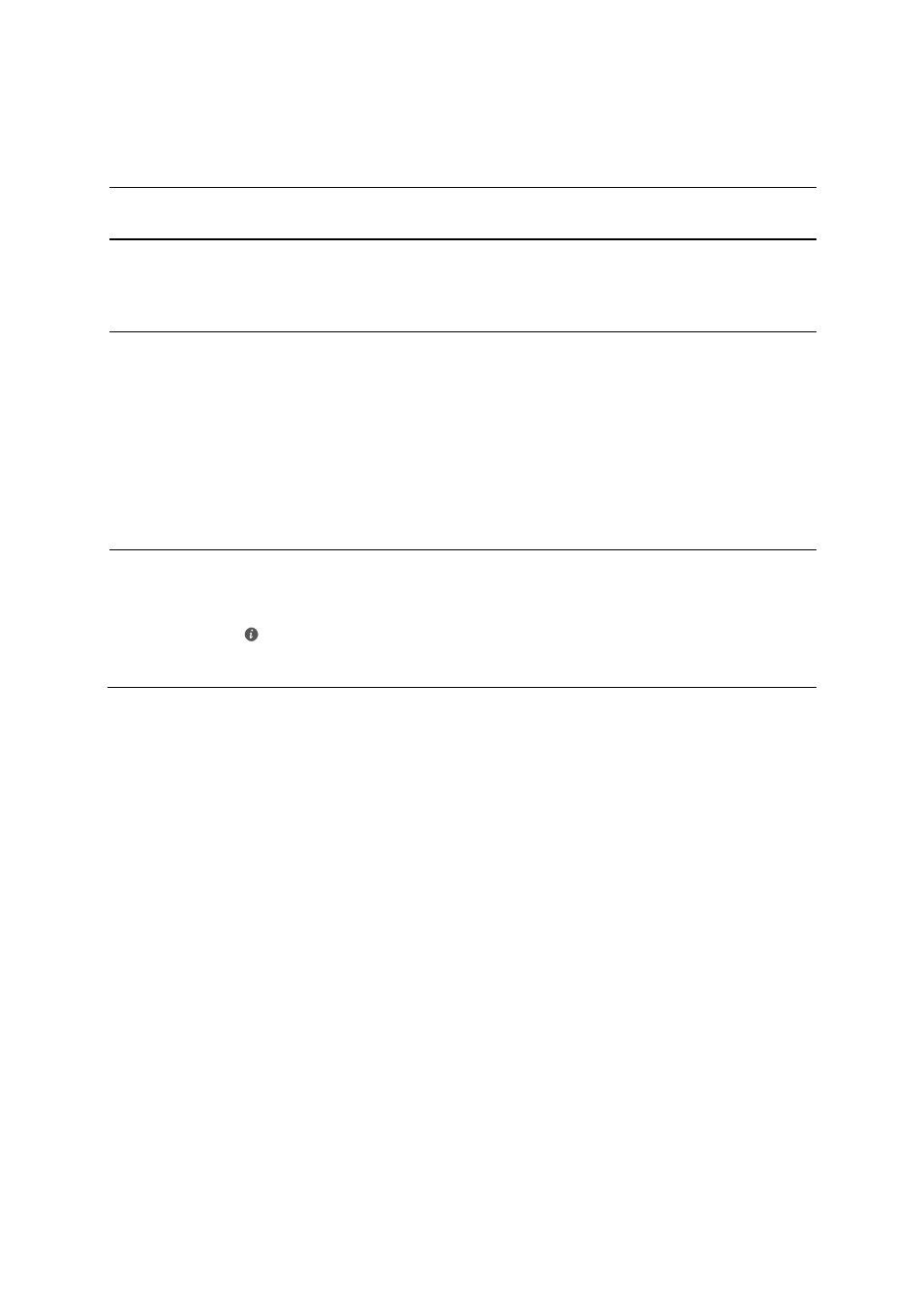
26
Copying files from a computer
Use a USB cable to connect your M2 to a computer. Flick down from the status bar to open
the notification panel.Follow your M2's onscreen instructions to select a connection method.
You can then transfer files between your M2 and the computer.
Connection
Mode
Function
Operation
Photos
On the computer, view and
manage the image files stored on
your M2.
Click the newly displayed drive
letter on the computer. Then
transfer image files between your
M2 and the computer.
Files
On the computer, view and
manage the files stored on
your M2 and the microSD
card.
Using Windows Media Player
11 or a later version in the
computer, view and manage
the multimedia files stored on
your M2 and the microSD
card.
Click the newly displayed drive
letter on the computer. Then
transfer files between your M2
and the computer.
Start Windows Media Player on
the computer. Follow the
onscreen instructions to transfer
multimedia files between your
M2 and the computer.
USB drive
On the computer, view and
manage the files stored on the
microSD card.
This method is available only
when your M2 has a microSD
card inserted.
Click the newly displayed drive
letter on the computer. Then
transfer files between the microSD
card and the computer.