Setting the file safe, Setting privacy protection – Huawei MediaPad M2 10.1 (M2-A01L) User Manual
Page 26
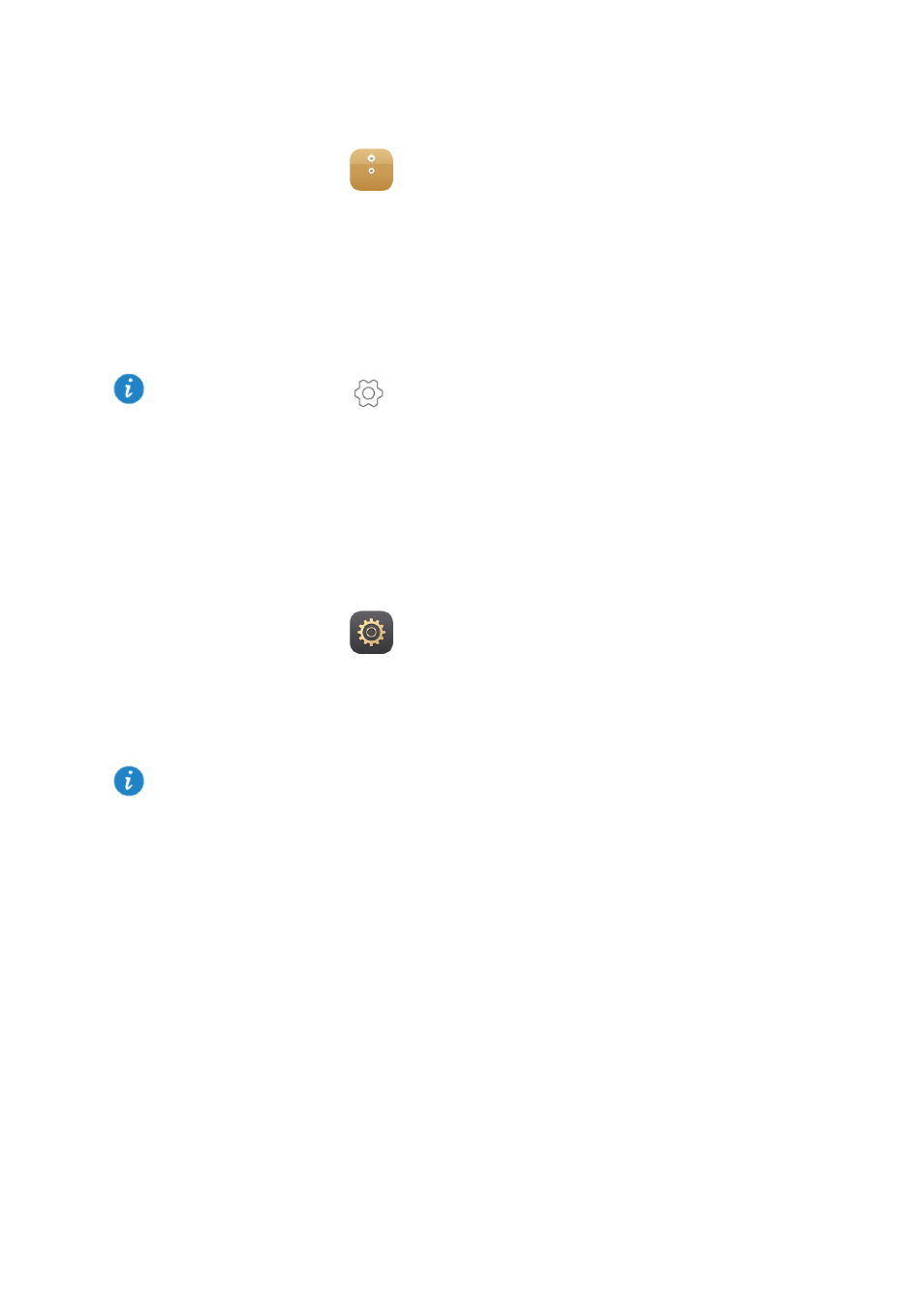
22
Setting the file safe
The file safe helps you keep your important files private and protected.
1.
On the home screen, touch
Files.
2.
Under
Categories or Local, touch Safe.
3.
Touch
Enable.
4.
Follow the onscreen instructions to set up your safe password and security question,
and then touch
Done.
5.
Touch
Add.
6.
Follow the onscreen instructions and select the files you want to add to the safe.
7.
Touch
ADD to add the files to the safe.
Setting privacy protection
If you have private data in your device that you wish to keep hidden from others, you can
enable privacy protection and set two different passwords, one for yourself and one for
guests. Content that you set as private will be hidden from people logged in with the guest
password.
1.
On the home screen, touch
Settings > Security.
2.
Touch
Privacy protection > Let's start.
3.
Select a password format.
4.
Follow the onscreen instructions and enter your owner password and guest password.
5.
Under
Set private data, set your private contacts, albums, and applications.
Enter the file safe, touch
>
Destroy safe, and follow the onscreen instructions to
destroy the safe. To remove any files before destroying the safe, select
Remove files.
To disable privacy protection, unlock your M2 using the owner password. Enter the
Privacy protection screen, enter the owner password, and then disable Privacy
protection. After privacy protection is disabled, your owner password will function as the
screen unlock password and the guest password will become invalid.