Transferring settings from a computer – Epson Home Cinema LS11000 2500-Lumen Pixel-Shift 4K UHD Laser 3LCD Projector User Manual
Page 87
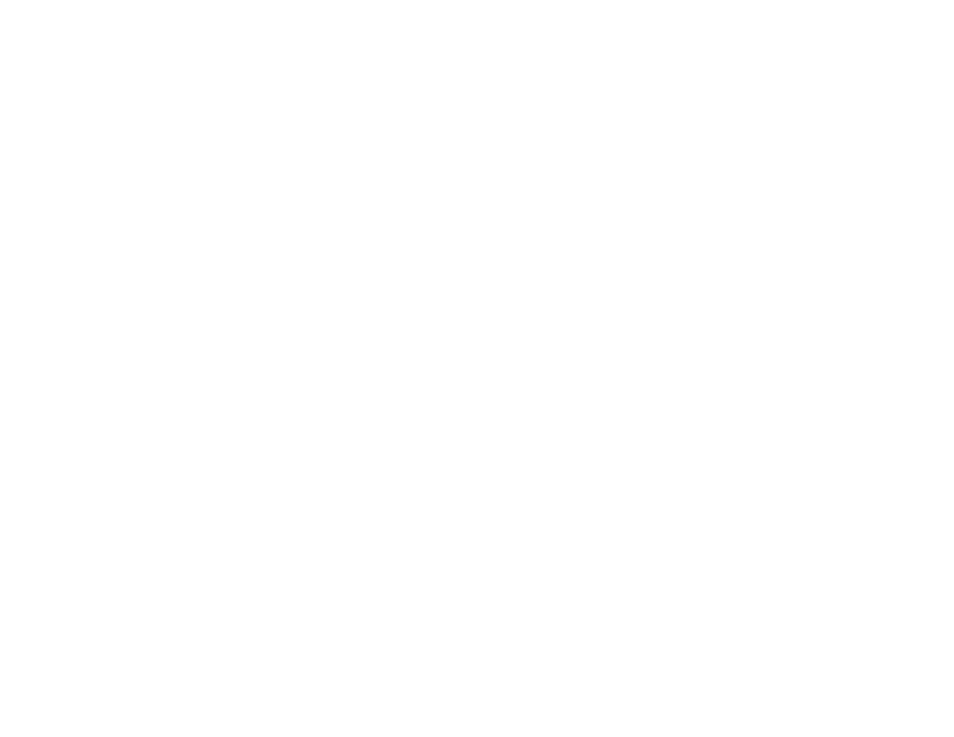
87
1.
Turn off the projector and unplug the power cord from the projector's power inlet.
2.
Connect a USB cable to your projector's
Service
port.
3.
Connect the other end to any available USB port on your computer.
4.
Press and hold the
Esc
button on the control panel or remote control as you connect the power cord
to the projector's power inlet.
5.
When all of the projector lights turn on, release the
Esc
button.
The projector shows up as a removable disk on your computer.
6.
Open the removable disk and copy the
pjconfdata.bin
file to your computer.
7.
Once the file has copied, do one of the following:
•
Windows:
Open the
My Computer
,
Computer
,
Windows Explorer
, or
File Explorer
utility.
Right-click the name of your projector (listed as a removable disk) and select
Eject
.
•
Mac:
Drag the removable disk icon for your projector from the desktop into the trash.
The projector turns off when you disconnect the USB cable.
Note:
If the projector does not turn off and the lights continue flashing, see the link below for a
solution.
Parent topic:
Copying Menu Settings Between Projectors
Related references
Transferring Settings from a Computer
After saving projector settings to a computer, you can transfer them to another projector of the same
model.
Your computer must be running one of the following operating systems:
• Windows 8.x
• Windows 10
• macOS 10.13.x
• macOS 10.14.x
• macOS 10.15.x
• macOS 11.x