Dell P2723DE 27" 1440p USB Type-C Hub Monitor User Manual
Page 33
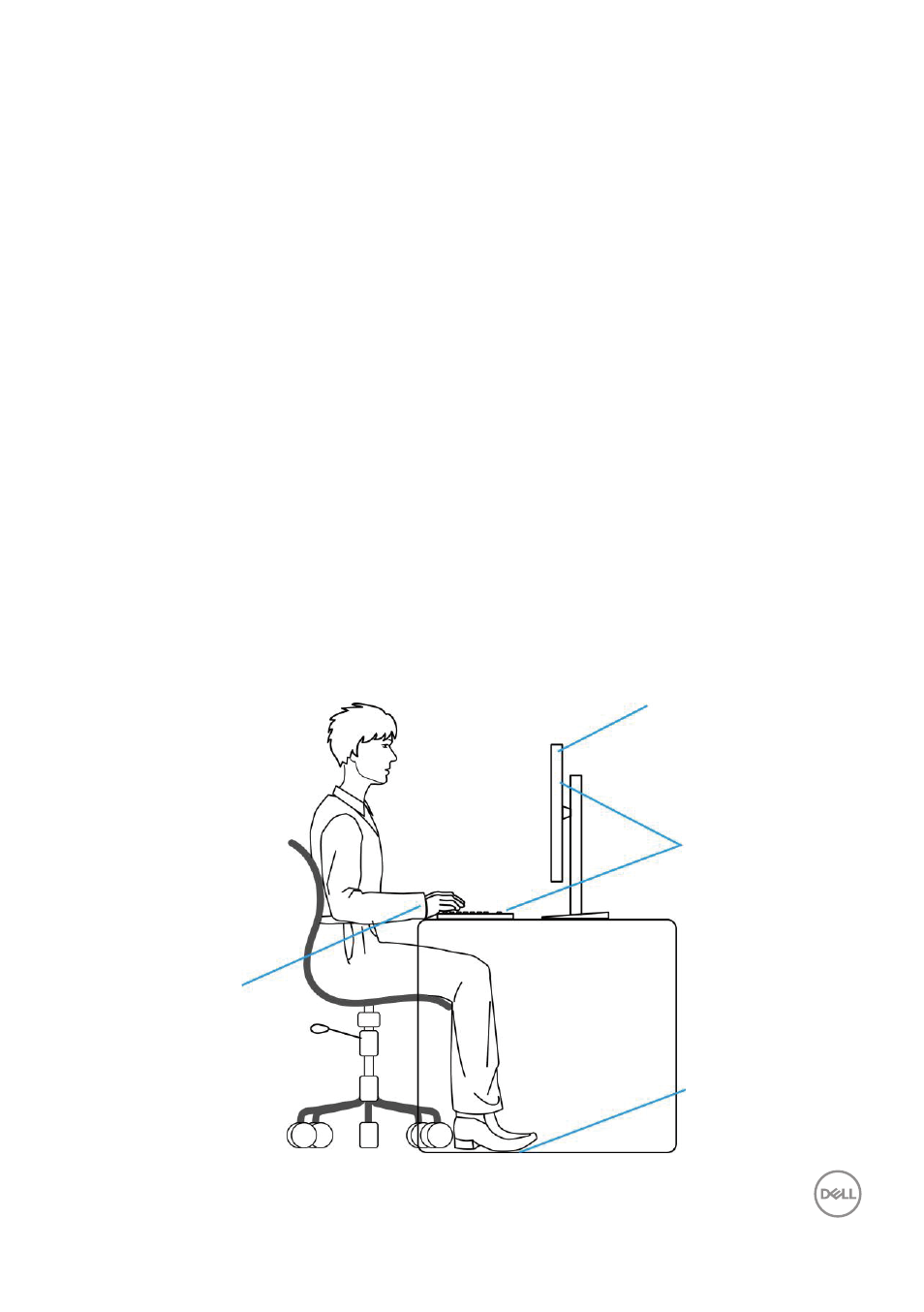
About your monitor
│
33
• Ensure that the monitor screen is at eye level or slightly lower when you are
sitting in front of the monitor.
• Adjust the tilt of the monitor, its contrast, and brightness settings.
• Adjust the ambient lighting around you (such as overhead lights, desk lamps, and
the curtains or blinds on nearby windows) to minimize reflections and glare on the
monitor screen.
• Use a chair that provides good lower-back support.
• Keep your forearms horizontal with your wrists in a neutral, comfortable position
while using the keyboard or mouse.
• Always leave space to rest your hands while using the keyboard or mouse.
• Let your upper arms rest naturally on both sides.
• Ensure that your feet are resting flat on the floor.
• When sitting, ensure that the weight of your legs is on your feet and not on the
front portion of your seat. Adjust your chair’s height or use a footrest if necessary
to maintain a proper posture.
• Vary your work activities. Try to organize your work so that you do not have to sit
and work for extended periods of time. Try to stand or get up and walk around at
regular intervals.
• Keep the area under your desk clear of obstructions and cables or power cords
that may interfere with comfortable seating or present a potential trip hazard.
floor
Feet flat on the
and flat
Wrists relaxed
below eye level
keyboard
of the user
Monitor screen at or
Monitor and
positioned
directly in front