2 color, Color, For details about each item – Eizo ColorEdge CS2400S 24.1" Monitor User Manual
Page 17
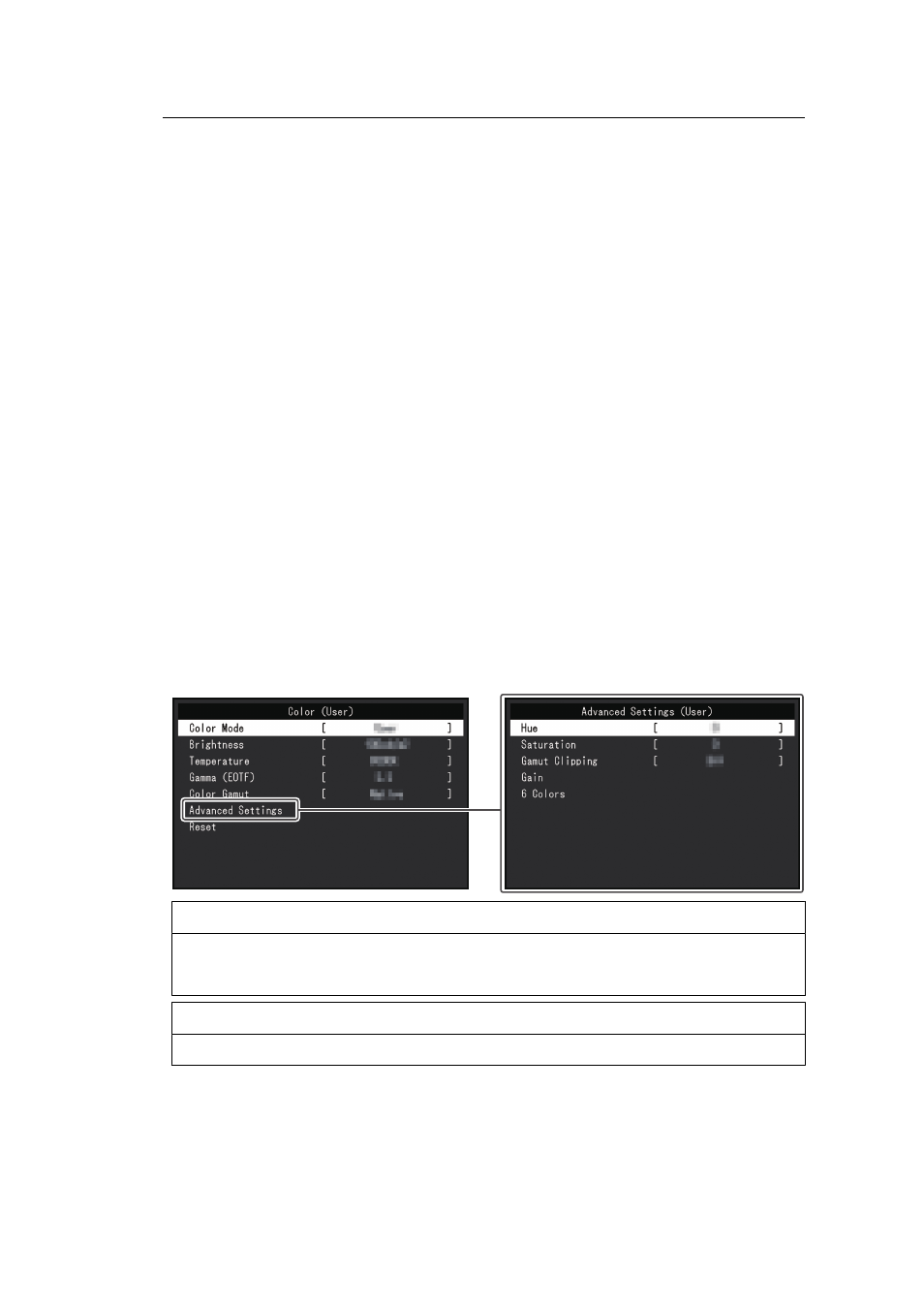
Advanced Adjustments/Settings | 3
17
Input Range
Settings: "Auto" / "Full" / "Limited (109% White)" / "Limited"
Depending on the external device, the black and white levels in the video signal output to
the monitor may be restricted. If the signal is displayed on the monitor in its restricted form,
the blacks will be faint, the whites dull, and contrast will be reduced. The video range
displayed on the monitor can be switched to make these signals the actual contrast ratio of
the monitor.
• "Auto"
The monitor automatically recognizes the range of input signals and displays images
appropriately.
– If the input signals are the full range, it displays them as "Full".
– If the input signals are a limited range, it displays them as "Limited".
• "Full"
The brightness range of the input signal is displayed as 0 – 255 (10 bits: 0 – 1023).
• "Limited (109% White)"
If "Gamma (EOTF)" is from "1.6" to "2.7" then the brightness range of the input signal is
displayed as 16 – 254 (10 bits: 64 to 1019). Otherwise, it is displayed as 16 – 235 (10
bits: 64 – 940).
• "Limited"
The brightness range of the input signal is displayed as 16 – 235 (10 bits: 64 – 940).
3.2.2 Color
The setting details differ depending on the color mode selected.
3.2.2.1 When Color Mode is Standard Mode (User / Adobe®RGB / sRGB)
Each color mode setting can be adjusted according to personal preference.
Attention
• The same image may be seen in different colors on multiple monitors due to differences between
individual monitors. Make fine color adjustment visually when matching colors on multiple
monitors.
Note
• Use the values in "Brightness" and "Temperature" as a guide.
Color Mode
Settings: "User" / "Adobe®RGB" / "sRGB" / "CAL1" / "CAL2" / "CAL3" / "CAL4" / "CAL5" /
"CAL6" / "CAL7"
Select the desired mode according to the monitor application.