3 other problems, Other problems – Eizo ColorEdge CS2400S 24.1" Monitor User Manual
Page 34
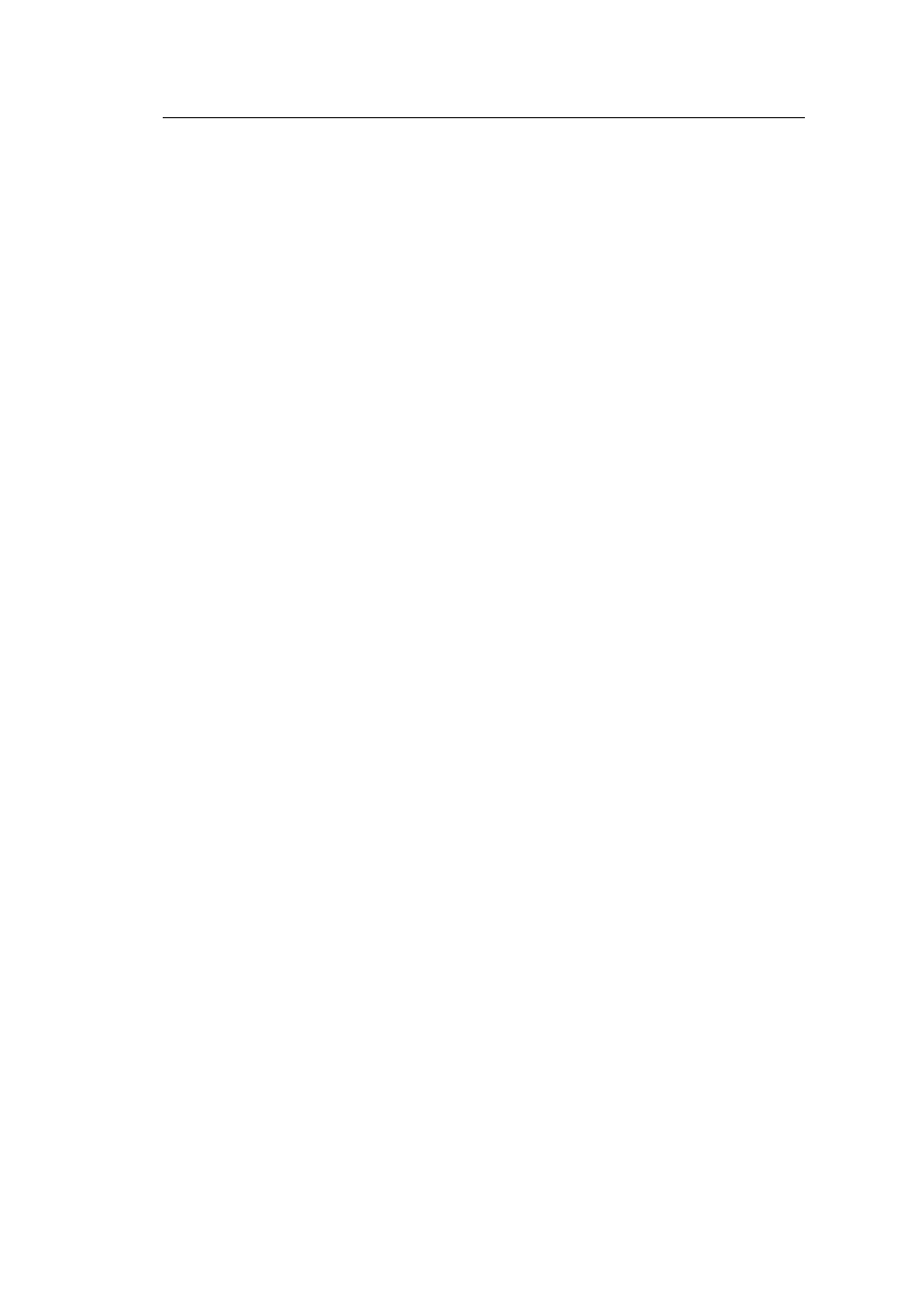
6 | Troubleshooting
34
Noise appears on the screen.
• When inputting HDCP system signals, normal images may not be displayed
immediately.
The positions of windows and icons are shifted when the monitor is turned
off/on or when restored from power saving mode.
• Turn the setting "On" for "Compatibility Mode" on the "Administrator Settings" menu (see
The color shown on the screen is not correct.
• Try changing "Input Color Format" in the Setting menu (see
Images are not displayed over the entire area of the screen.
• Try changing "Picture Expansion" in the Setting menu (see
• Check whether the setting for the resolution of the external device matches the
resolution of the monitor.
6.3 Other Problems
The Setting menu does not appear.
• Check whether the operation switch lock function is active (see
).
Cannot select items in the Setting menu.
• Items that are displayed with gray text cannot be changed.
• "Color" items cannot be changed in some color modes. Setting the color mode to "User"
will allow you to change all items (see
No audio output
• This product does not contain speakers.
USB peripheral devices connected to the monitor do not work.
• Check whether the USB cable is correctly connected between the PC and the USB
upstream port on the monitor.
• Check whether the peripheral device is correctly connected to the USB downstream port
on the monitor.
• Try using a different USB downstream port on the monitor.
• Try using a different USB port on the PC.
• Check whether the device drivers for the peripheral devices are up to date.
• Reboot the external device.
• Depending on the settings in "USB Selection" in the Setting menu or the input signal,
the monitor's USB hub may not be able to be operated from the external device
connected via USB. Try switching the "USB Selection" settings or the input signal (see
USB Selection – HDMI / DisplayPort / USB-C [
and
).
• If the peripheral devices work correctly when they are directly connected to the external
device, contact your local EIZO representative.