Lenovo ThinkCentre Tiny-In-One 24 Gen 5 23.8" Multi-Touch Monitor with Webcam User Manual
Page 16
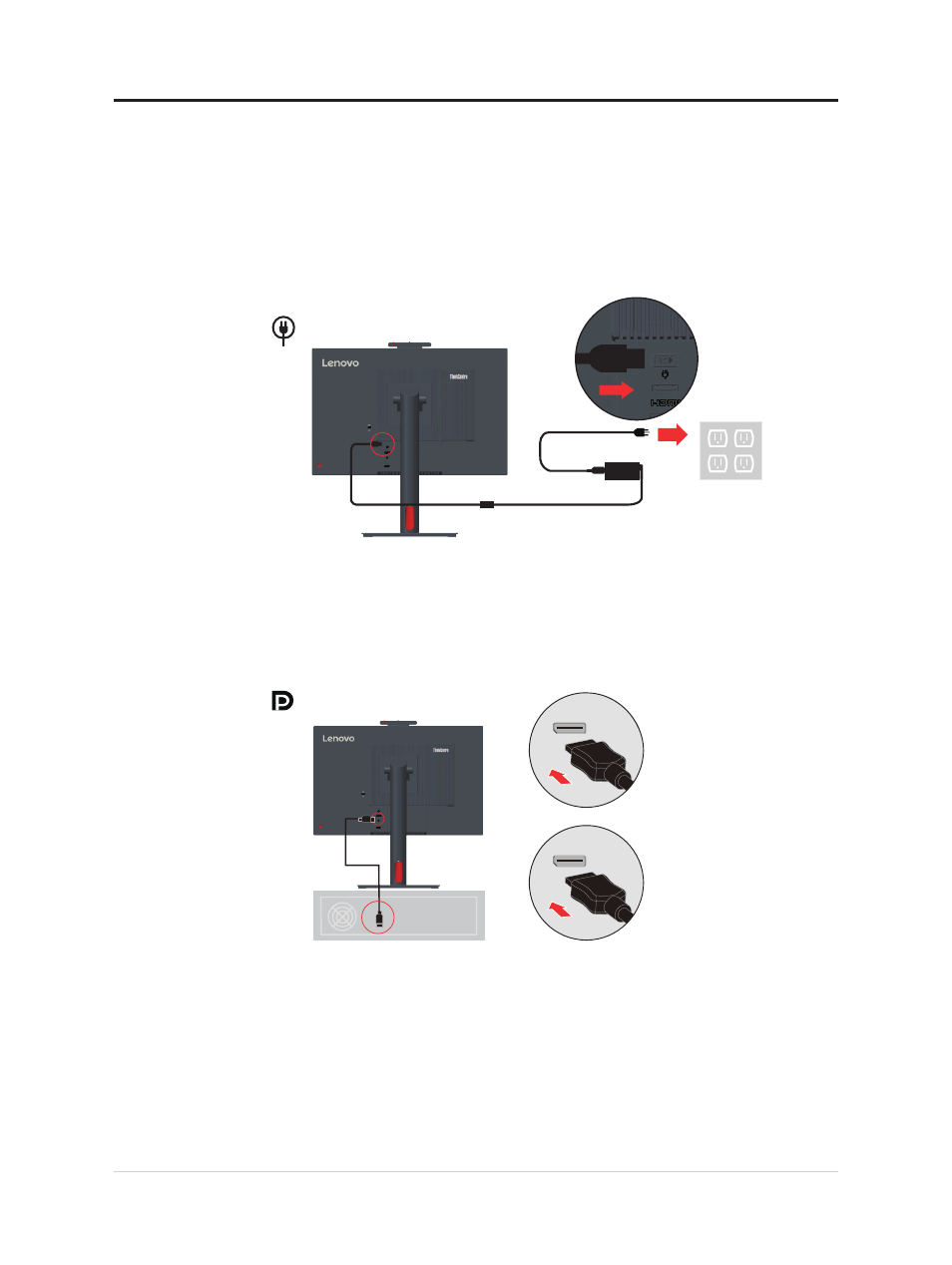
Connecting cables
After assembling your monitor, you must connect cables correctly to use the monitor and
computer. Your monitor can be used with either the Tiny installed in the monitor or an
external desktop/laptop computer. To connect cables, do one of the following:
1. If you use the Tiny installed in the monitor, connect the ac power adapter cable and
power cord that comes with the monitor. First connect the ac power adapter cable to the
ac power adapter connector on the monitor.Then, connect one end of the power cord to
the ac power adapter and the other end to a properly-grounded electrical outlet.
Note:
When installing the computer to the TIO monitor for AIO mode, ensure you use
the power adapter that comes with the computer when computer power adapter large
than 90W, otherwise please use TIO power adapter.
2. Use a DisplayPort cable of this type as shown. Connect one end of the DisplayPort
cable to the DisplayPort connector on the monitor and the other end to a DisplayPort
connector on the computer. To locate the DisplayPort connector on the monitor, see
“*ThinkCentre M90n-1 supported MTs list:”on page 1-3.
3. Use a type A-to-type B USB cable as shown. Connect type B connector of this cable to
the USB 3.0 upstream connector on the monitor. Then, connect type A connector of the
cable to a USB connector on the computer. To locate the USB 3.0 upstream connector
on the monitor, see “*ThinkCentre M90n-1 supported MTs list:”on page 1-3.
1-11 Flat Panel Monitor User’s Guide