Using the on-screen display(osd) controls – Lenovo ThinkCentre Tiny-In-One 24 Gen 5 23.8" Multi-Touch Monitor with Webcam User Manual
Page 27
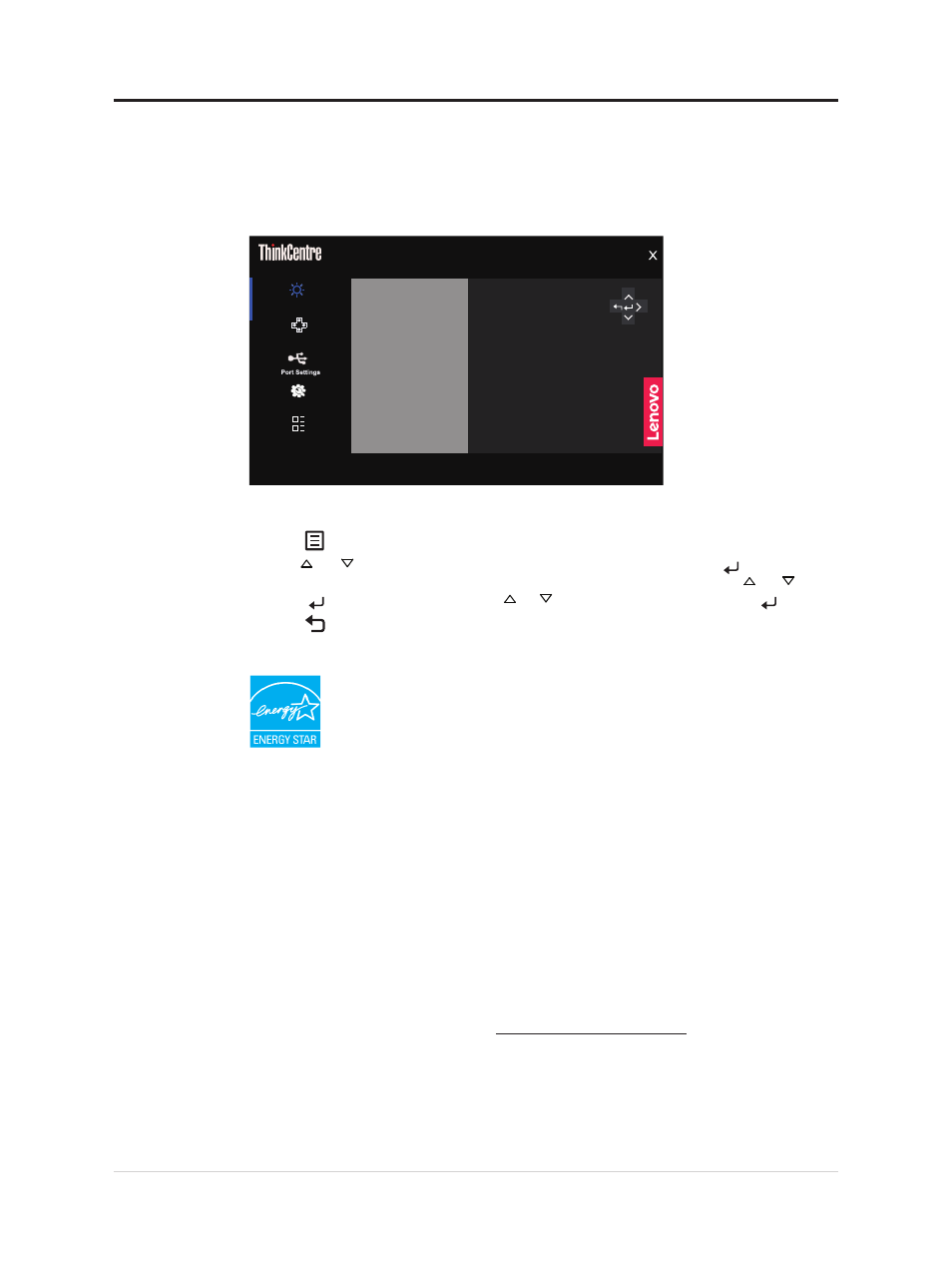
Using the On-Screen Display(OSD) controls
The settings adjustable with the user controls are viewed through the OSD, as shown below.
Note: When switching to AIO mode, the monitor and the Tiny share the same power button
on the monitor, However, if the enhanced standby mode is enabled in the BIOS of the Tiny,
you can only use the power button of the computer to turn on the computer.
TIO24Gen5
Monitor contral
Quick settings
Advanced settings
Input signal: AIO Mode
Resolution: 1920x1080
Refresh rate: 60Hz
Menu settings
Brightness
Contrast
Volume
Dynamic contrast
Over drive
Color mode
75
75
50
Off
Normal
Volume
To use the controls:
1. Press to open the main OSD menu.
2. Use or to move among the icons. Select an icon and press to access that
function. If there is a sub-menu, you can move between options using or , then
press to select that function. Use or to make adjustments then press to save.
3. Press to move backwards through the sub-menus and exit from the OSD.
4. The ENERGY STAR option resets all user settings to default values so that the monitor
can meet the requirements of Energy Star.
Energy Star is an energy saving program for consumer electronics led by the U.S.
government. It was launched in 1992 by EPA and DOE to reduce energy consumption
and greenhouse gas emissions. Energy Star logo is a symbol of energy conservation and
environmental protection. It improves the concept of energy efficiency of consumers and
manufacturers, and effectively guides the market.
The regulation of Energy Star improves energy efficiency and reduces air pollution by using
more energy-efficient equipment in homes, offices and factories. One way to achieve this
goal is to use management to reduce energy consumption when products are not in use.
The default settings for monitors conform to Energy Star certification. Any changes by
users for more features and functionalities may increase power consumption, which will
exceed the limitation of Energy Star’s standard. If the user changes the options related to
energy efficiency when using, such as brightness, color mode, etc., select All Reset Factory
or choose the Energy Star option, the power consumption will be restored to the energy
efficiency with Energy Star standard.
For more information, please refer to (www.energystar.gov/products). All products of
Energy Star will be posted online and can be accessed directly by governments, public
institutions and consumers.
Chapter 2.Adjusting and using your monitor
2-8