Turning on your monitor and computer, Turning on your monitor and computer -14 – Lenovo ThinkCentre Tiny-In-One 24 Gen 5 23.8" Multi-Touch Monitor with Webcam User Manual
Page 19
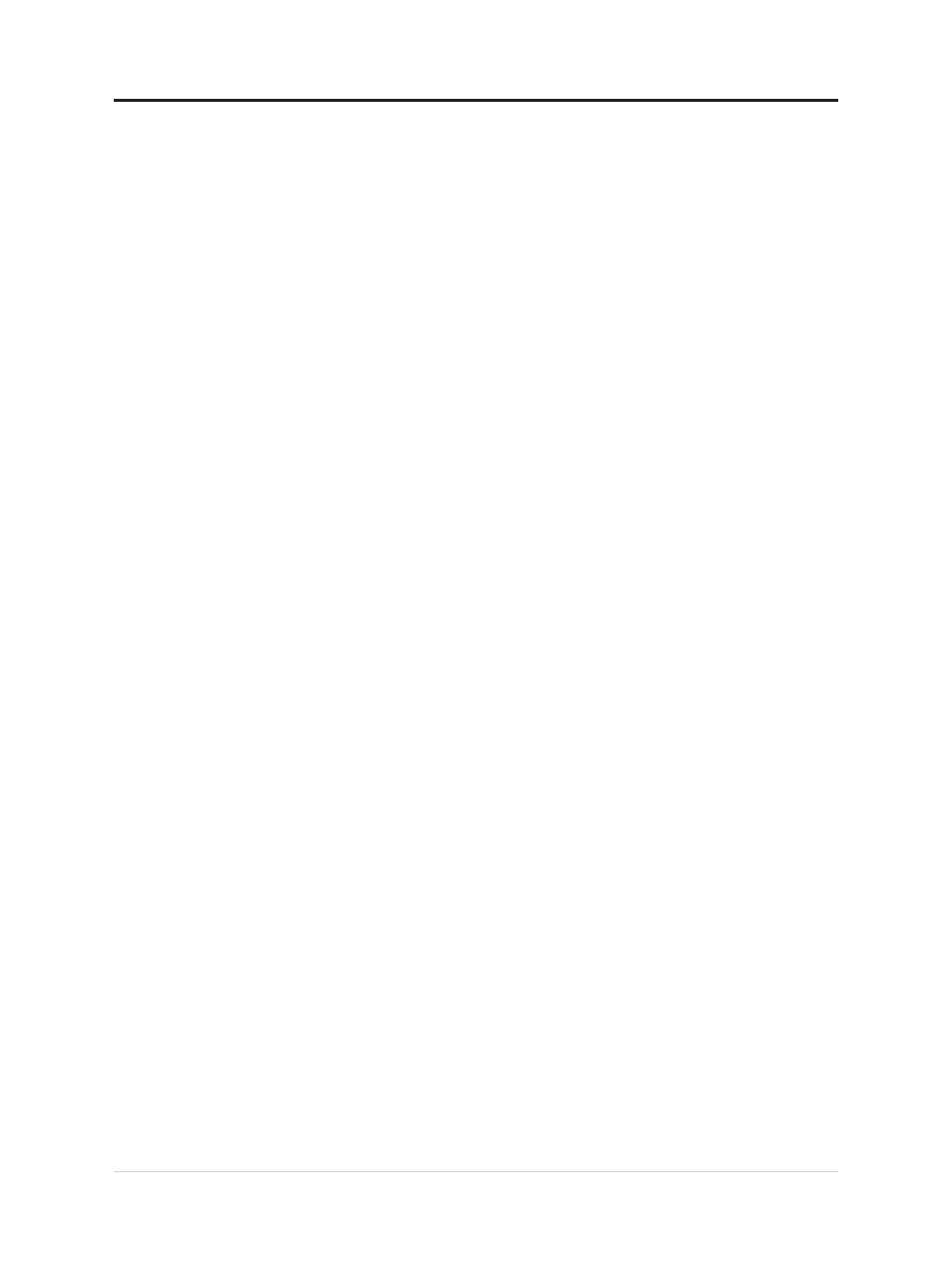
Turning on your monitor and computer
To turn on your monitor and computer, do one of the following:
•
If you only have the Tiny installed in the monitor, press the power button on the monitor
to turn on your monitor and computer. To locate the power button, see“*ThinkCentre
M90n-1 supported MTs list:”on page 1-3.
•
If you only have the external desktop/laptop computer connected to the monitor, press
the power button on the monitor to turn on your monitor. Then, press the power button on
the computer to turn on your computer. To locate the power button, see “*ThinkCentre
M90n-1 supported MTs list:”on page 1-3.
•
If you have both the Tiny installed in the monitor and the external desktop/laptop
computer connected to the monitor, do one of the following:
•
If you use the Tiny, press the power button on the monitor to turn on your monitor
and computer. To locate the power button, see “*ThinkCentre M90n-1 supported MTs
•
If you use the external desktop/laptop computer, press the mode-switching button
on the monitor to select the DP/HDMI mode so that the monitor is turned on. Then,
press the power button on the computer to turn on your computer. To locate the mode-
switching button, see “*ThinkCentre M90n-1 supported MTs list:”on page 1-3.
Note:
When both the Tiny and the external desktop/laptop computer are working, you can
press the mode-switching button to switch between the two computers. When you select the
AIO mode, you will use the Tiny. When you select the DP/HDMI mode, you will use the
external desktop/laptop computer.
When you switch between the AIO mode and the DP/HDMI mode, ensure that no data is
being transmitted between your computer and any USB device that is connected to your
monitor. If you switch between the two modes while the USB data is being transmitted, the
transmission will be interrupted and loss of data may result.
When you switch between the AIO mode and the DP/HDMI mode the following is required
to wake your computer from sleep or hibernation:
•
DP/HDMI mode to AIO mode. If the Tiny installed in your monitor is in sleep or
hibernation mode, press the power button of the monitor to wake up the Tiny.
•
AIO mode to the DP/HDMI mode. If the external desktop/laptop computer is in sleep
or hibernation mode, press the power button of the external desktop/laptop computer to
wake up it.
Note:
When you switch between AIO mode and DP/HDMI mode, the keyboard and mouse
that are connected to your monitor are also switched.
Chapter 1.Getting started 1-14