Wall mounting (optional), Wall mounting (optional) -4 – Lenovo ThinkCentre Tiny-In-One 24 Gen 5 23.8" Multi-Touch Monitor with Webcam User Manual
Page 23
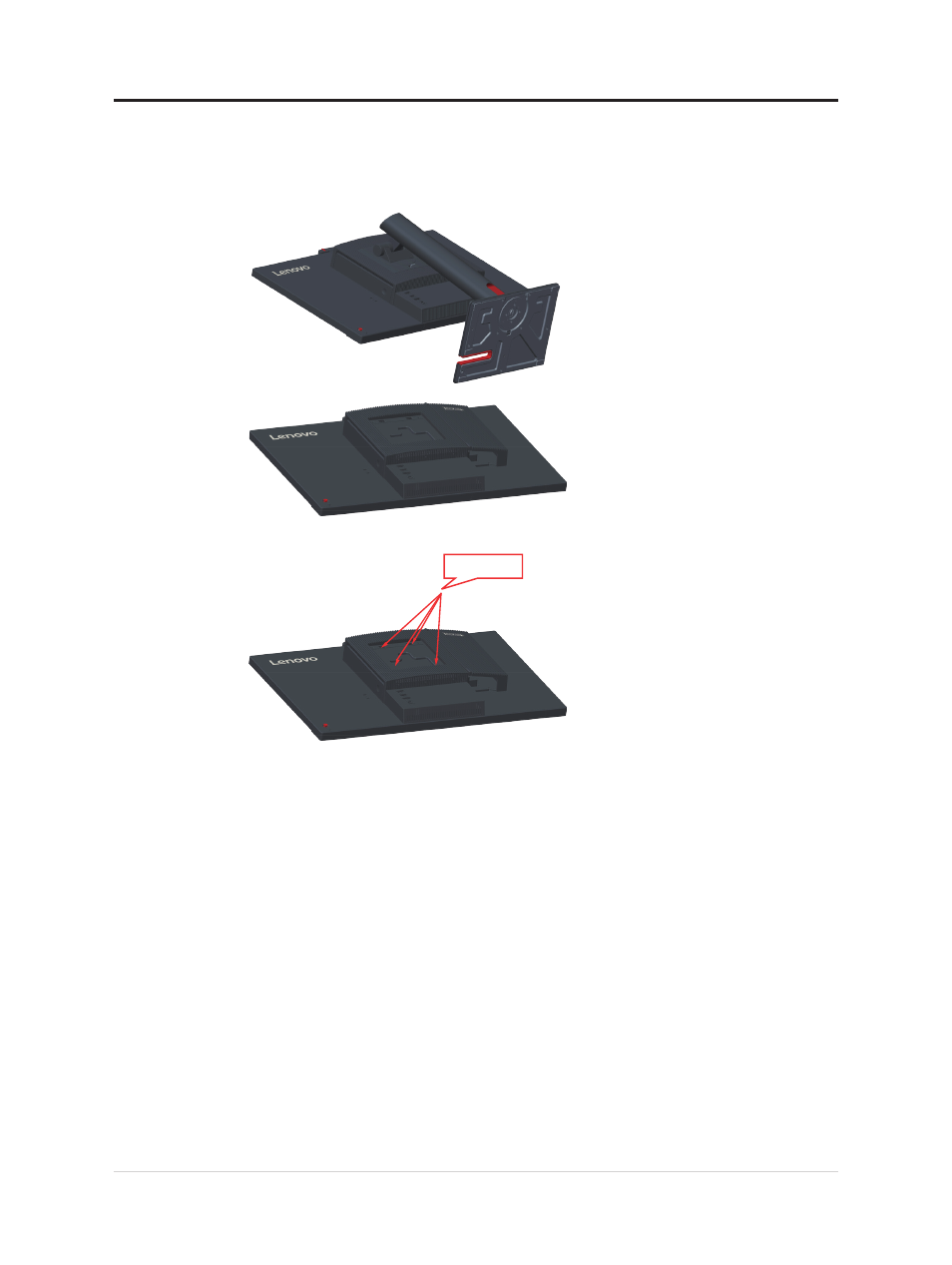
Wall Mounting (Optional)
Refer to the instructions that come with the base mounting kit. To convert your LCD display
from a desk-mounted to a wall-mounted display, do the following:
Step 1: Verify that the Power button is turned Off, then disconnect the power cord.
Step 2: Lay the LCD display face down on a towel or blanket.
Step 3: Remove the base and stand from the monitor.
Step 4: Attach the mounting bracket from the VESA compatible wall mounting kit (100mm
x100mm distance), the type of VESA mounting screw is M4 x 10 mm.
VESA hole
Step 5: Attach the LCD display to the wall, and follow the instructions in the wall-mounting
kit.
For use only with UL Listed Wall Mount Bracket with minimum weight/load: 8kg
Chapter 2.Adjusting and using your monitor 2-4