Installing the optional wi-fi dongle – Christie Access Series II UHD752-L 75" UHD 4K Commercial Monitor User Manual
Page 15
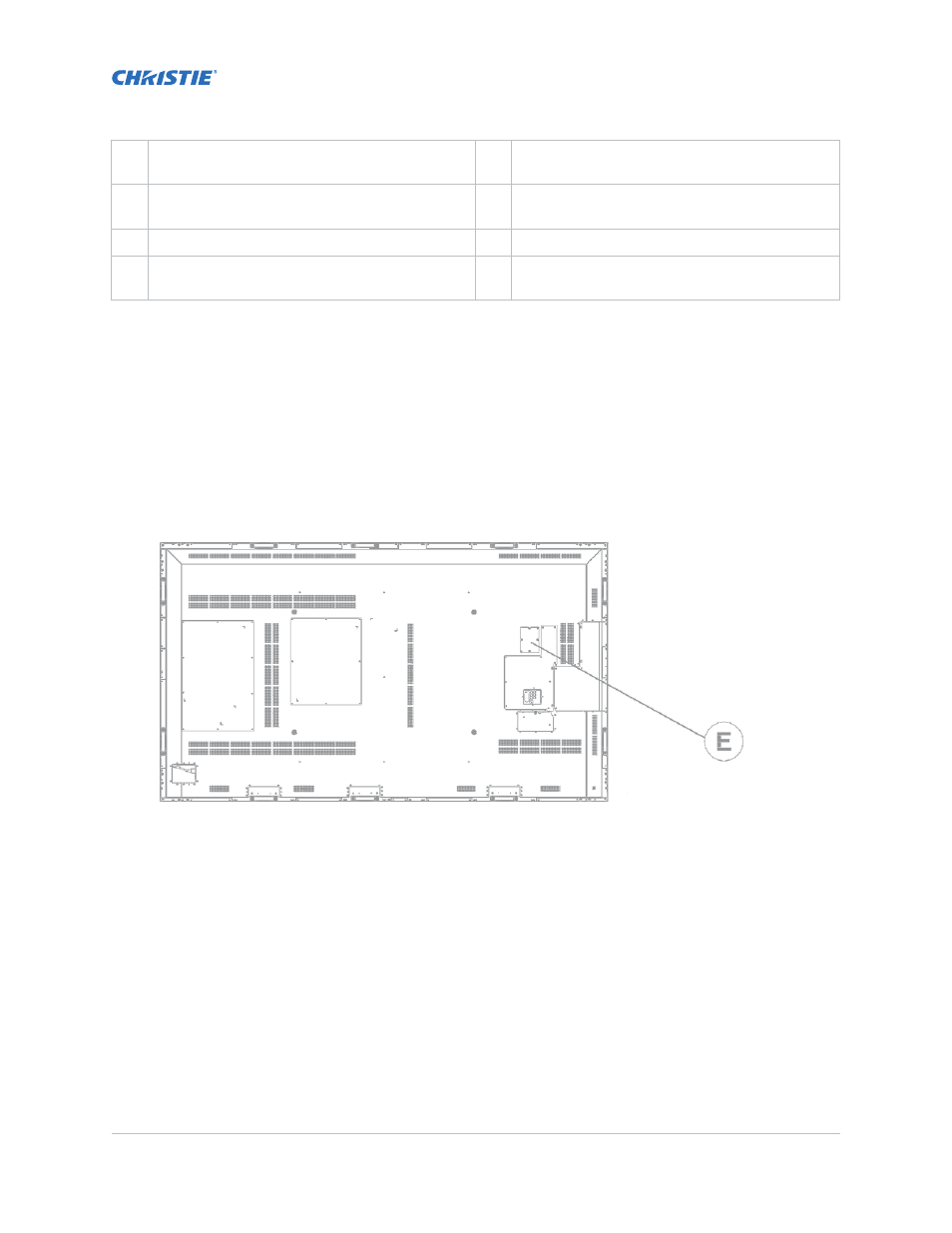
Access II Series LCD Panel User Guide
020-001836-01 Rev.1 (09-2020)
Copyright © 2020 Christie Digital Systems USA, Inc. All rights reserved.
15
Installing a display panel
J
Wireless Display
—Opens the wireless display
connection screen.
W
Picture
—Displays the Picture Settings menu.
K
Network
—Displays the Network/Internet Settings
menu.
X
Info
—Displays information about on-screen
content.
L
Sound
—Displays the Sound Settings menu.
Y
Not supported
M
Colored Buttons
—For colored button functions,
follow the on-screen instructions.
Z
Play buttons
—Rewind, play, fast forward, stop,
or pause media.
Related information
Installing the IR extender cable
(on page 16)
Installing the Optional Wi-Fi dongle
Install the Wi-Fi dongle into the port on the panel.
1.
On the rear of the panel, using a Phillips screwdriver, remove the port cover over the internal
USB compartment (E).
2.
Plug the Wi-Fi dongle into the USB port.
Do not reinstall the port cover as it may interfere with Wi-Fi transmission.
3.
If you experience Wi-Fi connection issues, connect the Wi-Fi dongle to the display panel with a
USB cable, and move the Wi-Fi dongle away from the metal back-plate of the display panel.
The Wi-Fi dongle can be plugged into any of the USB ports on the display panel.