Selecting the audio destination, Connecting to a wired network, Connecting to a wireless network – Christie Access Series II UHD752-L 75" UHD 4K Commercial Monitor User Manual
Page 19
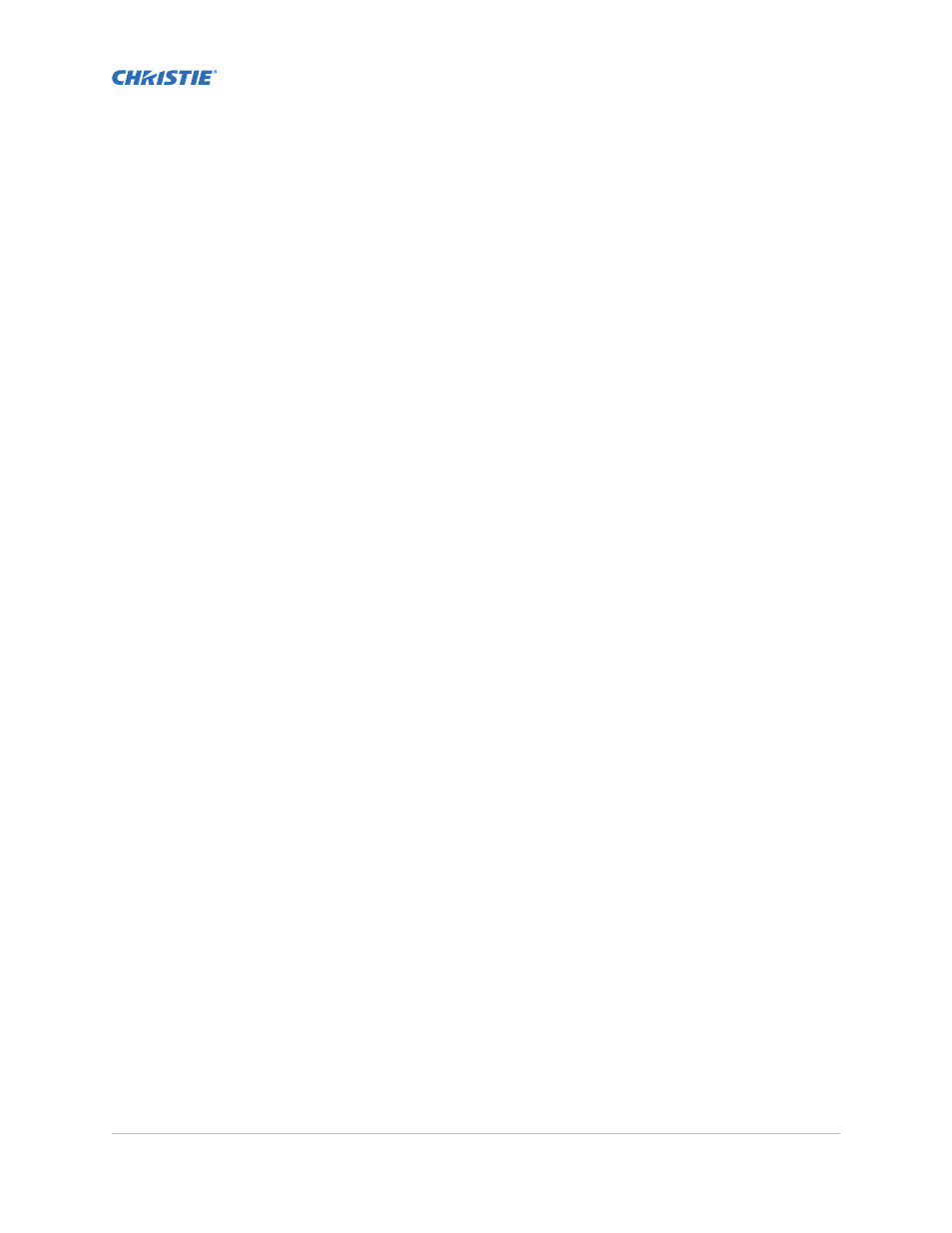
Installing a display panel
Access II Series LCD Panel User Guide
020-001836-01 Rev.1 (09-2020)
Copyright © 2020 Christie Digital Systems USA, Inc. All rights reserved.
19
When a new CEC source device is connected, the connected HDMI port name is replaced with
the name of the CEC source device in the Source menu.
6.
To exit the menu, on the remote, press
Menu
again.
Selecting the audio destination
Configure whether the audio is played through an amplifier or through the display panel.
Compatible audio devices must support System Audio Control.
1.
On the display panel remote, press
Menu
.
2.
Enable the CEC option
(on page 18).
3.
Select
System
>
Settings
>
More
>
Speakers
.
4.
Select the destination for the audio.
•
Display
—All audio is played through the display panel speakers.
•
Amplifier
—All audio is played through the connected sound system, the display panel
speakers are muted, and the volume is controlled using the remote for the display panel.
The display panel also supports also ARC (Audio Return Channel) feature. This is an audio link
meant to replace other cables between the display panel and the audio system.
When ARC is active, the audio of the display panel is not muted automatically. To hear audio
from connected audio devices only, the volume of the display panel must be turned down
manually.
5.
To exit the menu, on the remote, press
Menu
again.
Connecting to a wired network
For wired connections, connect the display panel to the modem or router with an Ethernet cable.
1.
On the display panel remote, press
Menu
.
2.
Select
System
>
Settings
>
Network/Internet Settings
>
Network Type
.
3.
Select the
Wired device
network connection.
4.
If necessary, configure the network connection.
a)
Select
Advanced Settings
and press
OK
.
b)
Change the IP address setting to
Manual
and type the IP address for the display panel.
c)
To save the settings, press
OK
.
d)
Repeat steps 4b and 4c for the DNS settings.
5.
To exit the menu, on the remote, press
Menu
again.
Connecting to a wireless network
Content stored on a mobile device connected to the wireless network can be accessed and displayed
on the display panel through the Media Browser.