Connecting sources to the panel, Displaying content on multiple display panels, Controlling cec-enabled devices – Christie Access Series II UHD752-L 75" UHD 4K Commercial Monitor User Manual
Page 18
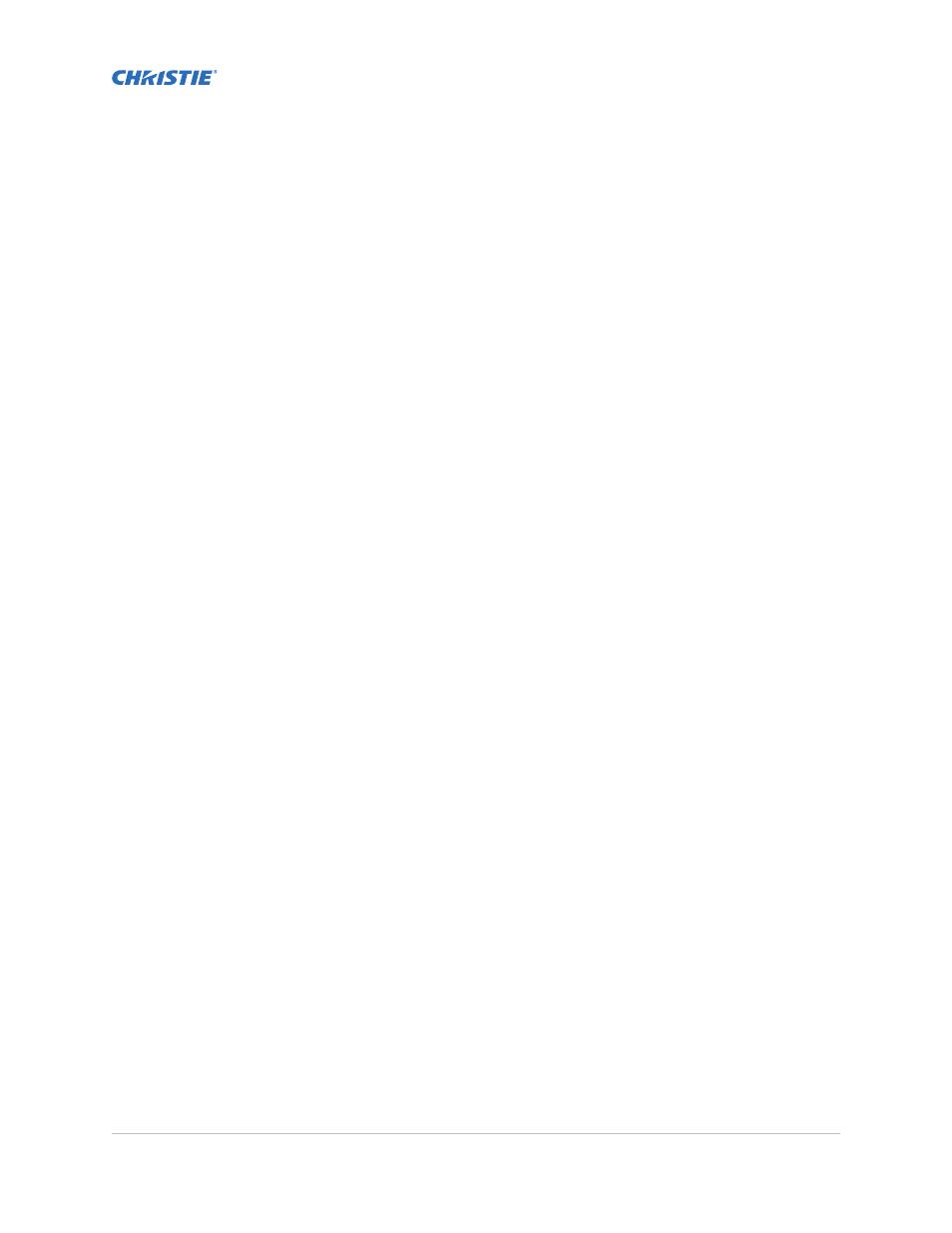
Installing a display panel
Access II Series LCD Panel User Guide
020-001836-01 Rev.1 (09-2020)
Copyright © 2020 Christie Digital Systems USA, Inc. All rights reserved.
18
8.
To repeat this process and reset the display panel settings to the factory defaults, select
Signage Settings
>
First time installation
and press
OK
. Accept the confirmation message.
9.
To exit the menu, on the remote press
Menu
again.
Connecting sources to the panel
Select the port the source computer is connected to.
1.
Connect a cable from the source computer to the display panel.
2.
On the display panel remote, press
Menu
.
3.
Select
System
>
Settings
>
Sources
.
4.
Select the source input and press
OK
.
5.
To exit the menu, on the remote, press
Menu
again.
Displaying content on multiple display panels
Configure the display panels to show content on multiple devices.
The maximum number of display panels that can be connected by using daisy-chaining may differ
depending on the capacity of the source device. The image displayed on all display panels is defined
by the source device. For example, to stream four different FHD images, the source device should be
capable of supporting this operation.
1.
Connect a cable between the DisplayPort or HDMI output port on one display panel and the
DisplayPort or HDMI input port on another display panel.
2.
Set the input source on the display panels to the appropriate input.
3.
If using the DisplayPort, on the display panel remote, press
Menu
.
4.
Select
System
>
Settings
>
More
>
DP Stream Setting
and select a method of connecting
the display panels.
•
MST
—Select MST (Multi-Stream Transport) when using an MST hub between the source
computer and multiple display panels, extending a single image across multiple display
panels. This is the default.
•
SST
—Select SST (Single-Stream Transport) when the same image is displayed on all
connected display panels. The maximum number of the display panels that can display
HDCP encrypted content is seven. For content that is not HDCP encrypted, if the signal is
stable and there is no cable loss, there is no limitation to the number of display panels.
5.
To exit the menu, on the remote press
Menu
again.
Controlling CEC-enabled devices
Control CEC-enabled devices connected through the HDMI ports using the display panel remote.
1.
On the remote, press
Menu
.
2.
Select
System
>
Settings
>
More
>
CEC
.
3.
Select
Enable
.
4.
On the remote control, press
Source
.
5.
In the Sources list, select the HDMI input of the connected CEC device.