Disabling the remote control, Using the crestron roomview control tool – Christie Access Series II UHD752-L 75" UHD 4K Commercial Monitor User Manual
Page 23
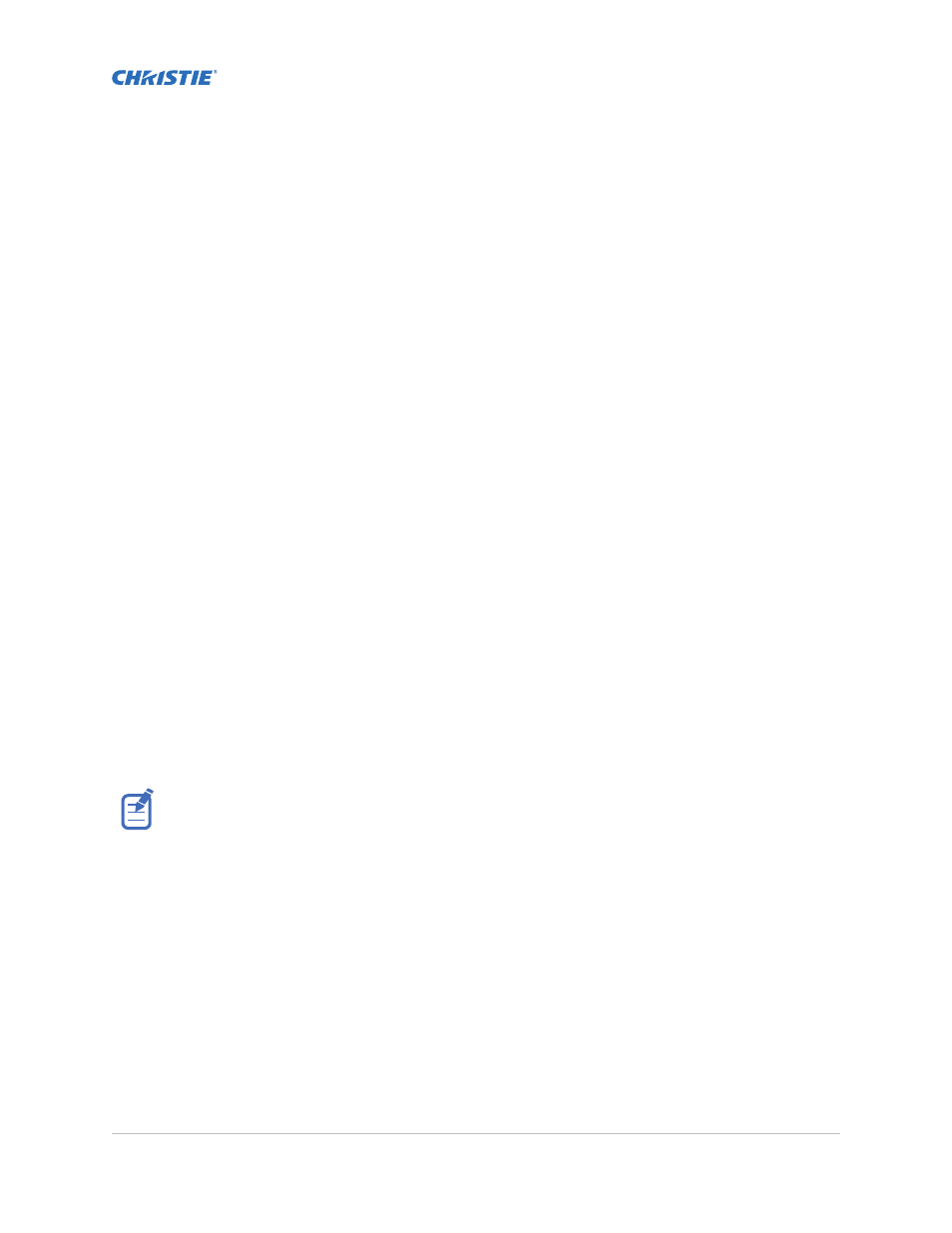
Installing a display panel
Access II Series LCD Panel User Guide
020-001836-01 Rev.1 (09-2020)
Copyright © 2020 Christie Digital Systems USA, Inc. All rights reserved.
23
3.
Copy the
access_7.xx.x.x_mb130.bin
file to the root of a USB storage device.
4.
Connect the USB storage device to the display panel.
5.
If the Media Browser is displayed, to close it press
Exit
on the remote.
6.
On the display panel remote, press
Menu
>
1505
.
7.
In the confirmation dialog, select
Yes
.
During the upgrade process the display panel restarts. After the display panel restarts, while
the upgrade finishes nothing is displayed on the panel and a red LED blinks in the top right
corner. The process may take a few minutes to complete.
Disabling the remote control
Turn off the ability to control the display panel using the remote control.
The remote control functions in Stand-By mode independently from this setting.
1.
On the display panel remote, press
Menu
.
2.
Select
Signage Settings
>
Controls
>
RCU Inhibit
and select
On
.
If this option is set as
On
only the Volume Up/Down, Numeric Buttons, and the Standby button
on the remote are functional.
3.
To enable the remote, press
MENU
>
1973
on the remote control keypad.
4.
Select
Signage Settings
>
Controls
>
RCU Inhibit
and select
Off
.
Using the Crestron RoomView Control tool
Crestron RoomView provides a central monitoring station for 250+ control systems on a single
Ethernet network (more are possible, the number depends on the combination of IP ID and IP
address).
Crestron RoomView monitors each projector, including projector’s online status, system power, light
source life, network setting and hardware faults, plus any custom attribute as defined by the
Administrator. The Administrator can add, delete, or edit room information, contact information and
events, which are logged automatically by the software for all users.
Crestron RoomView functions are set according to the models and specifications of the product.
For further information, visit
and