Before connecting – Panasonic TH-65CQ2U 65" 4K LED Commercial Display User Manual
Page 18
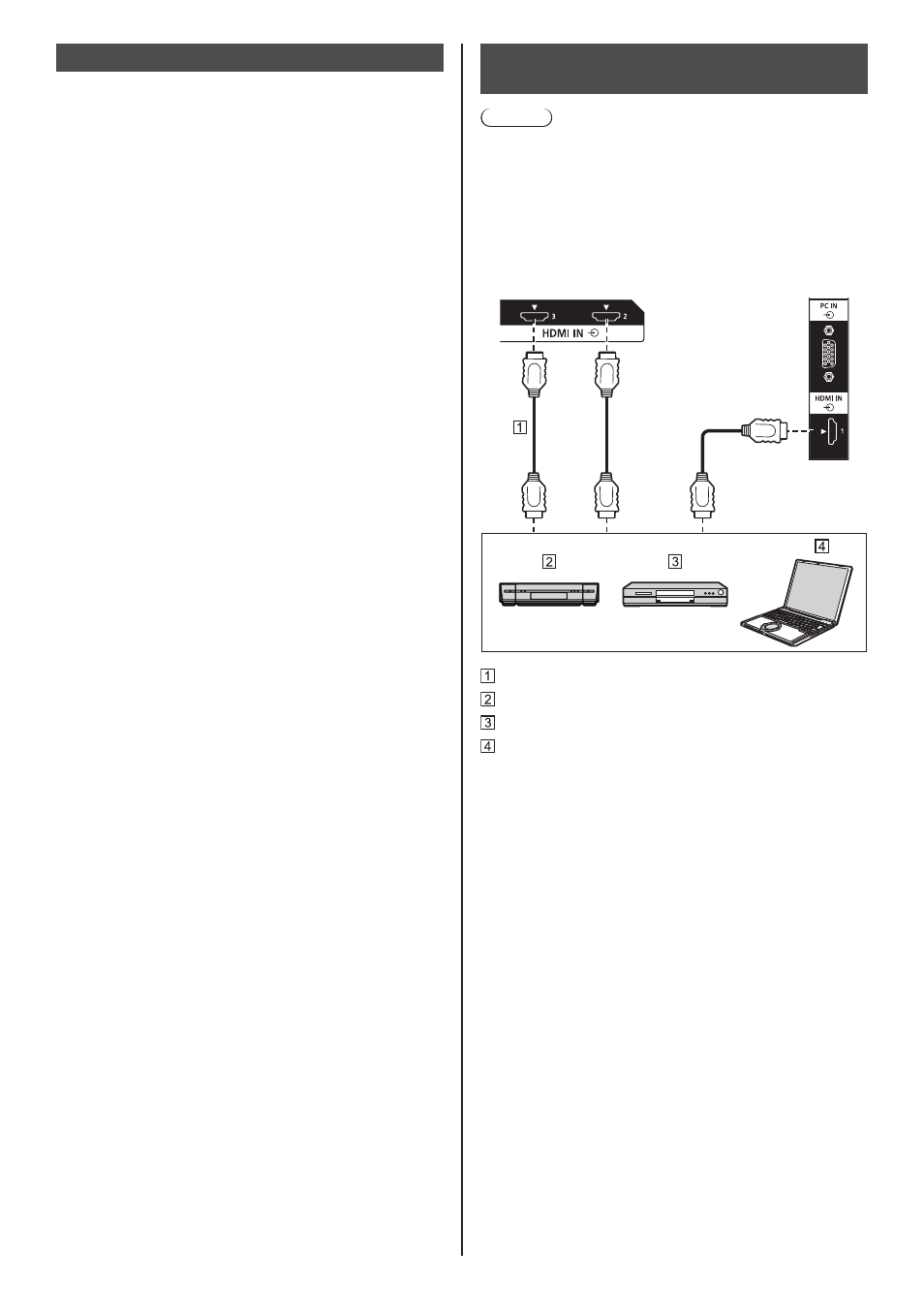
18
English
Before connecting
●
Before connecting cables, carefully read the operating
instructions for the external device to be connected.
●
Turn off the power of all devices before connecting
cables.
●
Take note of the following points before connecting
the cables. Failure to do so may result in
malfunctions.
•
When connecting a cable to the unit or a device
connected to the unit itself, touch any nearby
metallic objects to eliminate static electricity from
your body before performing work.
•
Do not use unnecessarily long cables to connect
a device to the unit or to the unit body. The
longer the cable, the more susceptible to noise it
becomes. Since using a cable while it is wound
makes it act like an antenna, it is more susceptible
to noise.
•
When connecting cables, insert them straight into
the connecting terminal of the connecting device
so that the ground is connected first.
●
Acquire any cable necessary to connect the external
device to the system that is neither supplied with the
device nor available as an option.
●
If the outer shape of the plug of a connection cable is
large, it may come in contact with the periphery such
as a back cover or the plug of an adjacent connection
cable. Use a connection cable with the suitable plug
size for the terminal alignment.
●
When connecting the LAN cable with plug cover, be
aware that the cover may come in contact with the
back cover and it may be difficult to disconnect.
●
Some PC models are not compatible with the unit.
●
Use cable compensator when you connect devices to
the unit using long cables. Otherwise the image may
not be displayed properly.
●
Refer to “Preset Signals” (see page 52) for the types
of video signals that can be displayed with the unit.
HDMI IN 1, HDMI IN 2 and HDMI IN 3
terminals connection
Note
●
Video equipment and HDMI cable shown are not
supplied with this unit.
●
Connect the equipment complying with the HDMI
standard.
●
Some HDMI equipment may not be able to display
picture.
●
This TV does not support VIERA LINK.
HDMI cable (commercially available)
Video Cassette Recorder
DVD Player
PC