Sound adjustment, Press <menu> and < > to display the [sound] menu, Select the item to adjust with – Panasonic TH-65CQ2U 65" 4K LED Commercial Display User Manual
Page 33: Adjust with, Press <exit> to exit from adjust mode
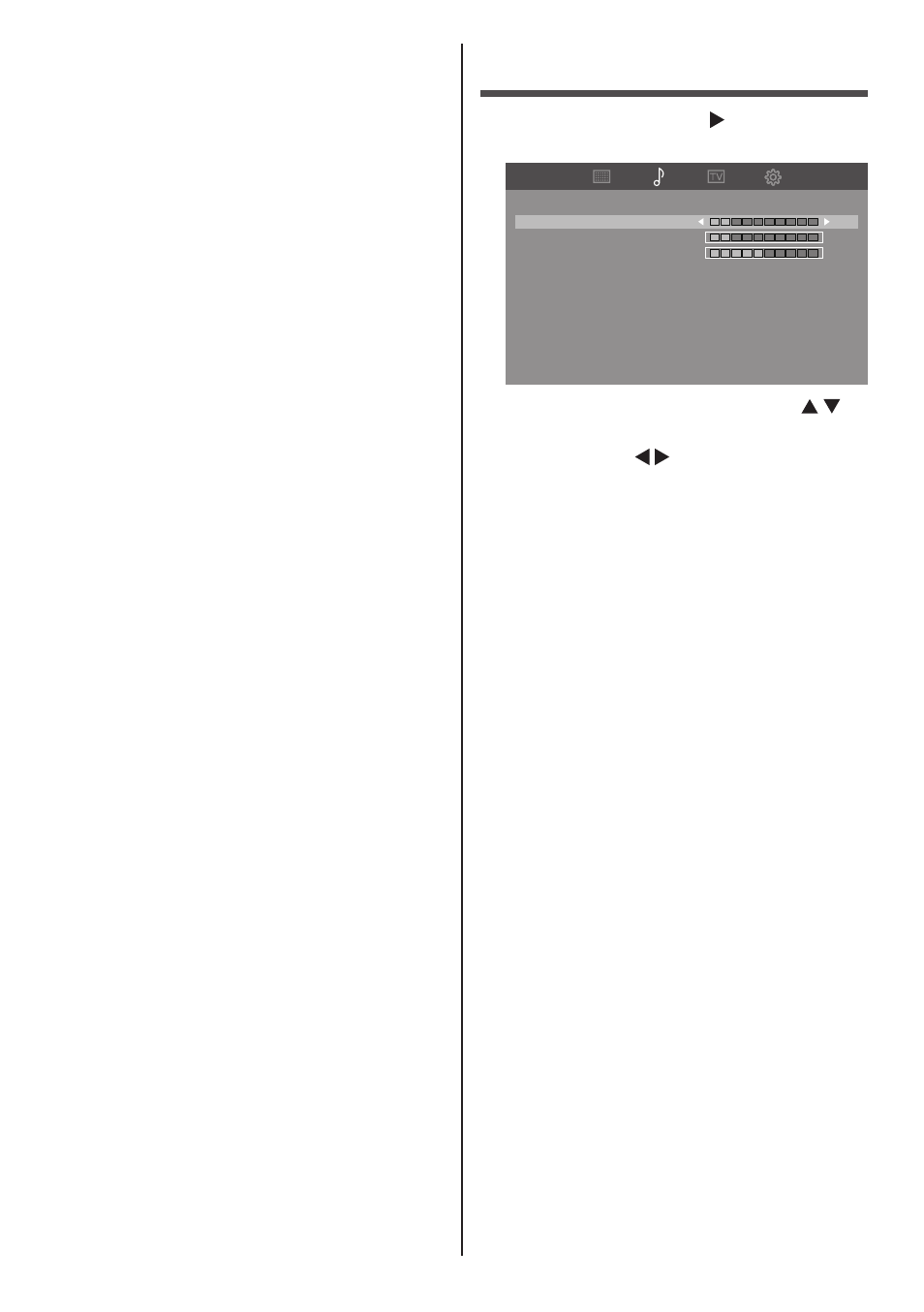
33
English
[Backlight]
Selects the proper brightness and
density for the room.
Less ↔ More
[Brightness]
Adjusts the entire brightness of the
video signals.
Less ↔ More
[Contrast]
Adjusts for easier viewing of dark
pictures.
Less ↔ More
[Color]
Adjusts colour saturation.
Less ↔ More
[Tint]
Adjusts hue of skin colour.
Reddish ↔ Greenish
[Sharpness]
Adjusts picture sharpness.
Less ↔ More
Sound Adjustment
1
Press <MENU> and < > to display
the [Sound] menu.
Treble
Bass
15
Balance
50
Speaker
Enable
Audio output
Variable
Sound
15
Visual assistance
Off
Menu speech
Off
2
Select the item to adjust with < >.
●
Menu that cannot be adjusted is greyed out.
3
Adjust with < >.
4
Press <EXIT> to exit from adjust
mode.
[Treble]
Adjusts high pitch sounds.
[Bass]
Adjusts low pitch sounds.
[Balance]
Adjusts left and right volumes.
[Speaker]
Internal speakers.
[Enable]:
Internal speakers enable.
[Disable]:
Internal speakers disable.
[Audio output]
Fixes the volume of sound output
from the audio output terminals.
[Fixed]:
Fixes the sounds.
[Variable]:
Adjusts the volume by using the
<VOL +><VOL -> on the remote
control or <+><-> on the unit.
[Visual
assistance]
Select to turn On/Off support
methods for visual impaired.
(Only available for digital channels)
[Menu speech]
Enable speech function for OSD
menu and certain operations.