Play file, Auto playback – Panasonic TH-65CQ2U 65" 4K LED Commercial Display User Manual
Page 48
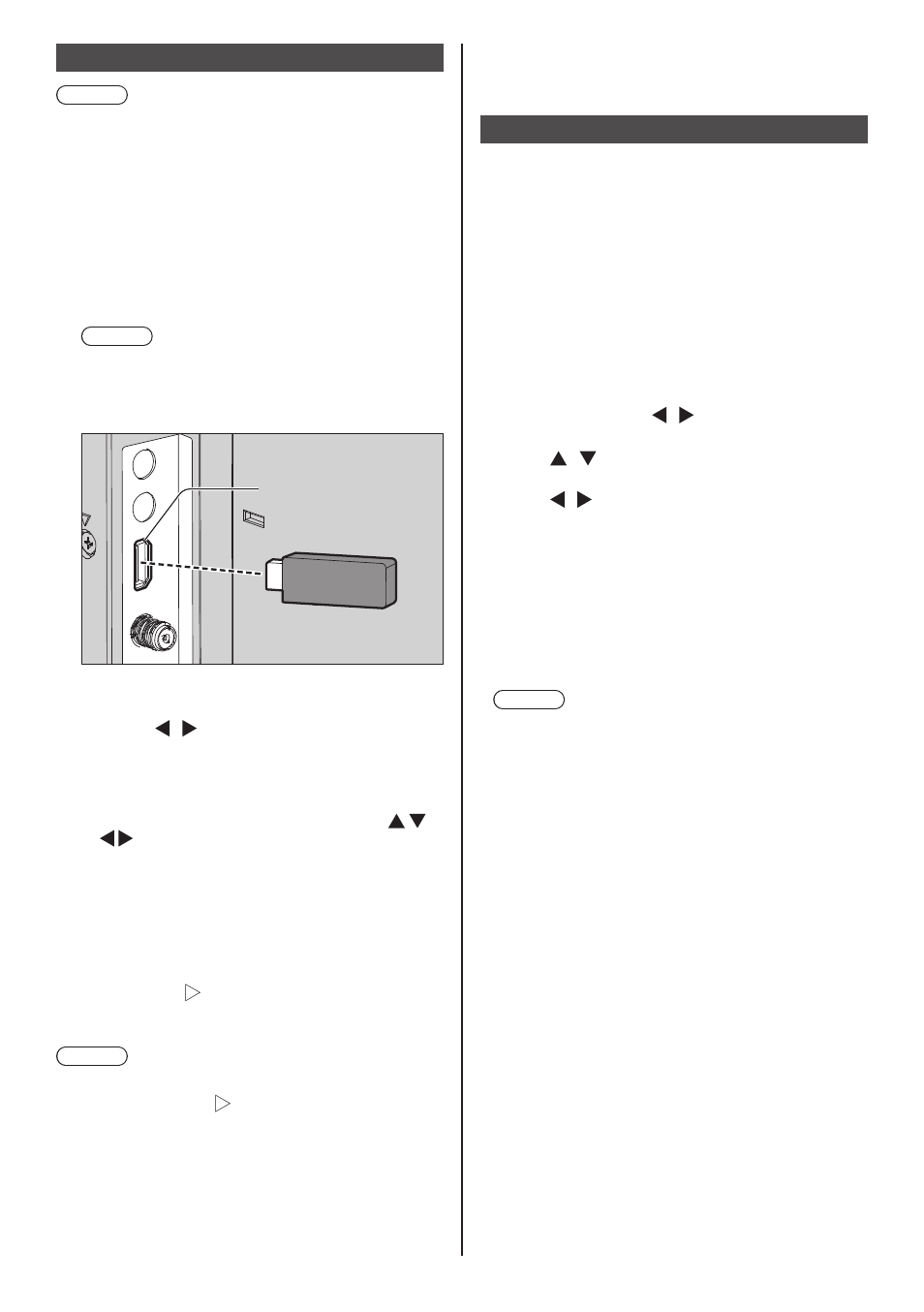
48
English
Play file
Note
●
Files are displayed/played according to the order you
copy them to a USB memory device. Copy files to a
USB memory device according to the order you want
to play.
●
You can have photo or video files play automatically
when a USB memory device is connected or the
power is turned on. (see page 48)
■
Select the media to be played
1. Insert the USB memory device for Media Player
to the USB terminal on the side of the TV.
Note
●
Depending on the type of a USB memory device,
it may come in contact with the periphery such as
a back cover, and cannot be attached. Use a USB
memory device connectable to this unit.
USB memory
USB terminal
2. Change INPUT to [USB].
3. Select the media to be played with the cursor
buttons < / >, and press <ENTER>.
■
Playing files
1. Displays the file to be played.
Select the folder with the cursor buttons <
> and press <ENTER> to show the files in
the folder.
2. Select the file you want to play, and press
<ENTER>.
The file is selected.
Multiple files can be selected. You can also select
files in different folders.
3. Press <PLAY ( )>.
The selected files are played.
Note
●
The played aspect mode is [Normal].
●
If you press <PLAY ( )> without selecting a file, all
the files in the folder will be played.
●
Select [Return] folder to return to the root folder,
select [Up folder] folder to return to the next higher
folder.
●
The volume can be adjusted with the <VOL +> /
<VOL -> and <MUTE> on the remote control.
●
For operations during play, see page 49, 50.
■
To stop playing
Press <EXIT>.
Auto playback
Photos or video in a USB memory device can be played
automatically. (MAX 30 files)
■
Preparations
Prepare the files. Name the file to be played “001-
030” such as “001.jpg” - “030.jpg”.
1. Creates a folder named “AUTO_PLAYBACK”
in the root folder of a USB memory device and
copy the files to be automatically played to the
folder.
Select the type of file.
1. Press <MENU>, and select [Setup] with the
cursor buttons < / >.
2. Select [Auto play(USB)] with the cursor buttons
< / >.
3. Select the type of file with the cursor buttons
< / >.
■
Auto playback of files
Connect a USB memory device (see page 23) and
turn on the TV power.
Auto play starts.
You can connect a USB memory device (see page
23) after turning on the TV power.
Auto play starts.
Note
●
Photos and video cannot be played automatically
at the same time.
●
Auto play repeatedly plays all photo or video files
in the “AUTO_PLAYBACK” folder.
●
When motion pictures are played back in a row, a
black screen is inserted between motion pictures
for 1 to 2 seconds.
●
During auto playback, only the button operations of
<VOL +> / <VOL -> and <EXIT> are enabled.
■
To stop auto playing
Press <EXIT>.