HP LaserJet Enterprise M806x+ Black and White Laser Printer User Manual
Page 129
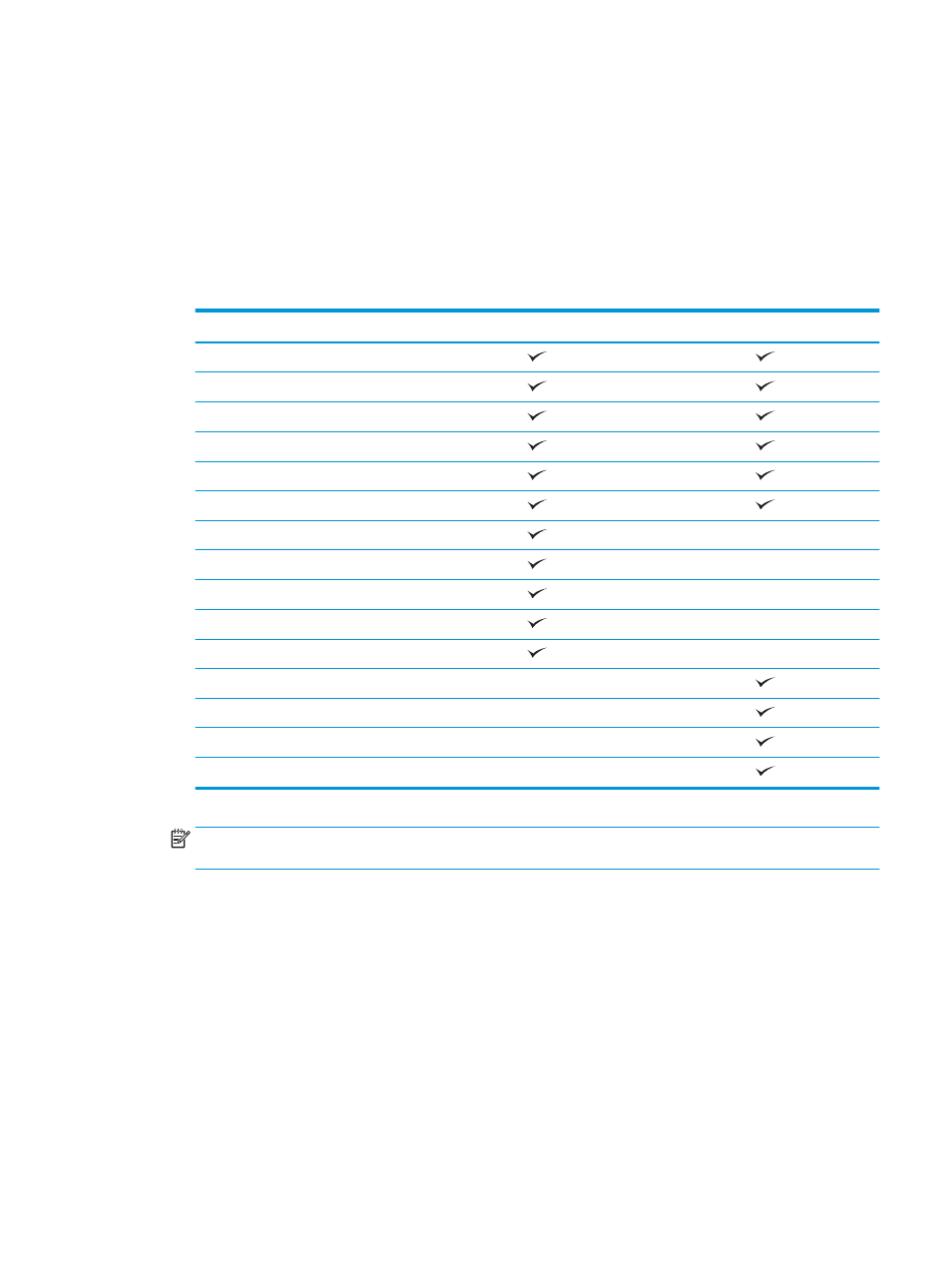
Hole punch when printing from an OS X application (optional
accessory) using an HP print driver
1.
In the application select
File
, click
, and select the appropriate product in the
Printer
drop-down
menu.
2.
Click the drop-down menu that shows
Copies & Pages
, and select
Finishing
.
3.
Select the
Punch
drop-down menu, and select the appropriate punch option. The following hole punch
options are available for either a 2/3 Hole Puncher or 2/4 Hole Puncher:
Hole punch location
2/3 Hole Puncher
2/4 Hole Puncher
None
Two left or top
Two left
Two right
Two top
Two bottom
Three left
Three top
Three right
Three top
Three left or top
Four left
Four right
Four top
Four left or top
NOTE:
Not all options are available. Available options depend on whether the hole punch accessory is
a 2/3 or 2/4 hole puncher.
4.
Click
.
ENWW
Hole punch when printing from an OS X application (optional accessory) using an HP print driver 121