Introduction, Before you begin, Required tools – HP LaserJet Enterprise M806x+ Black and White Laser Printer User Manual
Page 55: Step one: remove the booklet maker, And hp laserjet enterprise flow mfp m830
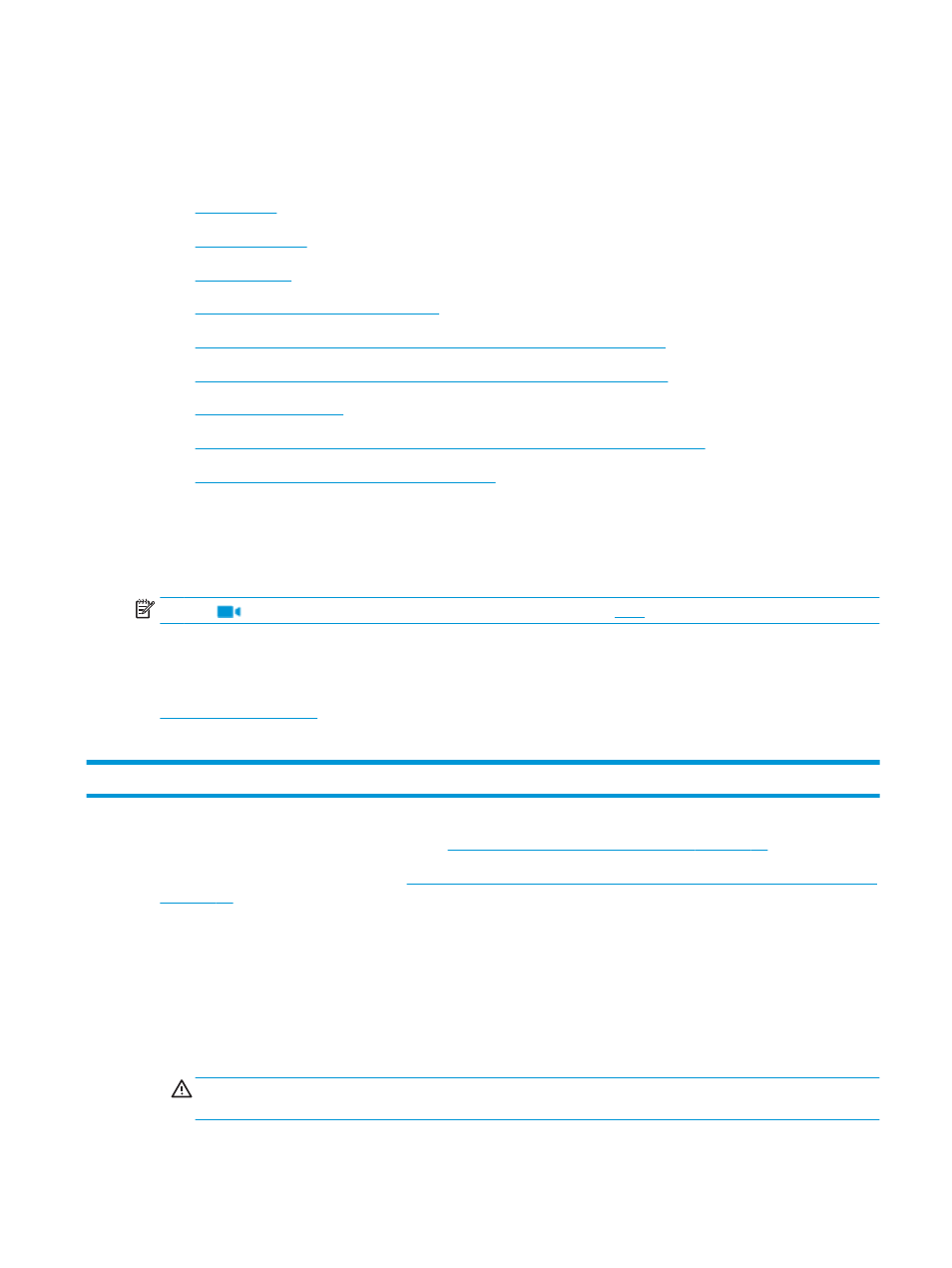
Install or replace a stapler/stacker with booklet maker
accessory for the HP LaserJet Enterprise M806 and HP LaserJet
Enterprise flow MFP M830
●
●
●
●
Step one: Remove the booklet maker
●
Step two: Unpack the optional or replacement booklet maker accessory
●
Step three: Install the optional or replacement booklet maker accessory
●
●
Step five: Configure the booklet maker in the HP Embedded Web Server (EWS)
●
Step six: Configure the default staple location
Introduction
The following information provides the procedures to install or replace a booklet maker kit for the HP
LaserJet Enterprise M806 and HP LaserJet Enterprise flow MFP M830.
NOTE:
To see a short video demonstrating this procedure, click
.
Before you begin
Use the table below to identify the correct accessory part number for the accessory, and then go to
to order the accessory.
Table 2-2
Booklet maker accessory part numbers
CZ285A
Stapler/stacker with booklet maker accessory with installation instructions
To replace an existing booklet maker, go to
Step one: Remove the booklet maker on page 47
To install a new booklet maker, go to
Step two: Unpack the optional or replacement booklet maker accessory
Required tools
No special tools are required to install this accessory.
Step one: Remove the booklet maker
1.
Turn off the product, and then disconnect the power cord
CAUTION:
Turn the product off, wait five seconds, and then remove the power cord before attempting
to service the product.
ENWW
Install or replace a stapler/stacker with booklet maker accessory for the HP LaserJet Enterprise M806
and HP LaserJet Enterprise flow MFP M830
47