HP LaserJet Enterprise M806x+ Black and White Laser Printer User Manual
Page 79
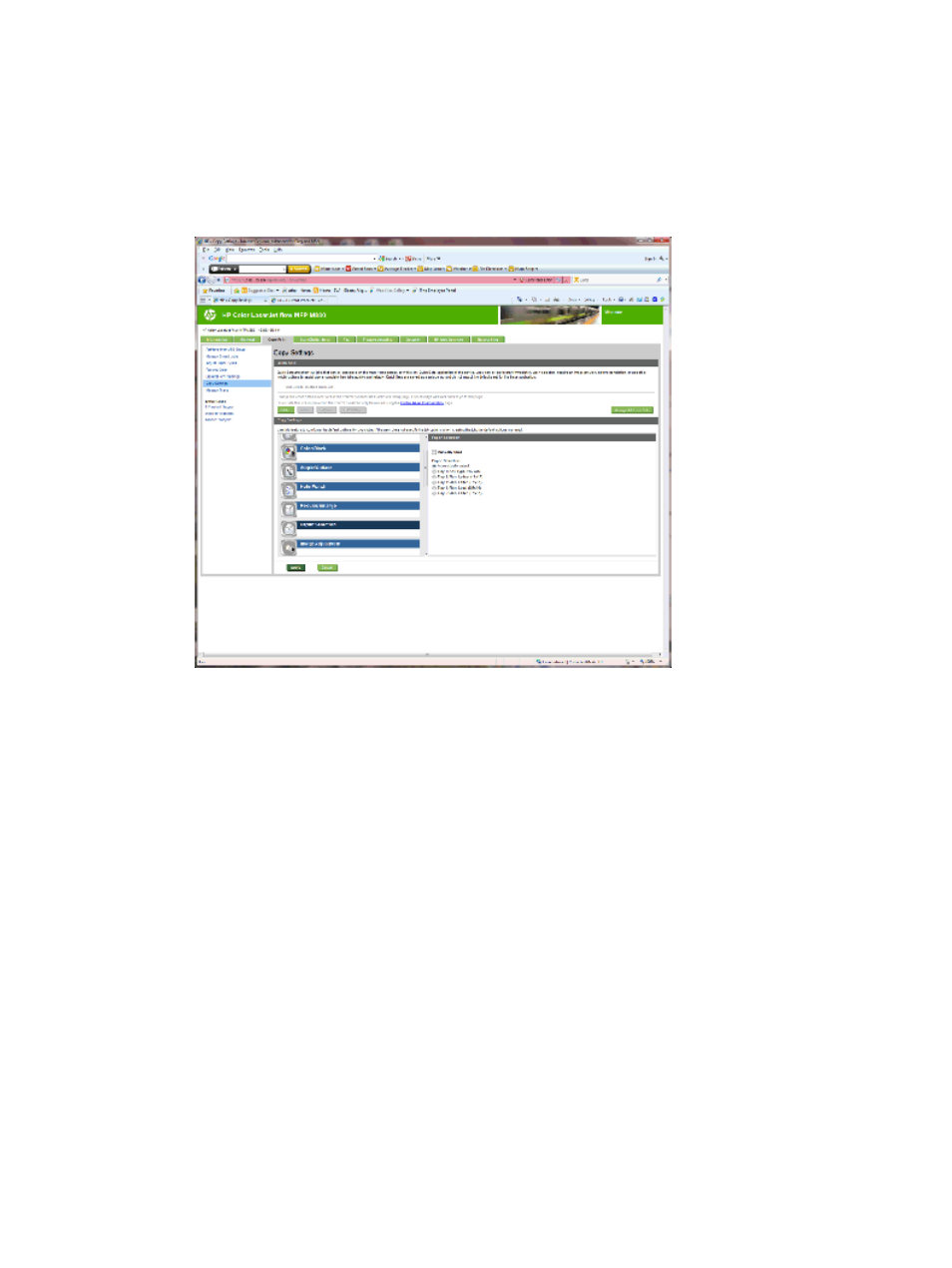
1.
Click the
Copy/Print
tab.
2.
In the left navigation pane, click the
Copy Settings
. These settings can be overwritten by printer drivers,
file requirements, etc.
3.
In the
Copy Settings
area, set the paper size, for example Ledger (11 x 17 in) or A3 279 x 420 mm, by
clicking
Paper Selection
icon. Select the appropriate tray with the loaded paper size.
4.
Click
Apply
.
3: Configure the Sides feature for single or duplex printing
Use this feature to indicate whether the original document is printed on one or both sides, and whether the
copies should be printed on one or both sides. For example, select
1-sided original, 2-sided
output when the
original is printed on one side, but you want to make two-sided copies.
1.
Find the
Sides
icon and click it.
Select
1-sided original, 2-sided output
or the appropriate setting for the originals being used.
ENWW
Install or replace the booklet maker or booklet maker hole punch accessory for the HP Color LaserJet
Enterprise M855 and HP Color LaserJet Enterprise flow MFP M880
71