HP LaserJet Enterprise M806x+ Black and White Laser Printer User Manual
Page 157
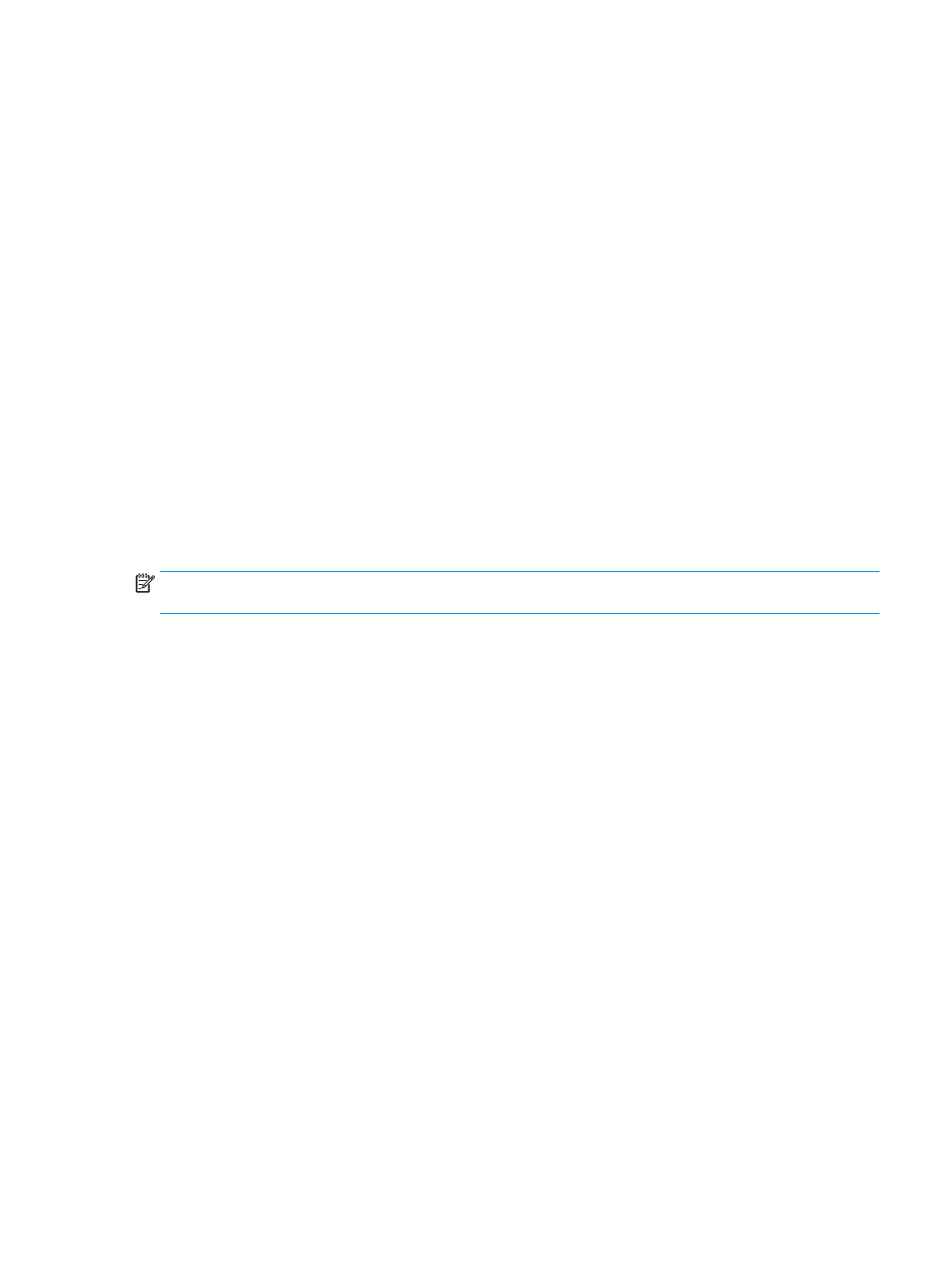
1.
Select
File
, and then click
.
2.
Under
Printer
, select the product.
3.
Select
Copies & Pages
.
4.
In the drop-down menu, select
Layout
.
5.
For
Pages per Sheet
, select
2
.
6.
For
Two-Sided
, select
Short-Edge binding
.
7.
Select
Layout
, and in the drop-down menu, select
Finishing
.
8.
For
Output Bin
, select
Lower Left Bin
.
9.
The
Staple
option will automatically change to
Fold and Stitch
, which will fold the document and staple
two staples in the center of the document.
10.
Select
Finishing
, and in the drop-down menu, select
Booklet Printing
.
11.
The
Format Output as Booklet
checkbox should be checked.
12.
Set the
Paper for Booklet
to the appropriate paper size to print on. For this example, set it to
Tabloid
since the booklet will print two letter size pages on 11 x 17 paper.
13.
Select
. The booklet is printed in the correct order.
NOTE:
The Fold and Stitch option in the printer driver, which automatically folds and staples the booklet, is
available only when a booklet maker is attached to the product.
ENWW
Print a booklet from the computer using an HP UPD print driver or HP PCL 6 product specific print driver
for Windows® and an HP print driver for Mac
149