Making ntp settings (clu), Aking, Ntp s – Promise Technology 2-Year Extended Warranty for VessR2000 RAID Head User Manual
Page 446: Ettings, Clu) 419, Clu)
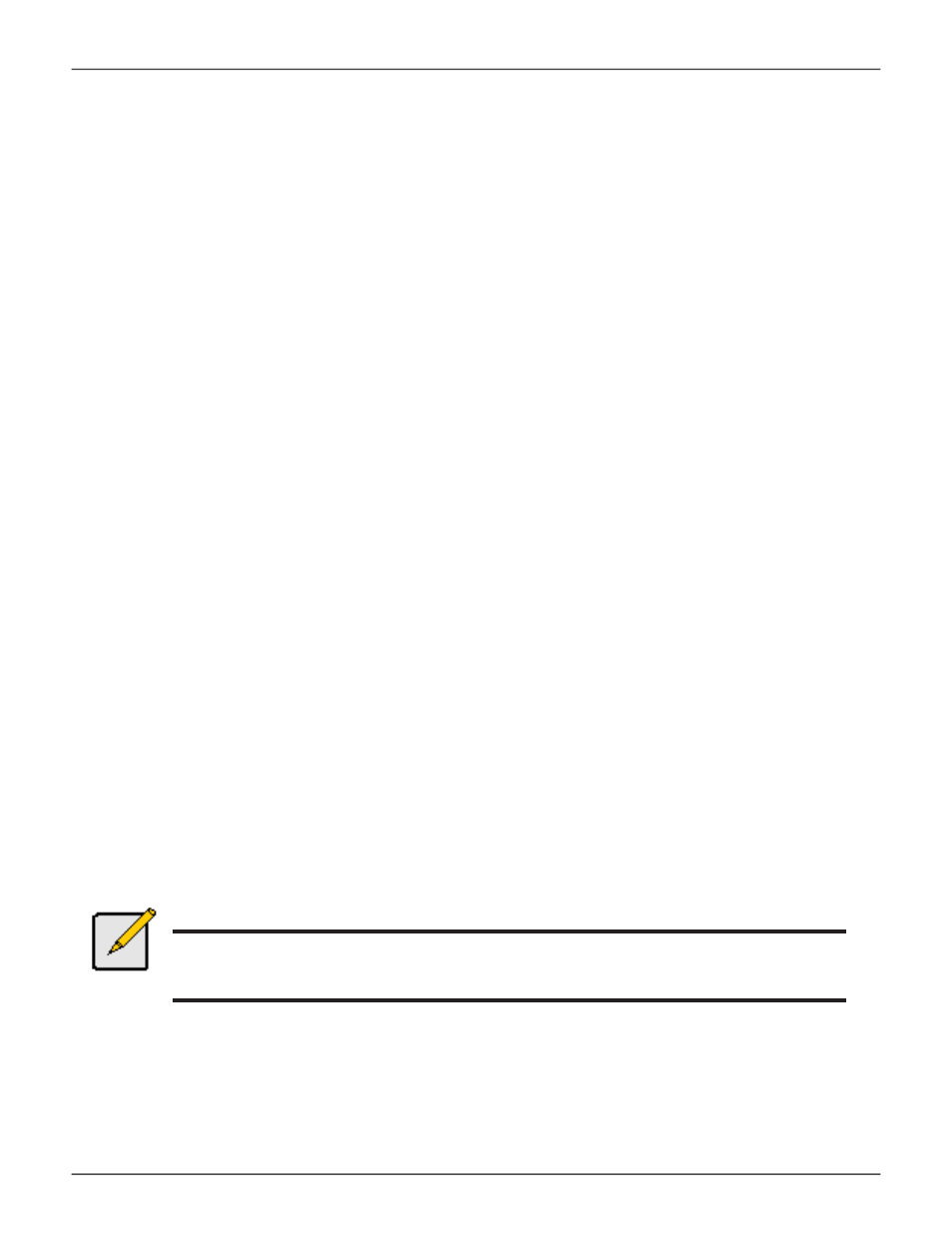
419
Product Manual
M
akiNg
Ntp s
ettiNgs
(Clu)
After you have made Network Time Protocol (NTP) settings, the Vess R2000 subsystem synchronizes with a
NTP server.
•
At startup
•
Every night
•
When you synchronize manually
To make NTP settings for the subsystem:
1. From the Main Menu, highlight
Subsystem Management
and press
Enter
.
2. Highlight
NTP Management
and press
Enter
.
3. Highlight
NTP Settings
and press
Enter
.
4. Make the following settings as required:
• Highlight
NTP Service
and press the spacebar to toggle between
Enabled
and
Disabled
.
• Highlight
Time Server (1)
,
Time Server (2)
, or
Time Server (3)
and type a server name.
Example:
0.us.pool.ntp.org
You can have up to 3 NTP servers.
• Highlight
Time Zone
and press the spacebar to toggle through GMT, GMT+, and GMT-.
For GMT+ and GMT-, type the hour from 0:00 to 13:00 GMT for your time zone.
• Highlight
Daylight Savings Time
and press the spacebar
to toggle between
Enable
and
Disable
.
If Daylight Savings Time is Enabled, highlight the
Start Month
and
End Month
and enter
a number from 1 to 12.
Then highlight the
Week
and
Day
and toggle to make your choices.
5. Press Control-A to save your settings.
Notes
The NTP server name shown is an example only. You must find and enter your local NTP server
name.
GMT is the older designation for UTC.