Panasonic Lumix DC-FZ1000 II Digital Camera User Manual
Page 73
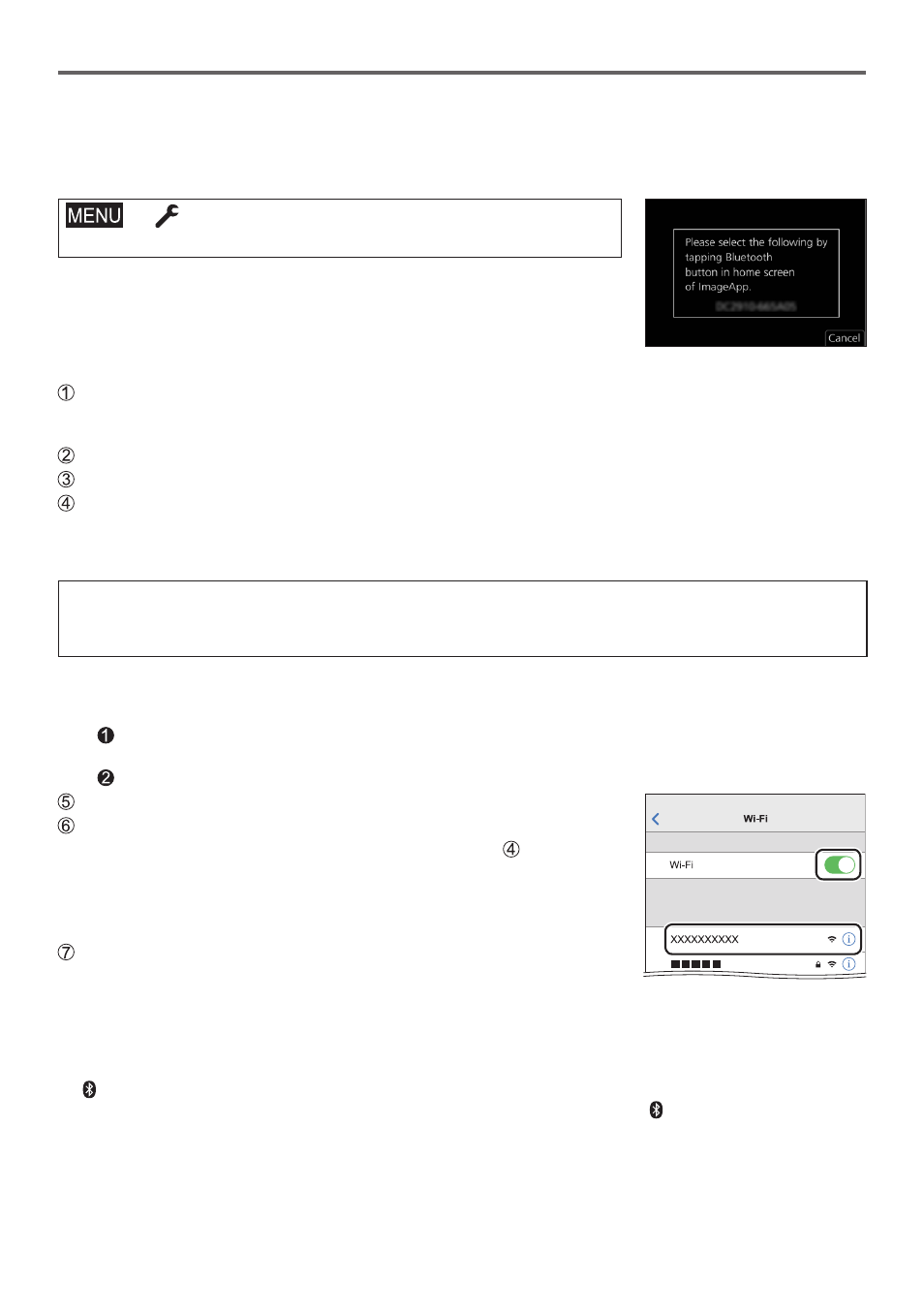
DVQX1774 (ENG)
73
Wi-Fi/Bluetooth
■
First-time connection
You need to set up pairing (connection) for the first time only. When pairing is set up, a
Wi-Fi connection is made automatically.
(On the camera)
→
[Setup] → [Bluetooth] → [Bluetooth]
→ [SET] → [Pairing]
• The camera enters pairing standby mode and displays its
device name.
(On your smartphone)
Start “Image App”
• If a message is displayed indicating that the smartphone is searching for cameras, close the
message.
Select [Bluetooth]
Turn on the Bluetooth
Select the device name displayed on the camera’s screen from the [Camera enable to
be registered] list
• Bluetooth connection between the camera and the smartphone will be made.
(For Android devices) A Wi-Fi connection will be made by selecting [Connection].
If you are using an Android device, follow the steps up to here to complete the
setup.
Proceed to the steps below only if you are using an iOS device.
• If [Wi-Fi Password] (→74) is set to [OFF] on the camera, select [Wi-Fi Setup]. (At the time of
purchase, [Wi-Fi Password] is set to [OFF])
• If [Wi-Fi Password] is set to [ON] on the camera, you need to install the profile.
Install the profile
• If the smartphone is locked with a passcode, enter the passcode to unlock the smartphone.
Exit the browser
Turn on the Wi-Fi function in the setting menu
On the Wi-Fi setting screen, select the SSID displayed on
the camera (The device name selected in step )
• If the SSID is not displayed, it may be displayed after the Wi-Fi
function is turned off and on.
• When you need to change the connected device, follow the on-
screen message to change the setting.
Start “Image App”
• The paired smartphone will be registered as a paired device after
connected via Wi-Fi.
●
To make a connection with the paired smartphone for the second and subsequent times, enable the
Bluetooth function of the camera and set the Bluetooth for “Image App” on your smartphone to ON.
Then, select a camera (device name) to be connected from the [Camera registered] list.
●
[ ] is displayed on the recording screen when a Bluetooth device is connected. If the Bluetooth
function is enabled, but the smartphone is not connected, the displayed [ ] is semi-transparent.