Application work groups, Application work group selection – Honeywell Granit 1991iSR Ultra-Rugged Standard-Range Barcode Scanner User Manual
Page 81
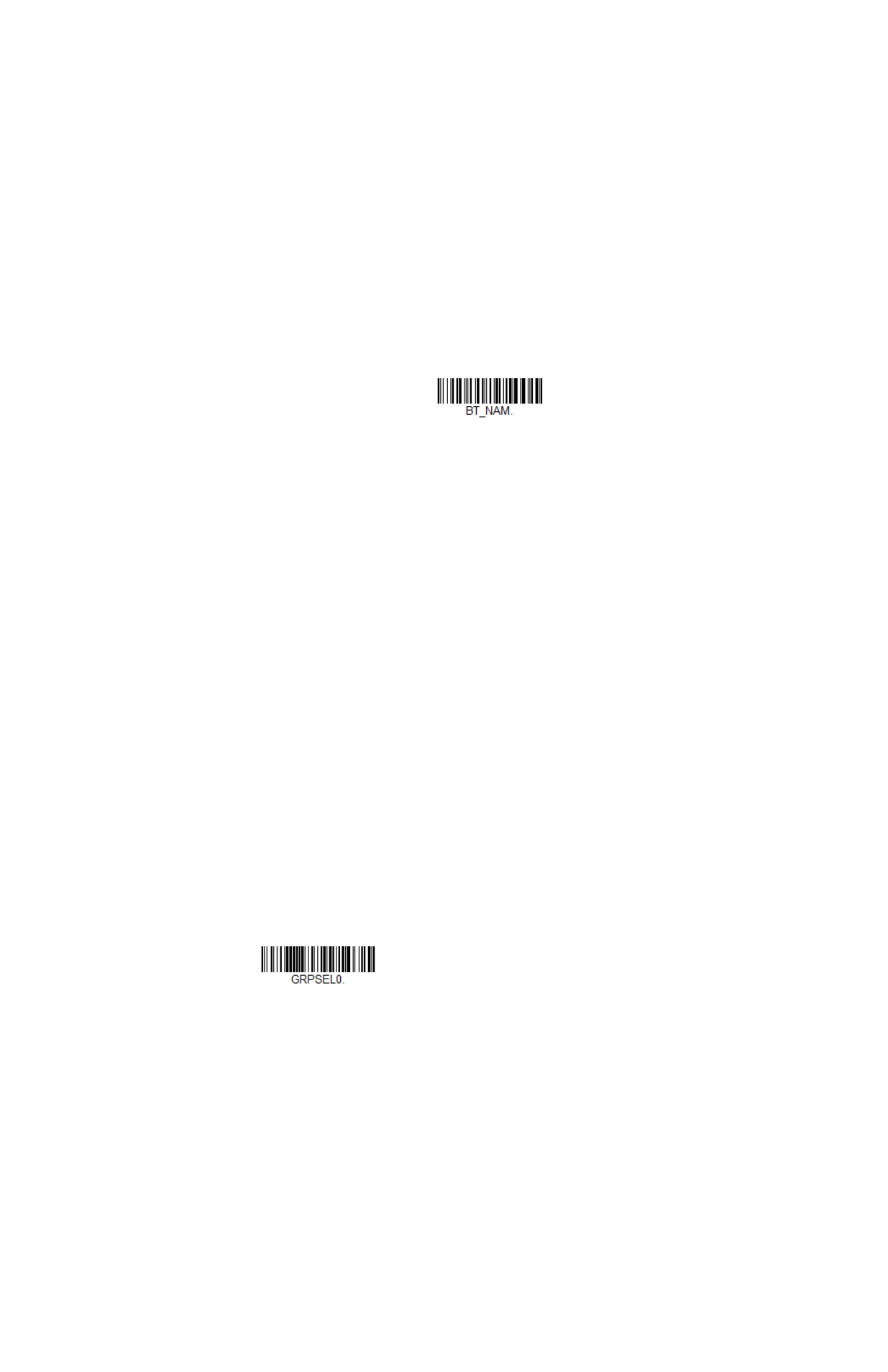
Granit XP User Guide
65
You may also scan the
Scanner Name
barcode below and scan a number for the
scanner name. For example, if you wanted to name the linked scanner “312,” you
would scan the barcode below, scan the
3
,
1
, and
2
Save
. Scan the
Reset
barcode and wait for the
scanner to relink to the base.
Application Work Groups
Your cordless system can have up to 3 scanners linked to one base or Access Point.
You can also have up to 3 work groups. If you want to have all of the scanners’ set-
tings programmed alike, you don’t need to use more than one work group. If you
want each scanner to have unique settings (e.g., beeper volume, prefix/suffix, data
formatter), then you may program each scanner to its own unique work group and
may program each scanner independently. For example, you might want to have
multiple work groups in a retail/warehouse application where you need to have dif-
ferent data appended to barcodes used in the warehouse area versus the retail
area. You could assign all the scanners in the retail area to one work group and
those in the warehouse to another. Consequently, any desired changes to either the
retail or warehouse area would apply to all scanners in that particular work group.
Honeywell’s online configuration tool, EZConfig-Scanning (
), makes it
easy for you to program your system for use with multiple scanners and multiple
work groups.
The scanner keeps a copy of the menu settings it is using. Whenever the scanner is
connected or reconnected to a base or an Access Point, the scanner is updated
with the latest settings from the base or Access Point for its work group. The scan-
ner also receives menu setting changes processed by the base or Access Point. If a
scanner is removed from a base or an Access Point and placed into another base or
linked to another Access Point, it will be updated with the new base/Access Point
settings for whatever work group to which that the scanner was previously
assigned. For example, if the scanner was in work group 1 linked to the first base, it
will be placed in work group 1 in the second base with the associated settings.
Application Work Group Selection
This programming selection allows you to assign a scanner to a work group by
scanning the barcode below. You may then program the settings (e.g., beeper vol-
ume, prefix/suffix, data formatter) that your application requires.
Default = Group 0.
Scanner Name
* Group 0