Disconnect, Motor speed rate slider bar, Lock and unlock align – Celestron NexStar Evolution 6 150mm f/10 Schmidt-Cassegrain GoTo Telescope User Manual
Page 12
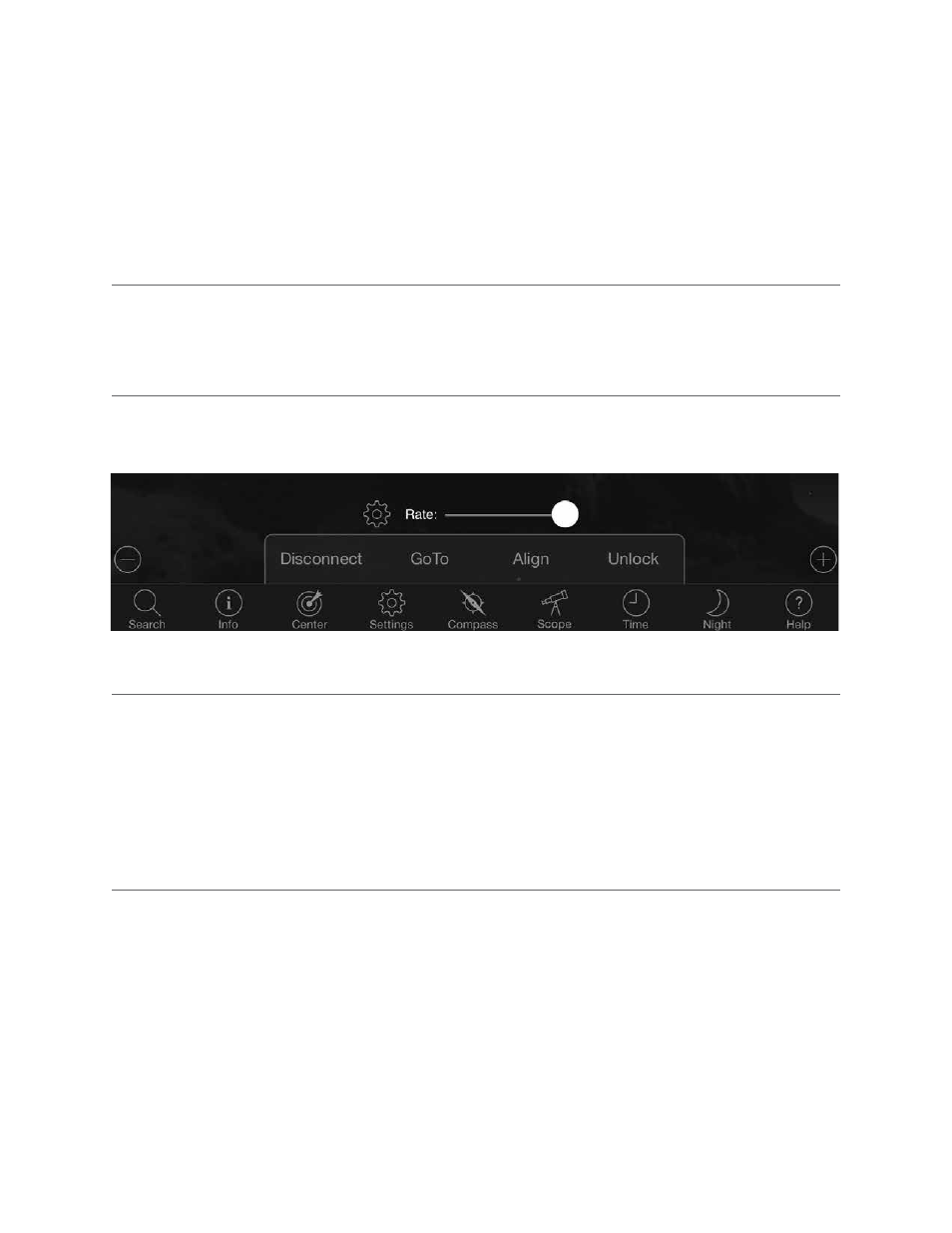
12
I
ENGLISH
DISCONNECT
Disconnects the app only from the telescope The WiFi can remain connected to your smart device, even if you are
disconnected in the app If the telescope remains on, you can reconnect by tapping “Connect” and resume your previous
alignment
When connecting to the telescope, the crosshairs on your screen are aligned to the telescope When you move the telescope
with the on-screen direction arrows, the crosshairs remain locked in the center of the screen, causing the sky to scroll by on
your display Select “Unlock” to let the crosshairs move without scrolling the sky When unlocked, the crosshairs can move off
the screen At any time, you can manually scroll the screen or select “Lock” to re-center the crosshairs
If you want to explore another region of sky before pointing your telescope, you can scroll away from the current position on
your screen at any time, which automatically unlocks the crosshair position Selecting the Compass icon to sync the display with
the sky will also automatically unlock the crosshairs
MOTOR SPEED RATE SLIDER BAR
Drag the slider bar to change the slew speed of your telescope The two faster speeds on the right move the telescope so
the up/down and left/right orientation matches what you see in the StarPointer The two slower speeds on the left move the
telescope so the up/down and left/right orientation matches what you see in the eyepiece
LOCK AND UNLOCK
ALIGN
Align allows you to add another alignment point to your SkyAlign or Manual align model The three stars used in SkyAlign or
manual align generally provide good accuracy across the sky Adding alignment stars will further improve the GoTo accuracy
SkyPortal implements advanced mount modeling, which can accommodate up to 10 additional alignment stars Tap a star on
your screen, then tap GoTo If the star is not centered in your eyepiece, tap Align, then follow the prompts to center your star
in the eyepiece and align on it
Connect is useful if you keep the telescope set up and close the app, or walk out of WiFi range, then return to the telescope
later to resume the alignment
Connect and Align will start a new alignment The default uses SkyAlign™ which requires centering any three bright stars in
the sky
Note:
Any time “Connect and Align” is tapped, the previous alignment will be erased and you must start a new alignment
to accurately point to objects.