Using windows xp to create a cd or dvd – Sony PCV-RS321 User Manual
Page 32
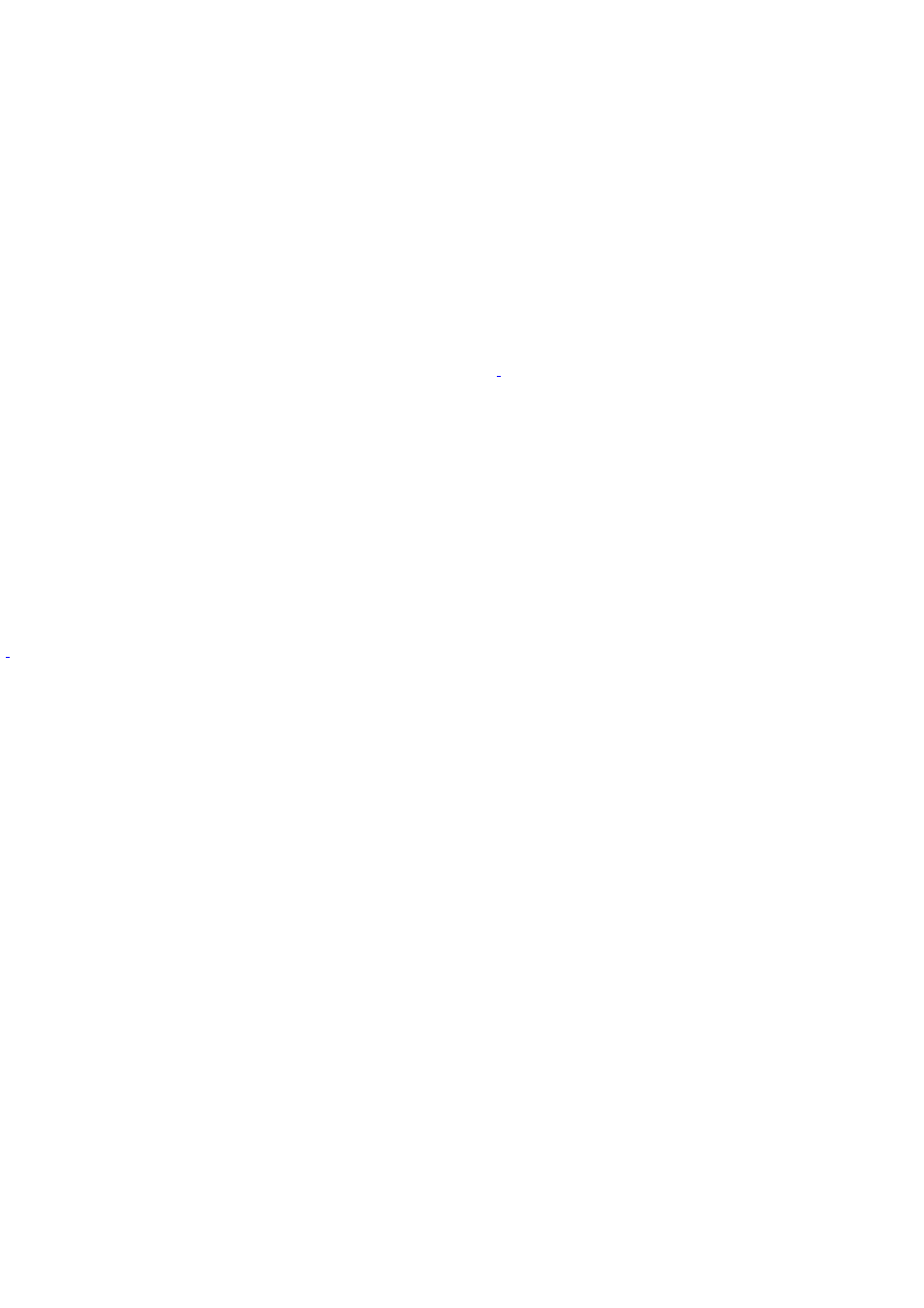
Using Windows XP to create a CD or DVD
1.
Insert a blank CD-R or CD-RW disc into your CD-RW, DVD-RW, or DVD±RW drive. (If the CD Drive window
appears, click
Take no action
.)
2.
Click
Start
in the Windows
®
taskbar, and then click
My Computer
. Locate the files and folders you want to copy
to the CD.
3.
Point to select a file or folder, or select several files or folders by holding down
CTRL
while pointing to each of
the files you want.
4.
Under
File and Folder Tasks
, click
Copy this file
,
Copy this folder
, or
Copy the selected items
.
If the files are located in My Pictures, under
Picture Tasks
, click
Copy to CD
or
Copy all items to CD
. Skip to step
6.
If your files are located in My Music, under
Music Tasks
, click
Copy to audio CD
or
Copy all items to audio CD
.
Skip to step 6.
5.
In the
Copy Items
dialog box, click the
read/write drive
, and then click
Copy
.
6.
Under
Other Places
, click
My Computer
, and then click the
CD-RW
or
DVD-RW drive
.
Windows displays the temporary area that holds the files until they are copied to the CD.
7.
Confirm that the files and folders you want to copy are displayed under
Files Ready to Be Written to the CD
.
8.
Click
Write to CD
, under
CD Writing Tasks
. The CD Writing Wizard starts.
9.
Follow the on-screen instructions in the wizard to complete writing the files or folders to the CD.
When the writing process is finished, the wizard displays a check box that enables you to copy another CD. To
create additional copies, click
Yes
,
write these files to another CD
, insert a blank CD-R or CD-RW disc, and then
click
Next
.
T he read/write drive letter des ignation may vary, depending your s ys tem's hardware c onfiguration.
Page 32