Sony PCV-RS321 User Manual
Page 39
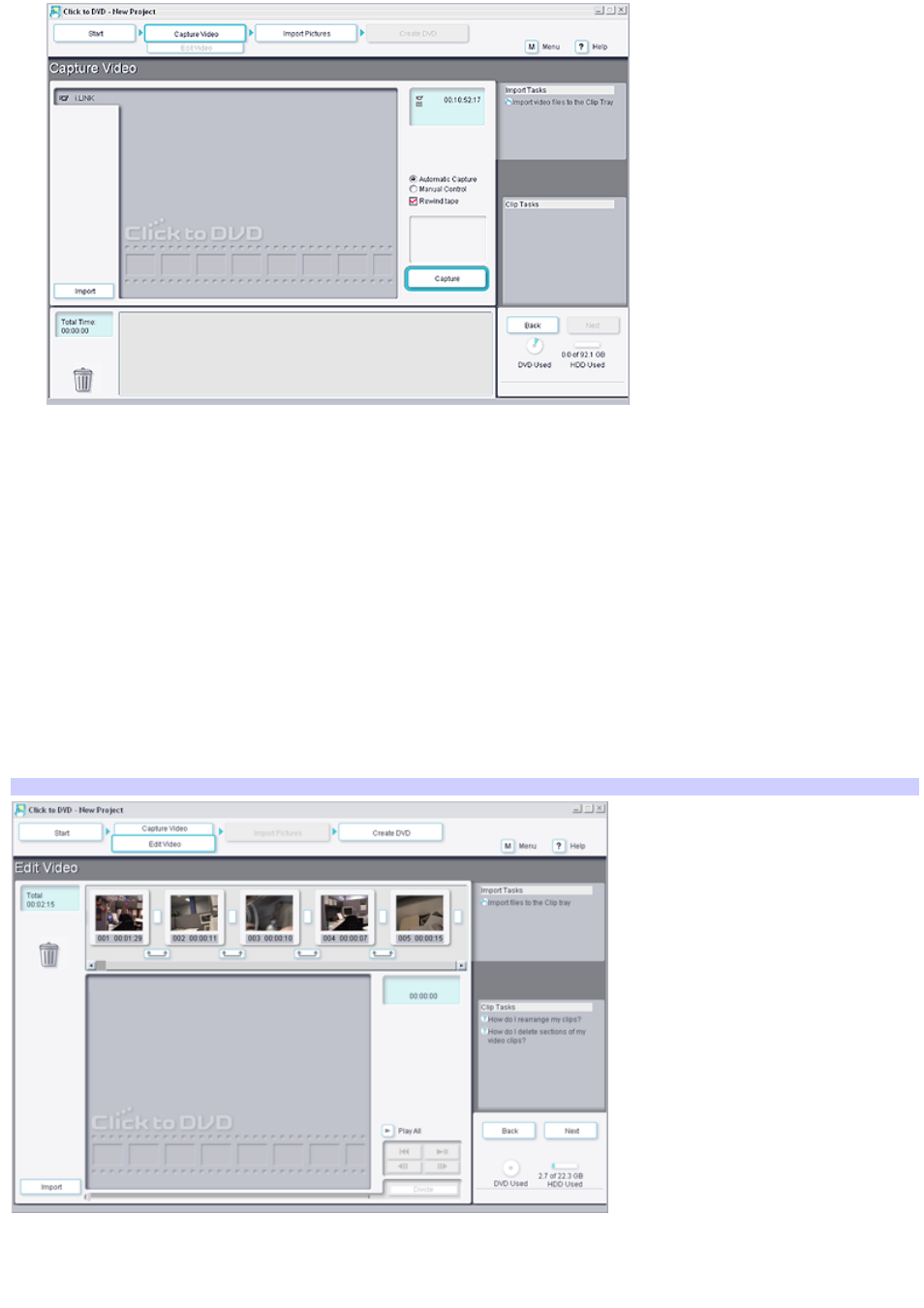
11.
Select the
Automatic Capture
option and the
Rewind tape
check box.
With these settings, the Click to DVD software rewinds the tape and then captures all the video clips on the
tape.
12.
Click
Capture
. To stop capturing at any time, click
Stop Capture
.
The Click to DVD software rewinds the tape in your DV device and begins capturing all the video clips on the
tape. After all the clips are captured, they appear in the clip tray at the bottom of the window.
Each captured clip becomes a chapter on your finished DVD. You can then select the chapters that appear in the
chapter windows.
Capturing continues until the end of the tape or a blank segment of tape is reached.
To edit your video content
To edit your captured clips, click
Edit Video
. The
Edit Video
window appears.
Edit Video
In the
Edit Video
window, your video clips appear in playback order. In this window, you can:
Delete unwanted clips by dragging them to the
Recycle Bin
.
Page 39