Starting dvgate software – Sony PCV-RS321 User Manual
Page 85
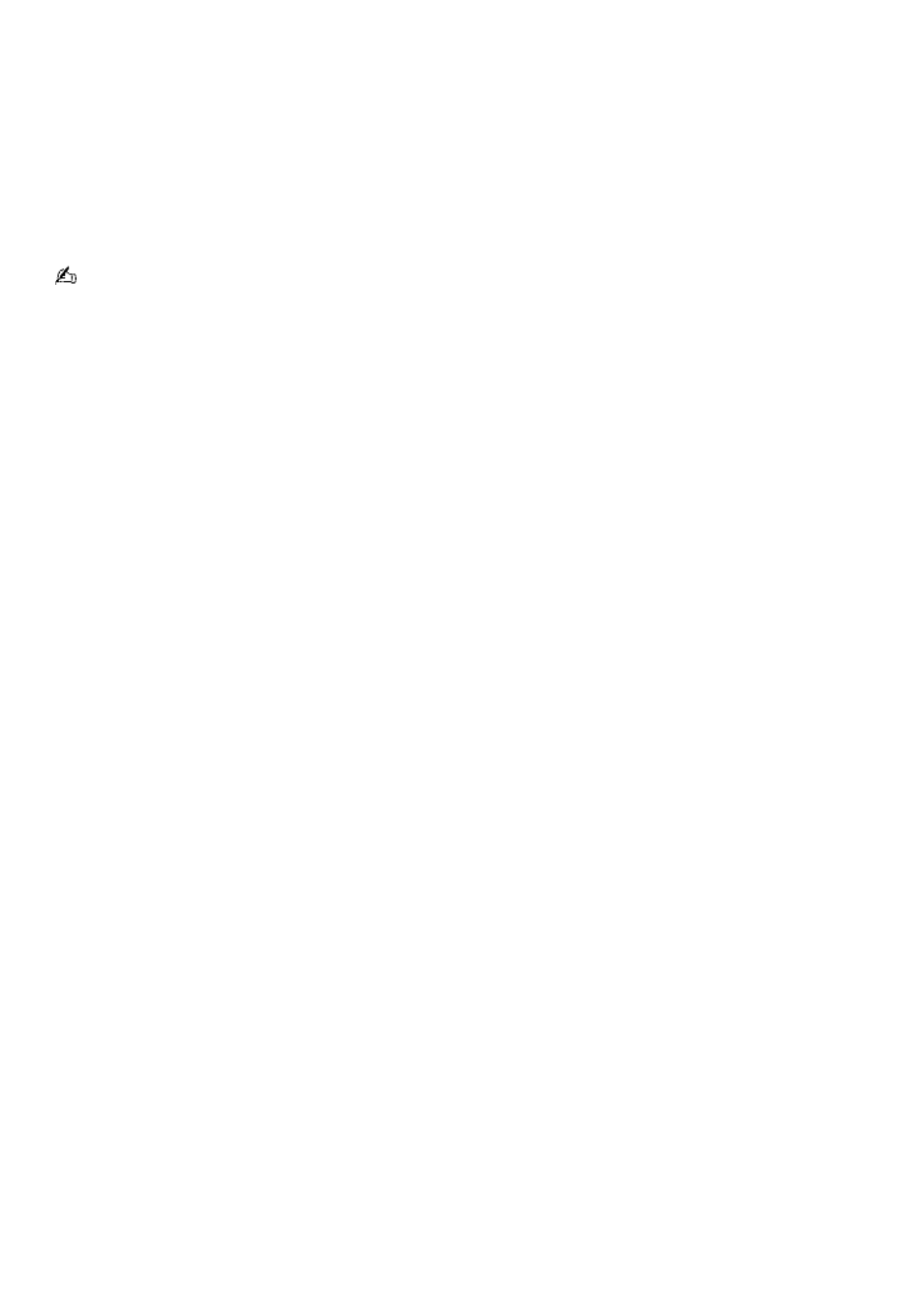
Starting DVgate software
1.
Click
Start
on the Windows
®
taskbar and point to
All Programs
.
2.
Point to
DVgate
and click
DVgate
.
To capture digital video
1.
Select
IMPORT
-
Auto
from the
MODE
list in the DVgate window, and click
SCAN
.
The DVgate software scans your tape and creates a list of video clips for capture.
You can manually select video clips to be captured, while viewing playback of your tape in the Monitor window.
For details, refer to DVgate Plus software Help.
2.
If necessary, edit the list of video clips.
To delete a clip:
Select it and then click
DELETE
.
To change the clip capture order
:
Drag the individual clips to different locations on the list.
3.
To capture all the video clips on the
IN/OUT
list, click
CAPTURE
ALL
.
To capture an individual clip, click to select it in the
IN/OUT list
window and click
CAPTURE
.
4.
In the
Save as a file
window, type a name for the file and choose a location to save your video clips. The default
save location is on drive D.
5.
Click
Save
.
Page 85