Starting vaio media console – Sony PCV-RS321 User Manual
Page 95
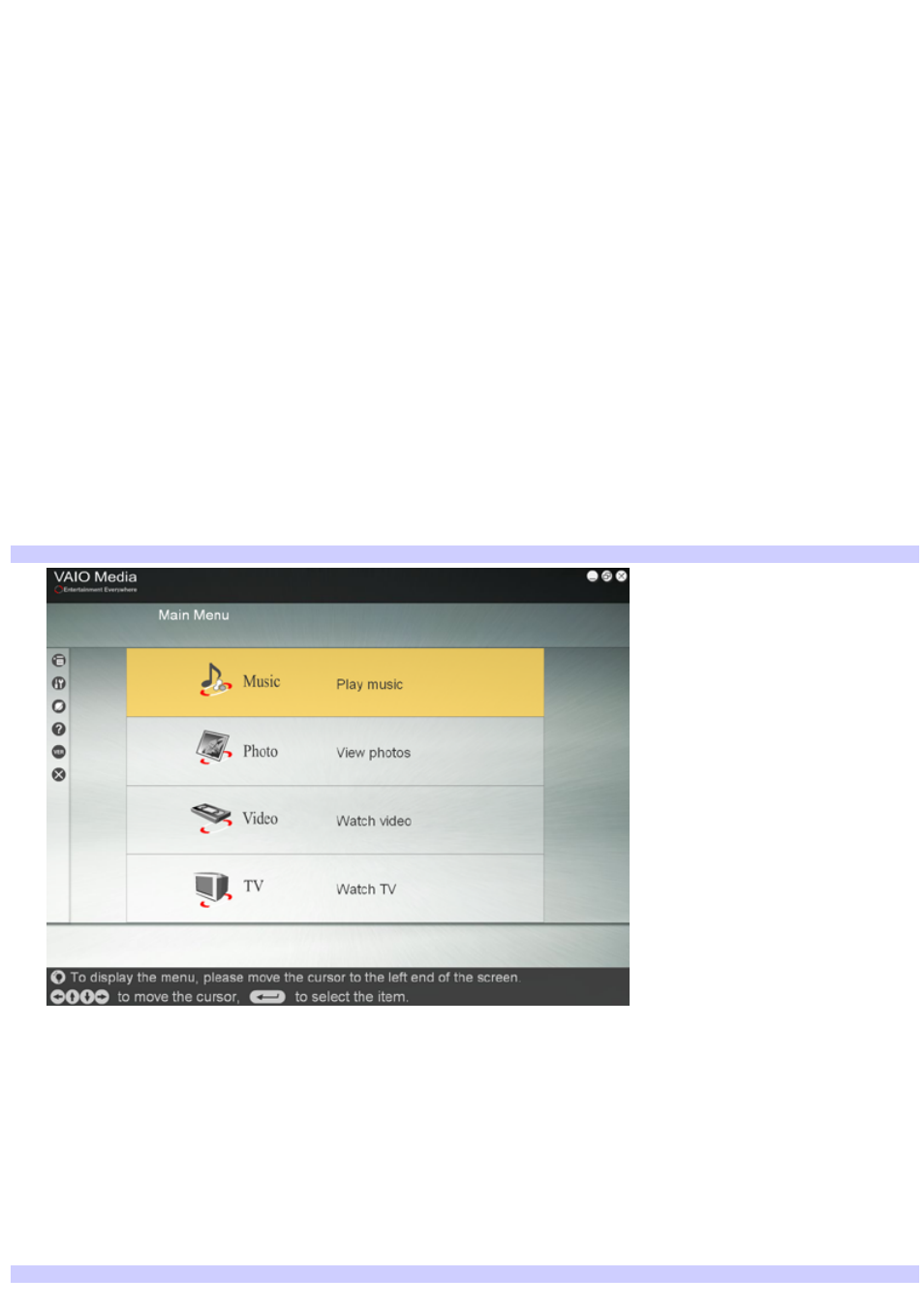
Starting VAIO Media Console
1.
Click
Start
in the Windows taskbar, and then point to
All Programs
.
2.
Point to
VAIO Media
, point to
Server Administration
, and click
Console
.
Your VAIO Media server computer is now available to serve multimedia content to the VAIO Media client
computers on your network.
To make additional SonicStage playlists or Giga Pocket cabinets available to client computers on your
network:
1.
Create the playlists or cabinets, using the appropriate software.
2.
Stop the VAIO Media software, if it is running.
3.
Restart the VAIO Media server software.
The music playlists and video cabinet contents are updated when the server software is started.
To view images and video, or listen to music
1.
Click
Start
in the Windows
®
taskbar, and then point to
All Programs
.
2.
Point to
VAIO Media
, and then click
VAIO Media
.
The
VAIO Media
main menu window appears.
VAIO Media m ain window (client com puter)
3.
Click the type of content you want to view or listen to (Music, Photo, Video, or TV).
VAIO Media software searches for an available VAIO Media server computer on your network.
If more than one VAIO Media server is found, the
Please select a server screen
appears. Select your
desired VAIO Media server computer from the list.
If only one VAIO Media server is found on your network, the
Playlists
window (music), the
Folders
window (images), or the
Video Cabinets
window (video) appears, depending upon the type of content
you selected.
These windows display lists of playlists, image folders, or video cabinets available on the VAIO Media
server.
Playlists window, listing av ailable playlists and a folder of playlists
Page 95