Sony PCV-RS321 User Manual
Page 54
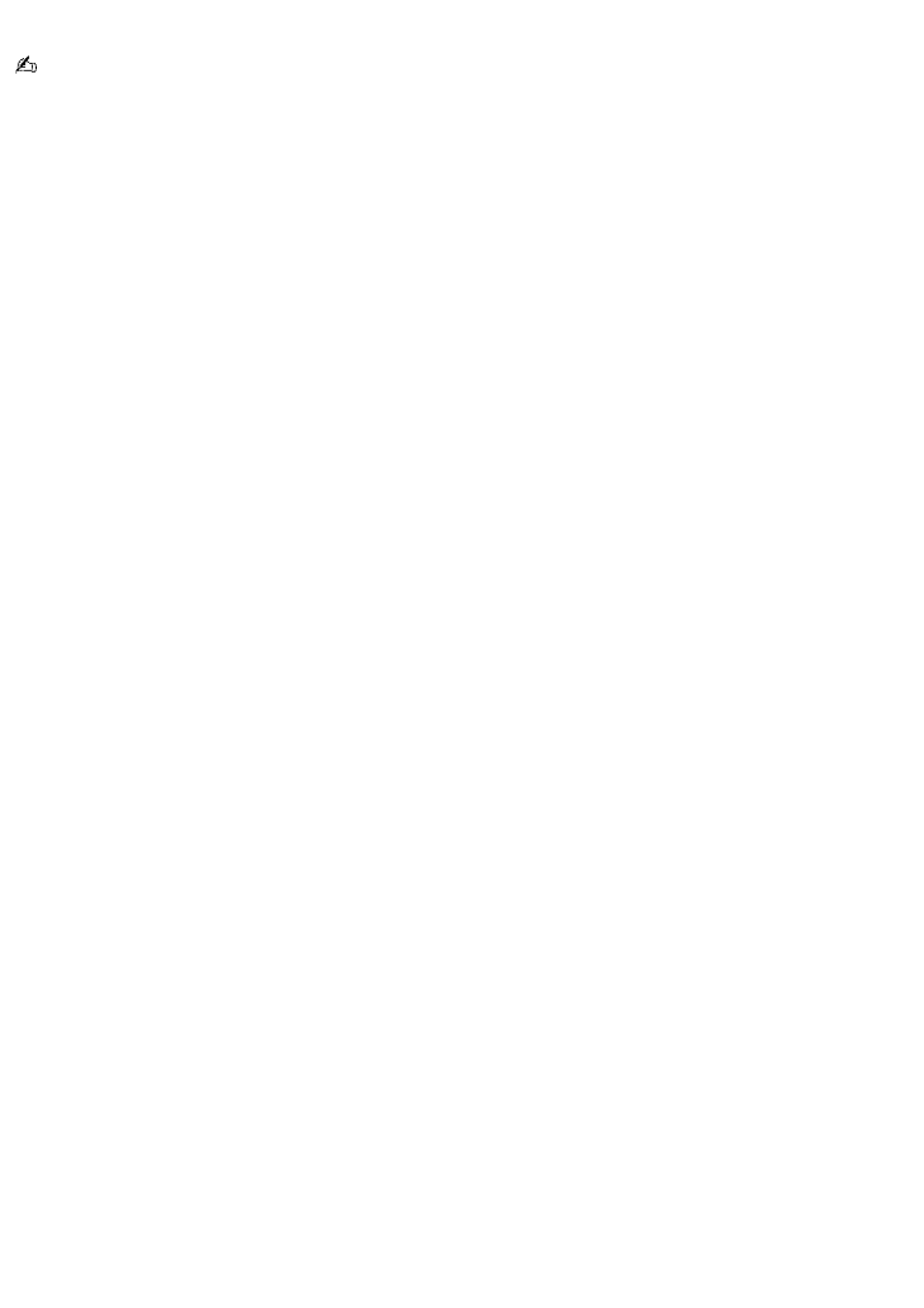
check in all of the tracks in the external device or media, click the
Check-In All
button.
To cancel check-out, click
Stop
.
To make a backup copy of an audio CD
On computer models equipped with a CD recording device, you can use the
Backing Up Audio CDs
utility to make a backup
copy of an audio CD.
On computer models that have both a read-only optical drive and an optical writing drive, you can make a copy with one
click.
On computer models with only one optical drive, you must swap the original CD for a blank CD-R disc when requested to do
so in the middle of the copying process.
1.
Click
Start
in the Windows
®
taskbar, and point to
All Programs.
2.
Point to
SonicStage
and click the
SonicStage Backup Tool
.
3.
Insert the music CD into the optical drive you use to read CDs. Depending upon your computer model, this could
be a CD-ROM drive, CD-RW drive, a DVD-ROM drive, a DVD-RW drive, or a Combo Drive.
On computer models that have both a read-only optical drive (CD-ROM or DVD-ROM) and an optical writing drive
(CD-RW or DVD-RW), put the CD into the read-only optical drive.
4.
Select your CD drive in the
Retrieve from
drive list.
5.
On computer models that have both a read-only optical drive (CD-ROM or DVD-ROM) and an optical writing drive
(CD-RW or DVD-RW), select the optical writing drive in the
Write to
drive list.
6.
Click
Start
.
7.
If a
Reading complete
message appears, remove the original source CD from the optical writing drive and insert
a blank CD-R disc.
8.
Click
OK
.
Page 54