Lenco XEMIO-955 User Manual
Page 11
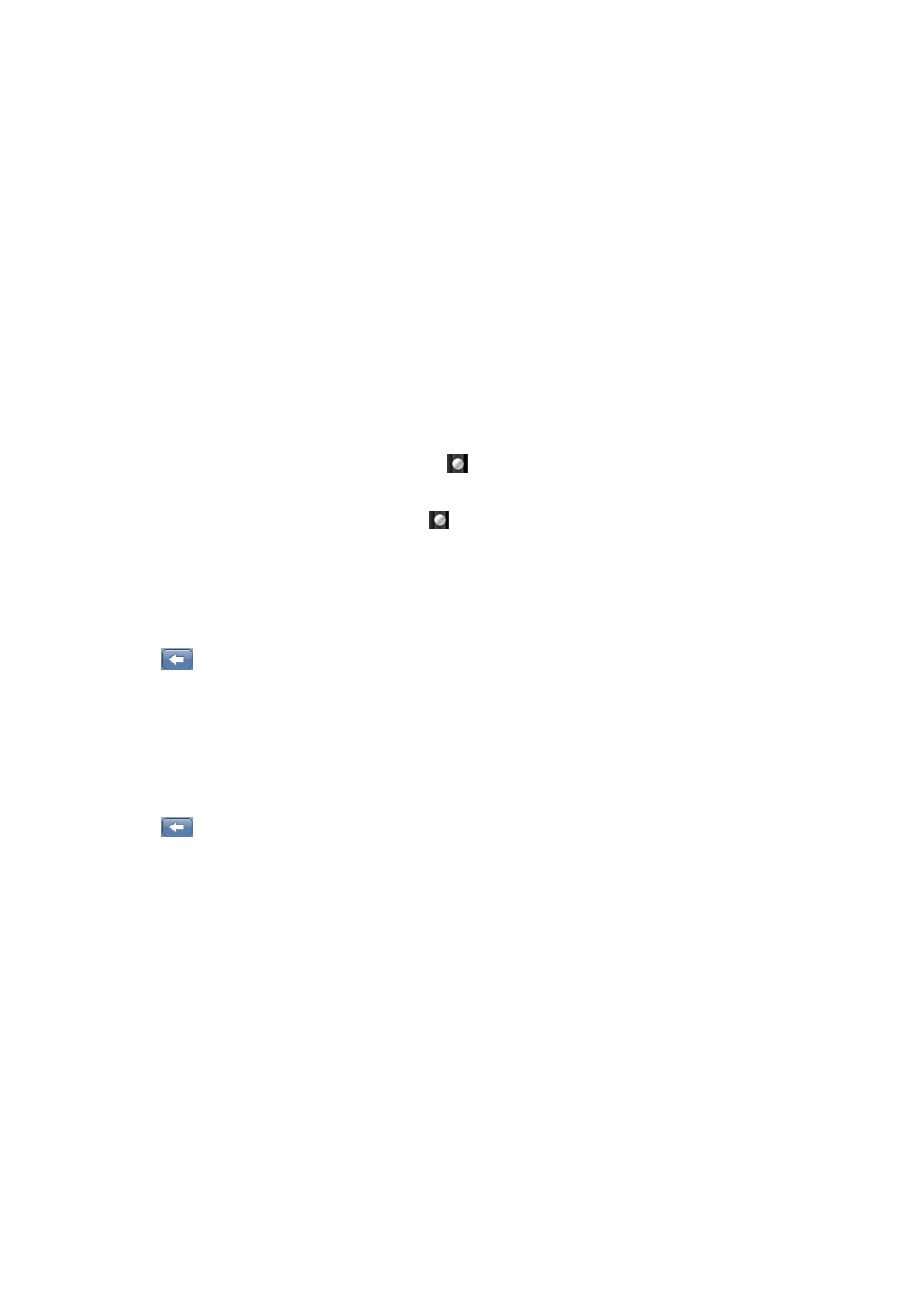
•
Choose “Variable Speed Playback” to adjust music playback speed “-4X to 4X”. (For MP3
format only)
•
Tap “Add Tag” the current music and its current time point will add to tag list, then it returns
to Music Control Interface. You will find the music in the corresponding tag in Tag List.
•
Choose “Delete” to delete the current music from the player, choose “OK” to confirm or
choose “Cancel” to exit.
•
Choose “Information” to display the detailed information of the current music. As such; Title,
Album, Artist, Genre info…etc.
•
Choose “Add to My Play List” to add the current playing music to one of My Music List 1- 5,
a file can be added to more than one list. Now the current playing music has been added to the
list and you may find the music in the corresponding list in <My Music List>.
•
Choose “Advanced Setting” to setup the setting of “Repeat Times / Repeat gap/ Fade
In-Out”:
•
Choose “Repeat Times” and tap and drag
left / right at the value bar to set value “1 – 10,
or Infinite” as you desired.
•
Choose “Repeat gap” and tap and drag
left / right at the value bar to setup rang from “1 -
7 seconds” as you desired.
•
Choose “Fade In/Out” and tap the “ON/OFF” icon and drag to “ON” or “OFF” position to
turn On / Off the Fade In/Out function as you desired.
•
Choose “Back” to return to previous menu from all option lists.
•
Tap
icon to return to previous directory, or return to desktop menu from root directory.
Or, press “MENU” button
J.
Photo
•
Tap “Photo” icon in desktop menu to enter to Photo Mode Menu, an All Photos List screen is
appears to use.
•
Tap
icon to return to previous directory, or return to desktop menu from root directory.
Or, Press “MENU” button
1.
Play Photo
•
In All Photo List Screen, tap a photo file to start the play, the screen will switch to Photo
Browsing Screen; the Photo Control Tool will appear at same time. The Photo Control Tool
will get concealed after 6 seconds, and it will appear again when you tapping the area where it
displays.
All Photo List Screen Photo Browsing Screen Now Browsing Screen