Lenco XEMIO-955 User Manual
Page 17
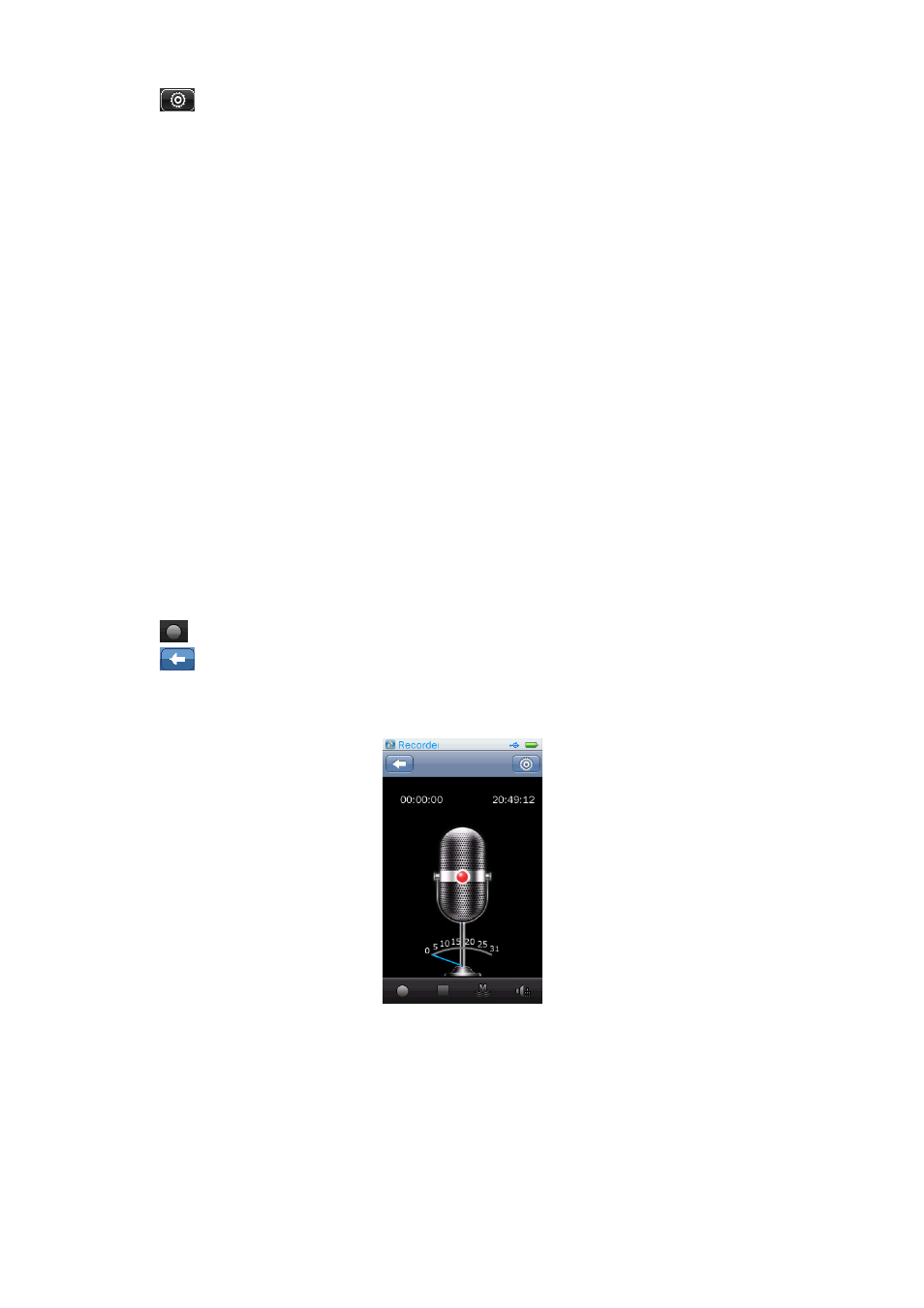
•
Tap
icon to enter the Video Play Setting Menu, option includes “<Playback Mode>,
<Add Tag>, <Display Size>, <Resume>, <Delete>, <Information>, <Back>”.
•
Choose “Playback Mode” to set option for “Sequence / Repeat One / Repeat All / Shuffle,
Shuffle + Repeat”
•
Choose “Add Tag” the current video and its current time point will add to tag list, then it
returns to Video Browsing Interface. You will find the video in the corresponding tag in Tag
List.
•
Choose “Display Size” to set option “Full Screen / Original Size / Scale” as you desired.
•
Choose “Resume” to set option “On / Off”. The video will start playing from the time point
where it exited, when the resume option is set to On.
•
Choose “Delete” to delete the current video from the player, choose “OK” to confirm or
choose “Cancel” to exit.
•
Choose “Information” to display the detailed information of the current video. As such; File
Name, Resolution, Frame Rate, Bit Rate…etc.
•
Choose “Back” to return to previous menu.
L.
Record
•
Tap “Record” icon in Main interface to enter the Record Mode Menu, the Record Interface
appear to use:
•
Tap
icon to start the recording.
•
Tap
icon to return to the previous directory, or return to desktop menu from root
directory. Or, Press “MENU” button.
Record Interface
1.
Record Level Meter
During in recording mode, you may want to know the recording level, the recorder is provide a
record level meter for monitoring, you can check the real-time indication of external sound energy
on it.
Record Level Meter