Lenco XEMIO-955 User Manual
Page 4
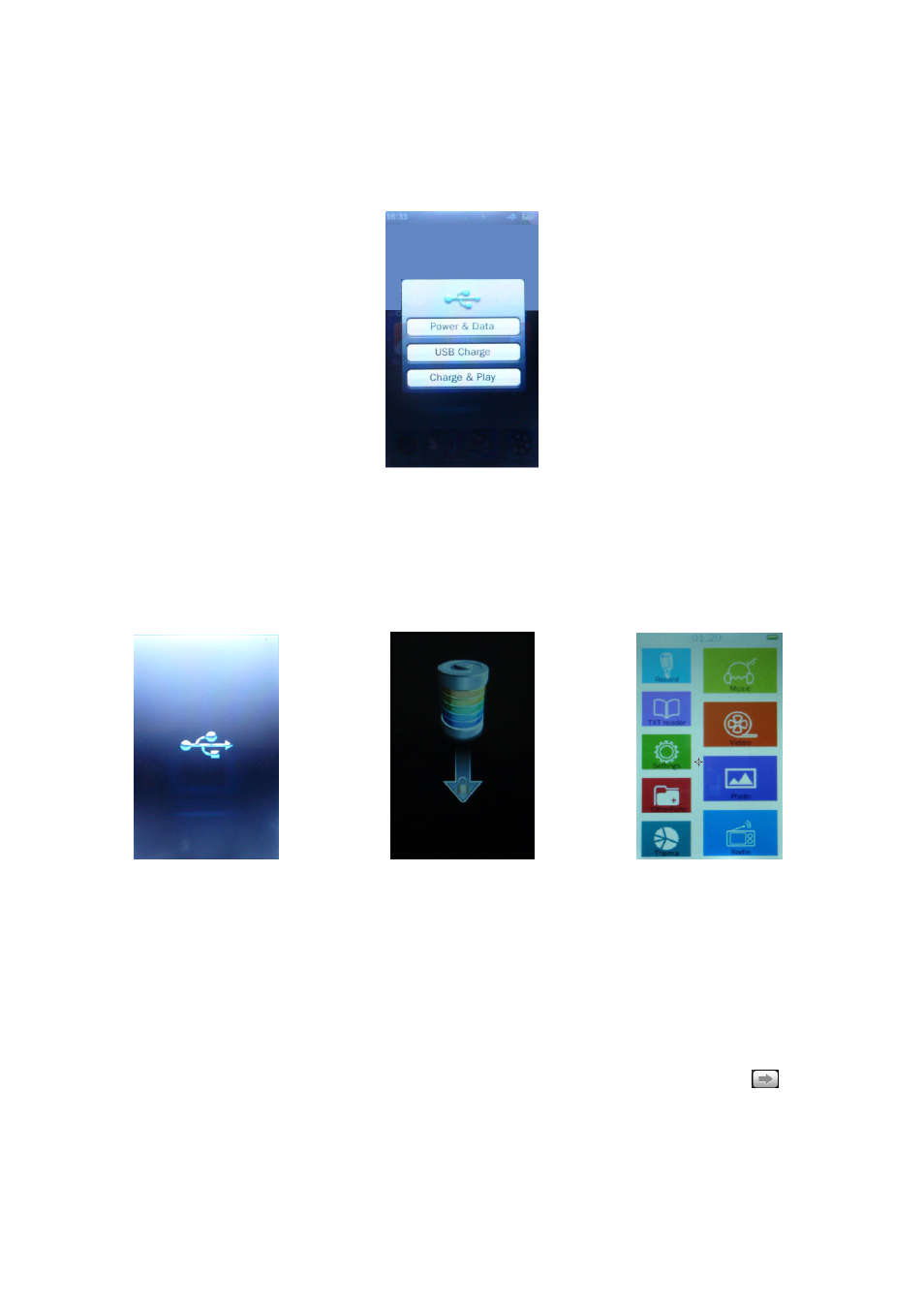
mode automatically, as system defaulted, if you do not tap any selection on this screen in 6
seconds.
Connection Select Screen
•
Tap “Power & Data / USB Charge / Charge & Play Screen” icon to enter the type of
connection as you desired. (Choose “Power & Data” if you use this play at first time)
Connection Screen
USB Charging Screen
Charge & Play Screen
•
Choose “Power & Data” mode to enter to USB Mass Storage Device mode to upload and
download the media files with you computer, a “Connection” screen is appear, besides the
battery is in charging at background. Safely remove hardware and disconnecting when it is
done.
•
Choose “USB Charge” mode to enter the charging mode only; the “USB Charging” screen
will appear, the battery level bar is running, battery is in charging. The battery icon will show
“Full” when the charging is completed; disconnect it when it is done. However, tap
icon
and slide to the right to unlock and enter to desktop menu (application mode) if you want.
•
Choose “Charge & Play” mode to enter to play mode and the battery is in charging at the
background. The USB Mass Storage Device mode cannot be detected in this mode.
Battery Charging