Lenco XEMIO-955 User Manual
Page 14
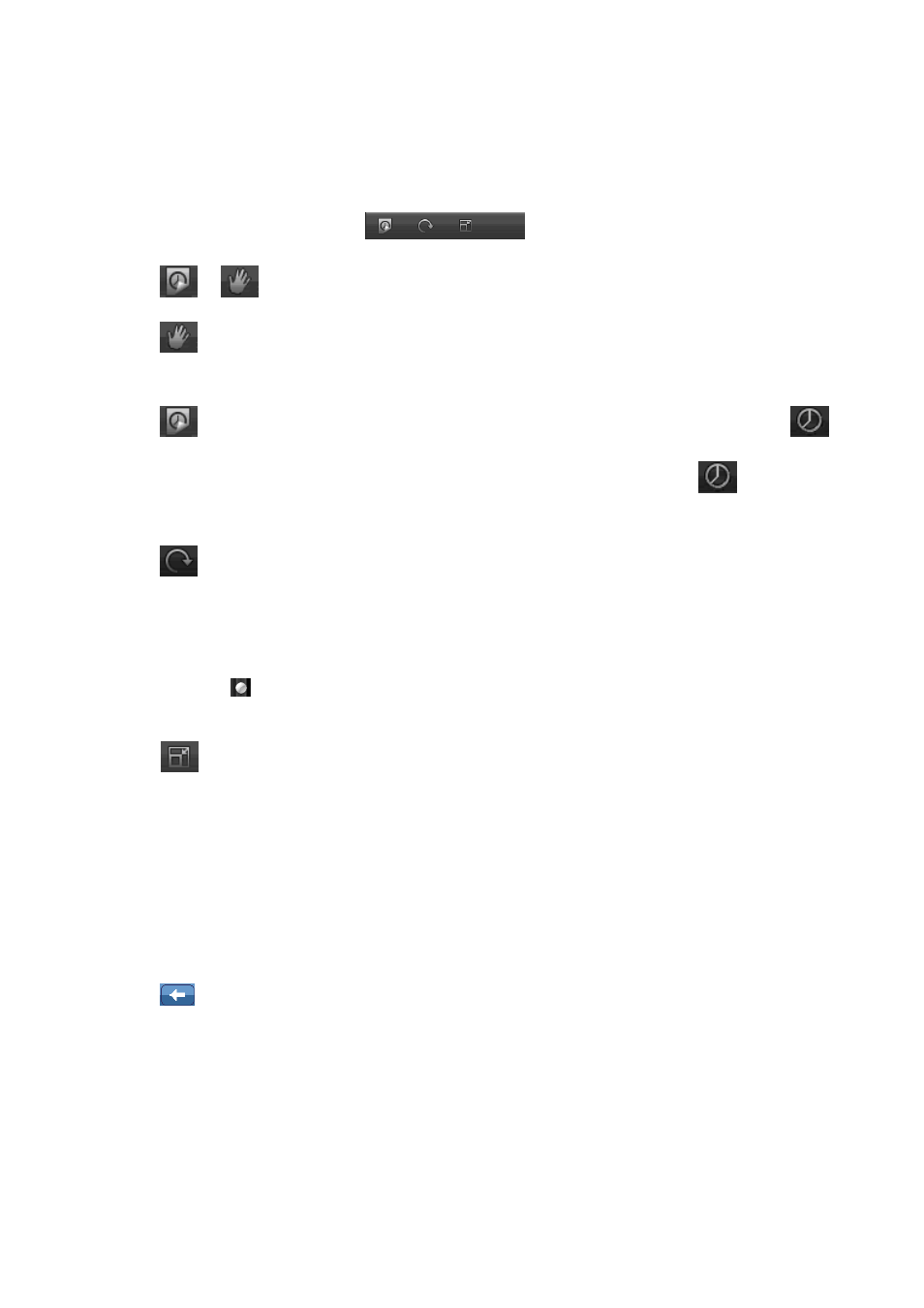
Name, Resolution, Created Date.
•
Choose “Screen Size” to set options “Full Screen / Original Size / Scale” as you desired.
•
Choose “Back” to return to previous menu.
6.
Use Photo Browsing Tool Bar
•
Tap
/
icon to switch between “Manual / Auto” Playing:
•
Tap
icon to select “Manual Playing”, tap and slide the current photo to left / right to
display the next / previous photo file in manual mode.
•
Tap
icon to select “Auto playing”, the photo files will playing as slide show. The
icon will appear in photo browsing tool bar when auto play is activated. Tap
icon to
select the slide interval “ 1 / 5 / 10 / 15 / 20 (seconds)” as you want.
•
Tap
icon to rotate the browsing photo, options for rotation: 90° / 180° / 270° clockwise.
** it only work when manual playing
7.
Scale Bar (Zoom In / Out)
•
Tap and drag
up / down at the Scale Bar, on the right side, to zoom in / out the photo.
When the photo is zoomed in, you can drag it up / down / left / right to correspondingly.
•
Tap
icon to exit from scale mode directly.
Note: the previous or next file cannot be selected when in Zoom-In state.
K.
Video
•
Tap “Video” icon in desktop menu to enter to Video Mode Menu, an All Videos List Menu is
appears to select:
•
Tap a file name to play desired, the screen will switch to Video Browsing Interface.
•
Tap
icon to return to the previous directory, or return to desktop menu from root
directory. Or, Press ”MENU” button
All Videos List Menu Video Browsing Interface Now Playing List Menu