Rebuilding the application selector – Altera Nios II Embedded Evaluation Kit Cyclone III Edition User Manual
Page 61
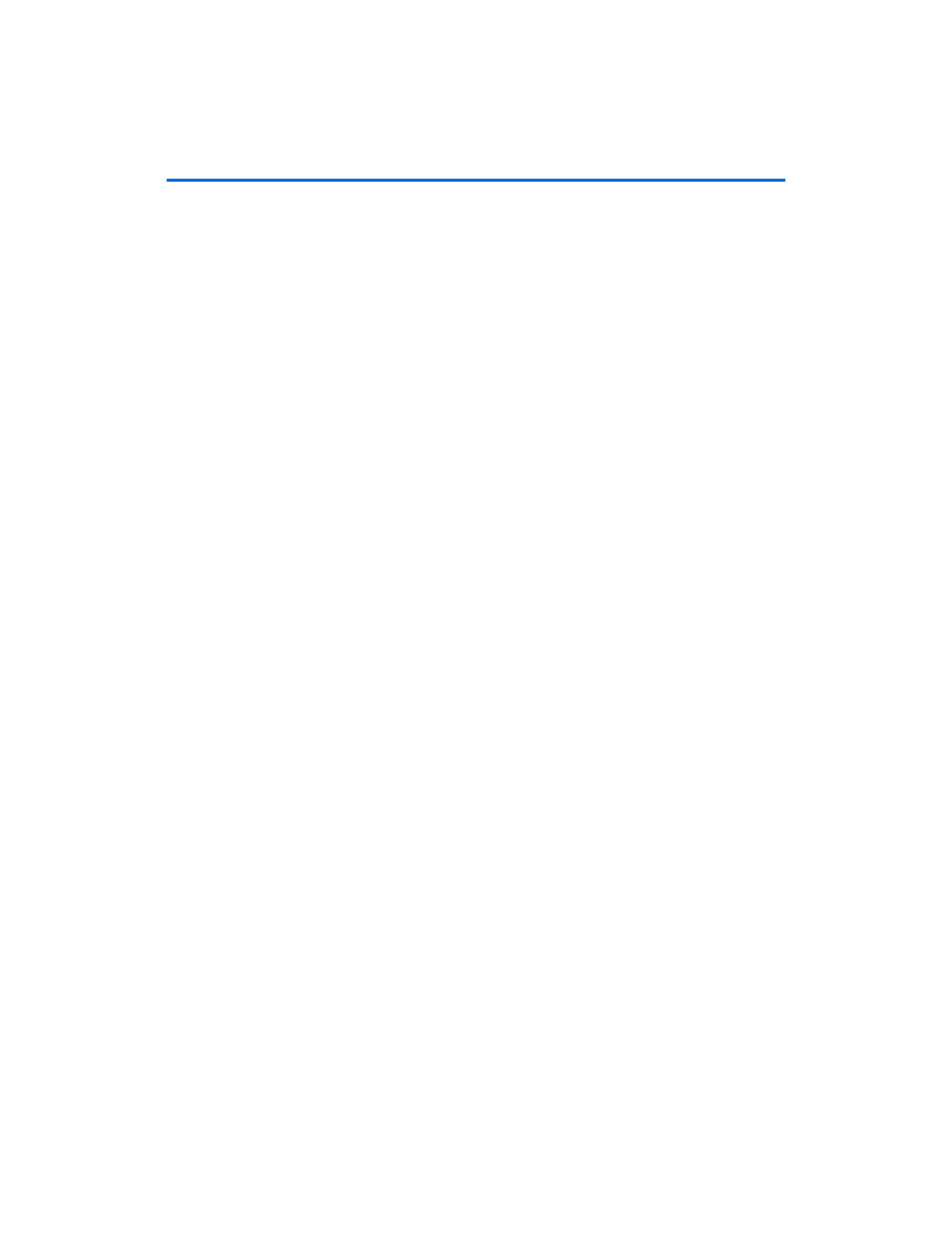
B–7
Development Board Version 1.0.
Altera Corporation
Nios II Embedded Evaluation Kit, Cyclone III Edition
July 2010
Rebuilding the Application Selector
5.
You will now see two new files in the directory, <elf file>_sw.flash,
and <sof file>_hw.flash. These are the application files you will put on
the SD Card
6.
Now create a file named info.txt in the same directory.
1
This is the file which will be displayed in the Application
Selector when the Show Info button is pressed for your
application.
Fill info.txt with some descriptive text about your application’s
operation.
7.
Create a new subdirectory and name it what you would like the title
of your application to be shown as in the application selector.
8.
Copy both .flash files and info.txt into the new directory.
9.
Using an SD Card reader, copy the directory onto an SD Card into a
directory named “Altera_EEK_Applications”. The directory structure
on the SD Card should look like this:
Altera_EEK_Applications
<Name of Application>
<elf name>_sw.flash
<sof_name>_hw.flash
info.txt
10. Place the SD Card in the Nios II Embedded Evaluation Kit, Cyclone
III Edition board, and switch on the power. The Application Selector
will start up, and you will now see your application appear as one
of the selections
Rebuilding the
Application
Selector
This section describes how to rebuild the Application Selector utility from
source code using the Nios II Software Build Tools. If you are new to
developing software on the Nios II processor it is recommended that you
first go through the tutorial My First Nios II Software Tutorial. This will
walk you through compiling a simple project that runs on the Nios.
1
Throughout this document we will refer to the <Install
Directory> which is altera/<version #> /kits/
cycloneIII_3c25_niosII
."