2 create the application in the editor, Create the application in the editor – CIRCUTOR PowerStudio Series User Manual
Page 15
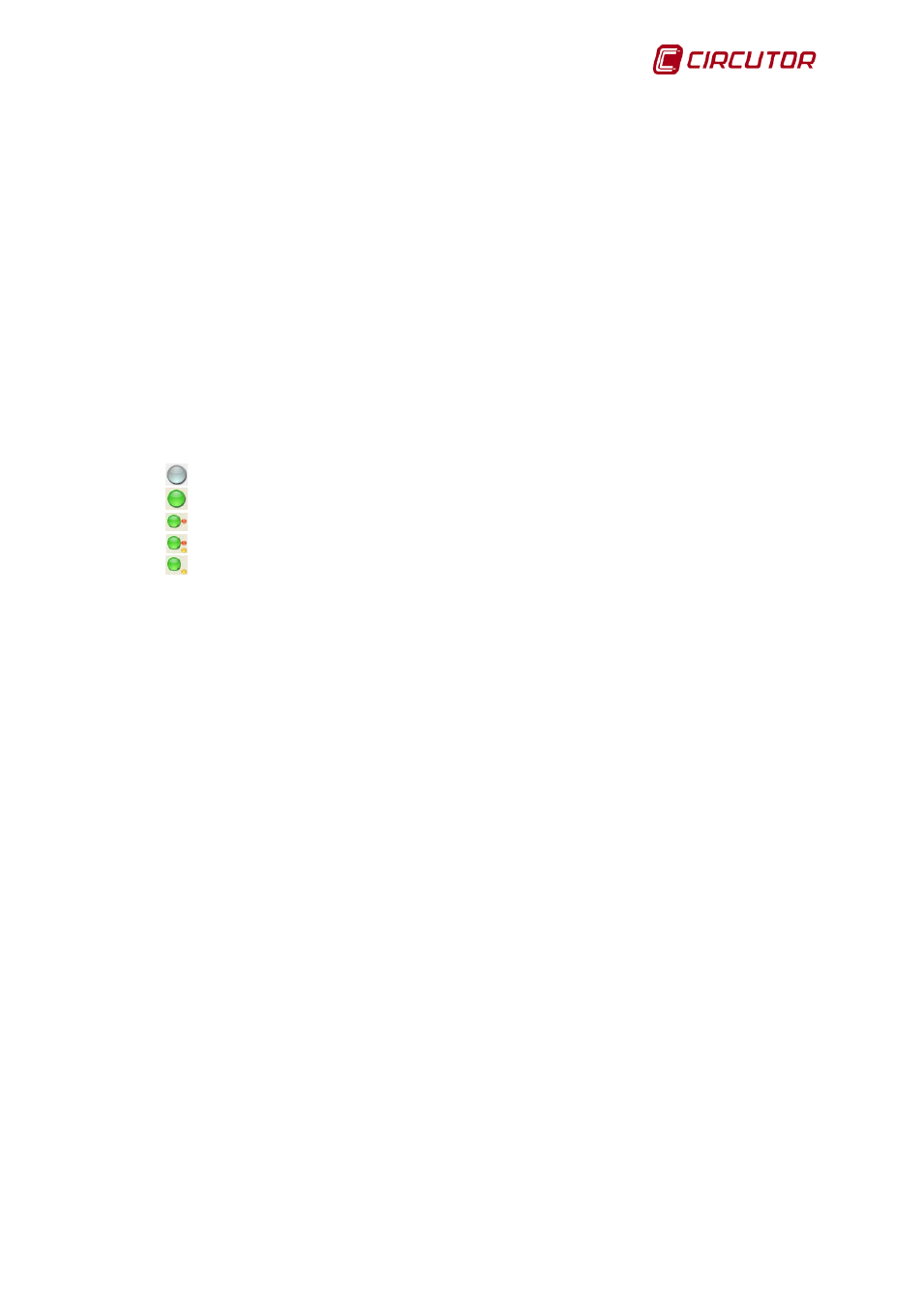
PowerStudio
User Manual 15
-
Port: We indicate the port that the engine will use to initialize the web server. The editor and
client requests will be attended to on this port.
-
User: User used if we desire edition authentication.
-
Password: We indicate the user password for edition authentication.
-
Repeat password: Re-enter password to validate it.
-
Timezone: Allows you to enter a different time zone from that of the system.
-
Data: Working directory for storing the data downloaded from the machines.
-
Cfg: Working directory to store the application's configuration.
-
Images: Working directory to store the application's images.
On the upper right-hand part of the screen, we will see an image indicating the engine status. The
possible statuses are the following:
-
The engine is not operating or not found.
-
The engine is active; there are no events or problems with the communications.
-
The engine is active; there are no events but there are problems with the communications.
-
The engine is active; there are problems with the communications and active events.
-
The engine is active; there are no problems with the communications but there are active
events.
It is necessary to start the communications engine so that the ‘Engine Manager’ can configure
the web server parameters. By default the communications engine attempts to start the web server on
port 80 and if it is busy, it seeks a free port, as we have seen, these parameters can subsequently be
changed with the ‘Engine Manager’.
1.3.2 Create the application in the editor
To create a new application, the following main steps must be performed:
-
Add and configure devices: Add first and second level devices and configure the
communications parameters. (Refer to the ‘Devices’ section in the ‘Editor manual’).
-
Create device groups: Organize the devices into groups according to the structure defined by
the user. (Refer to the ‘Device groups section in the ‘Editor manual’).
-
Create filters: Create one or more energy filters to apply to the data gathered by the devices.
(Refer to the ‘filters' section in the ‘Editor manual’).
-
Create calculated variables: Define new variables with values of different devices. (Refer to the
‘Calculated variables’ section in the ‘Editor manual’).
-
Create styles: Define styles configurations to apply to the fonts of the various controls of
SCADA screens and reports. (Refer to the ‘Styles’ section in the ‘Editor manual’).
-
Manage images: Add the images required for subsequent use in SCADA screens and reports.
(Refer to the ‘Images manager’ section in the ‘Editor manual’).
-
Create SCADA screens (only in SCADA and Deluxe versions): Create one or more SCADA
screens, which allow for visually displaying the application. (Refer to the ‘SCADA’ section in the
‘Editor manual’).