17 how can i simulate a control switch, 18 how do i add animation to the scada, How can i simulate a control switch – CIRCUTOR PowerStudio Series User Manual
Page 36: How do i add animation to the scada
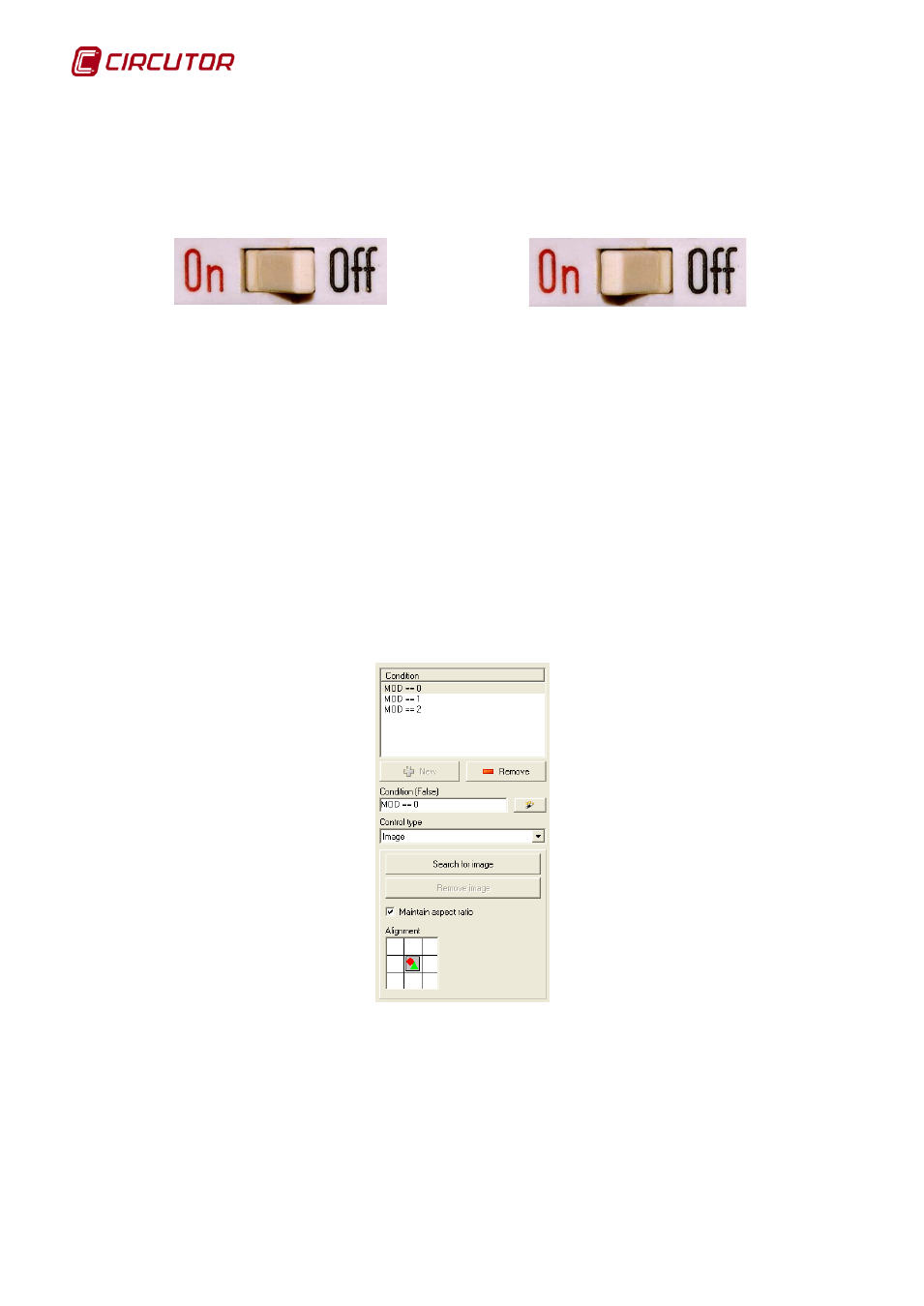
PowerStudio PowerStudio
36 User Manual
3.2.17 How can I simulate a control switch?
To simulate the behaviour of a switch (e.g. to act on a digital output) we need a conditional
control and two controls to force the variable. The conditional control would contain two images, one
with the representation of an open switch, with the condition that the digital variable is 1, and another
with the representation of a closed switch, with the condition that the digital variable is 0.
A control is positioned on the left part of the control to force a variable with a digital output
value at 1, while another control is positioned on the right-hand section to force a variable with the
output value at 0.
3.2.18 How do I add animation to the SCADA?
To add a small animated image the conditional control combined with the "second" function in
the condition is added. First, save the images that make up the animation using the image manager.
Suppose your animation consists of a sequence of 3 images. Assume further that we want our
animation to change every second. Therefore we will have to create a list of formulae on the SCADA
screen which will return module 3 of the "second" function (which will vary between the values, 0, 1
and 2). The function is as follows:
mod(second,3)
Let us suppose that this function is called MOD. Now we can define a conditional control with 3
conditions, where each condition displays one of the images that form the animation. The following
shows control properties:
The result is that one of the images that make up the animation is shown every second. As can
be seen, there are many combinations to be carried out and a large variety of opportunities to exploit
using this technique.