As an anonymous user – CIRCUTOR PowerStudio Series User Manual
Page 40
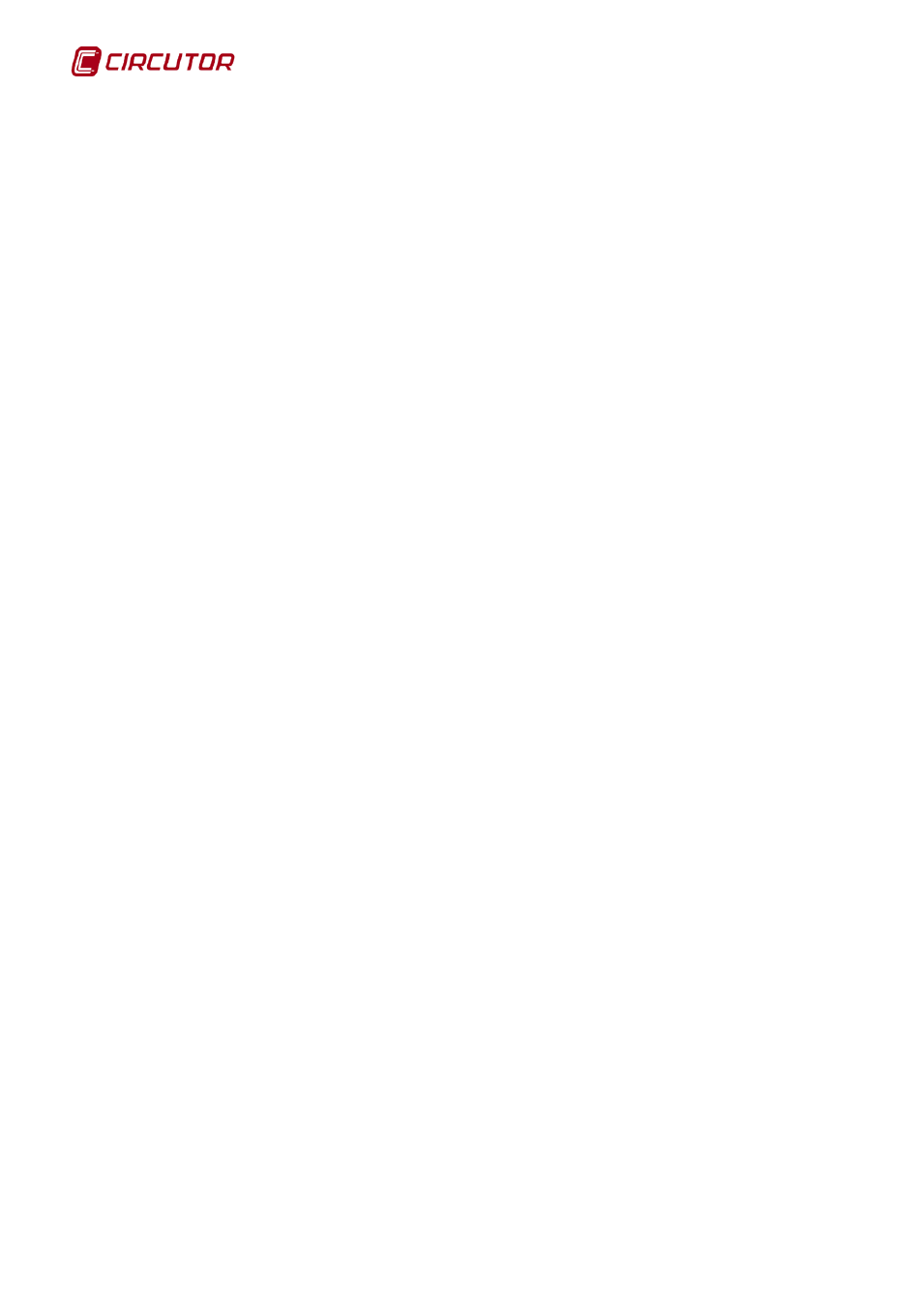
PowerStudio PowerStudio
40 User Manual
3.2.28 When viewing a graph and selecting the tooltip, the graph disappears.
How can I solve this?
With some platforms when a graph is made and the tooltip is viewed it disappears and the
background turns black. If this occurs you must start the client with the following command line:
java –jar –Dsun.java2d.d3d=false AppletScada.jar
3.2.29 I cannot connect with the engine or some TCP/IP devices has errors. On
the Java console I see: java.net.BindException: Address already in use:
connect. How can I solve this?
The PowerStudio client application continuously makes many connections to the server. In
Windows the open sockets (ports) for making the connection are limited, and in addition they cannot
be used for a specific amount of time after having been freed up (WAIT). Thus, in Windows XP, for
example, by default the user applications are allowed to use ports 1024 to 5000 and also by default, a
port will remain in the TIME_WAIT state for 4 minutes after it is closed, before finally being freed up by
the operating system.
In Windows it is possible to change this policy by modifying or creating two registry keys that
define this behavior (you need to execute regedit application for Windows). These keys are:
MaxUserPort
TcpTimedWaitDelay
Located in:
HKEY_LOCAL_MACHINE\System\CurrentControlSet\Services\Tcpip\Parameters
Both keys are DWORD type and you have to create them if they are not available. In the first
we assign the maximum port number, which is set at 5000 by default and we can set it at 20000 (in
decimal format). In the second we define the time in seconds that we want a port to remain reserved
after having closed it (for example, we can set it at 30 in decimal format). These parameters must be
verified in both the server and the client computers. Remember to reboot the PC for the changes to
become effective.
For other operating systems consult the specific method for configuring this behaviour.
3.2.30 When I run the client as an embedded applet in the webpage within a
browser, how can I access as an anonymous user?
When the client is run as an embedded applet in the webpage within a browser, the
authentication is managed by the browser itself. The authentication screen displayed by the browser,
usually only allows the user name and password to be entered. If you wish to access as an anonymous
user you must use the following access data:
User: anonymous
Password:anonymous
This will provide access to the system as an anonymous user as long as this profile has been
defined in the engine (by means of the editor).
3.2.31 I’m not able to create SCADA screens or reports or define events
¿Where’s the problem?
May be you have a standard version. You should acquire a SCADA or Deluxe version.