Sonata quick start.pdf, Layout – Ivie iFlex 2400 Series User Manual
Page 3
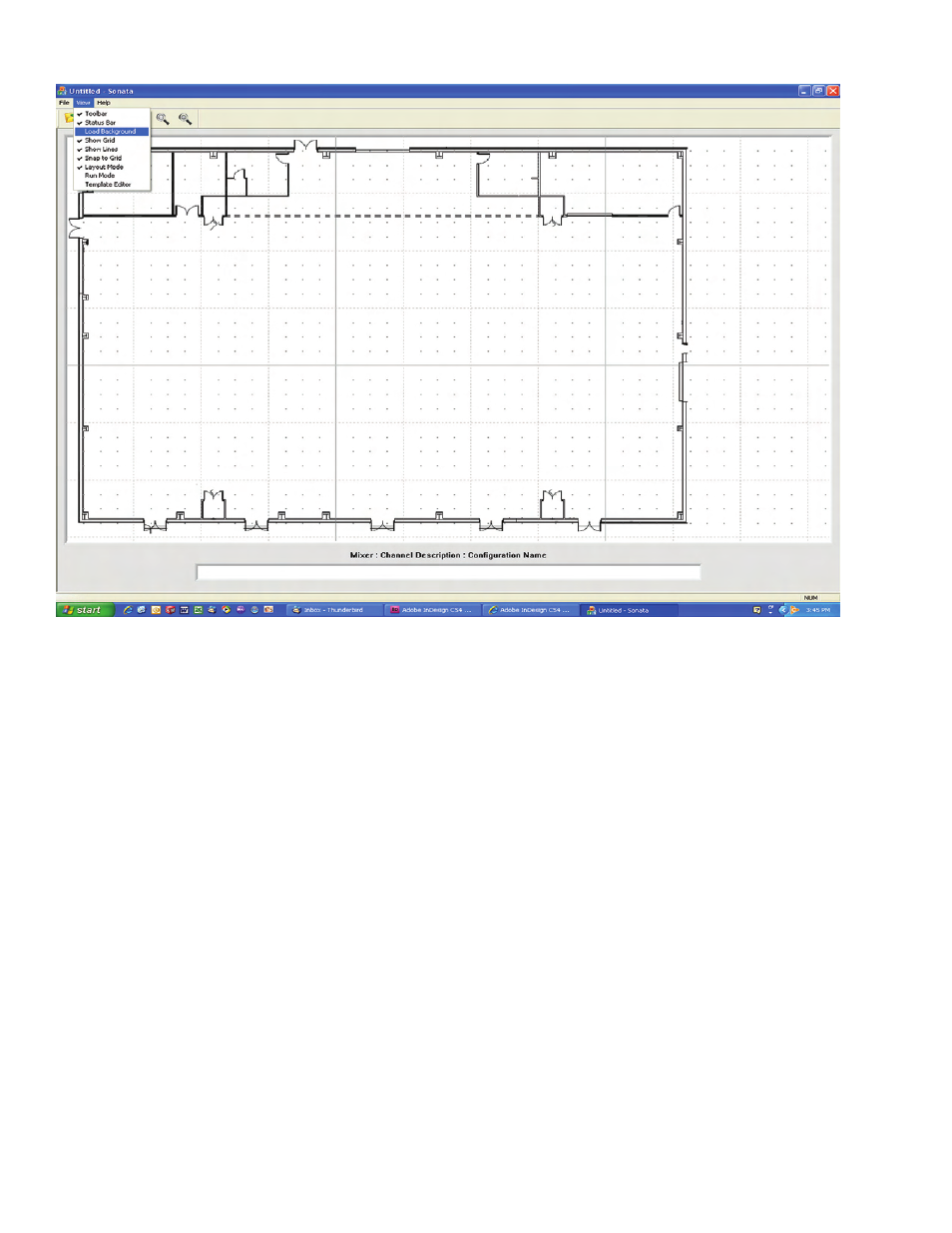
Figure 1
Layout
Designs in Sonata
TM
begin at the layout screen.
A background is imported onto the screen, and
components are placed over the background in
their respective locations. The user can compare
the layout screen to architectural drawings,
renderings, or other background formats to verify
system components and placements as a standard
part of his design checklist.
Sonata
TM
accepts a variety of standard image file
formats, such as jpeg, bmp, gif, tif, etc.. These
image files will be imported with whatever size,
resolution, or other limitations are associated with
the image from the source. Sonata
TM
does not
currently provide any image manipulation tools, so
it is wise to adjust the image in a standard graphics
package prior to importing into Sonata
TM
.
To import a graphic into the layout background,
use the ‘Load Background’ selection under the
‘View’ menu item (see figure 1). The image
will be placed on the layout with left and top
justification defaults. If the image requires
changes, simply make the changes in a graphics
manipulation package, and re-load the background.
The background in figure 1 is a simple grayscale
image that was supplied in dxf format from a
consultant designing a new project. It is often
convenient for systems designers to use this format
as it parrallels common working documents.
It is also possible however, to use high resolution
color images, such as satellite photos, artists
renditions, etc. to provide a presentation quality
user interface for sales and customer support
applications (which will be discussed later in this
document).