Knox Video HD-8 AUDIO/VIDEO User Manual
Page 6
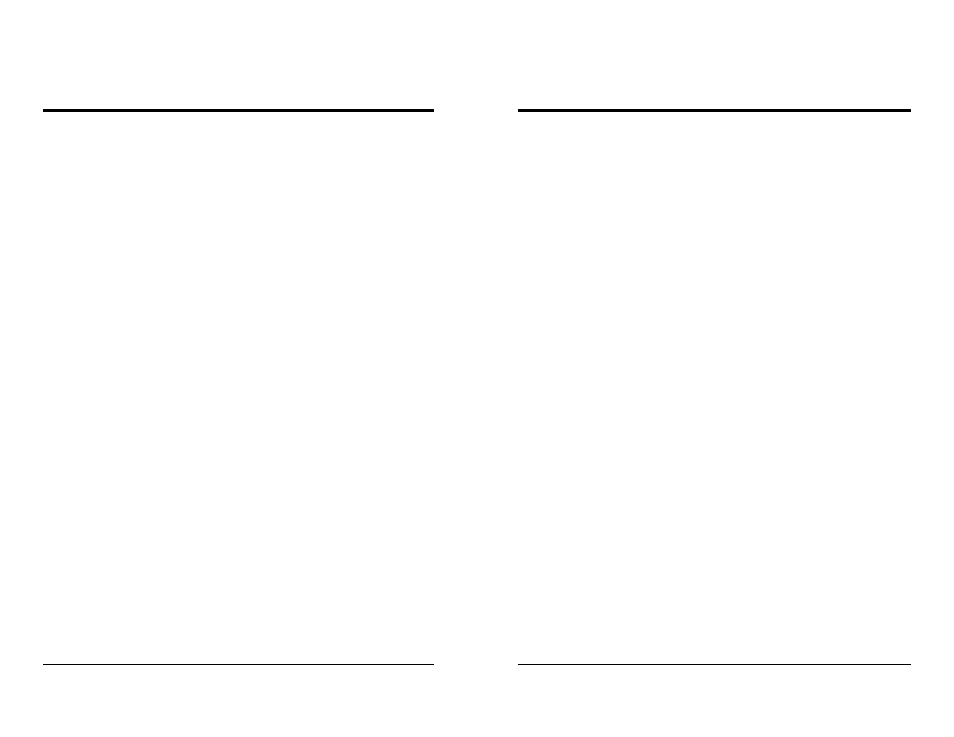
KNOX VIDEO
HD-8 AUDIO/VIDEO DISTRIBUTION SYSTEM
KNOX VIDEO
HD-8 AUDIO/VIDEO DISTRIBUTION SYSTEM
Page 9
Page 10
3.4.3 ROUTING VIDEO and AUDIO
ZONE LOCK OFF: In this mode the remote can be used to make routing
changes in any and all zones. First push a number from one to eight indicating the
Zone you wish to control, then push a number from one to eight indicating the
Source you wish to select. To turn the audio and video in a zone OFF, push the
Function button, then 8, then the zone you wish to turn OFF. To turn video only off
push Function, then 7, then the zone, or to turn audio only off push Function, then
6, then the zone. To select No Source, use the Function button (or the zero) and
then push 8.
To select audio or video separately, first select the zone you wish to control,
then push the V key (or CHANNEL UP), or A button (or CHANNEL DOWN), then
the source number.
ZONE LOCK ON: In this mode the remote is used to make routing changes to
the locked zone only. Push a single button from 1 to 8 to select the source for the
locked zone. To turn the audio and video in the locked zone OFF, push Function,
then 8. To turn video only off, push Function, then 7, or to turn audio only off, push
Function, then 6.
To select audio or video separately, first push the V key (or CHANNEL UP), or
A button (or CHANNEL DOWN), then the source number.
ALL ZONES: To select an audio and video source to route to all zones, push
the Function button, then the 2, then a source number from 1 to 8. To select only a
video source to route to all zones, push the Function button, then the 3, then a
source number from 1 to 8. To select only an audio source to route to all zones,
push the Function button, then the 4, then a source number from 1 to 8.
3.4.4 ROUTING IR
ZONE LOCK OFF: In this mode the remote can be used to make IR changes in
any and all zones. First push a number from one to eight indicating the IR output
you wish to control, then push the IR key (or LAST), then push a number from one
to eight indicating the IR input you wish to select.
ZONE LOCK ON: In this mode the remote can be used to make IR routing
changes to the IR output corresponding to the locked zone number only. Push the
IR button (or LAST), then a number from 1 to 8 to select the IR input for the IR
output corresponding to the locked zone number.
ALL ZONES: To select an IR input to route to all IR outputs, push the Func-
tion button, then the 2, then a source to route to all zones.
3.4.5 VOLUME and MUTE
ZONE LOCK OFF: In this mode the audio volume at any zone may be con-
trolled. First push a number from one to eight indicating the Zone you wish to
control the audio in, then push the Volume Up or Volume Down button. Push the
zone number again and the MUTE button to Mute the zone; push the MUTE
button again to unMute the zone. If you adjust the volume up in a muted zone the
zone will automatically be unMuted, but adjusting volume down in a muted zone
will keep it muted.
ZONE LOCK ON: In this mode the audio volume in the locked zone may
controlled. Push the Volume Up or Volume Down button to adjust the volume. Push
the MUTE button to Mute the locked zone; push the MUTE button again to
unMute it. If you adjust the volume up in a muted zone the zone will automatically
be unMuted, but adjusting volume down in a muted zone will keep it muted.
3.4.6 THE FUNCTION BUTTON
The Function button has several features:
FUNCTION 1: Locks or unlocks the zone. Push Function, then 1, then a zone
number to lock front panel and IR remote control to that zone. Push Function, then
1 to unlock the zone and control all zones from the front panel and IR remote.
FUNCTION 2: Selects ALL ZONE control for both video and audio, and IR.
Push Function, then 2, then a number from 1 to 8 to select a source of audio, video,
and IR to go to all zones.