Rear panels, pvp, ቢባ ብ ቤ, Video in- puts – Proceed PVP User Manual
Page 11: Aux component
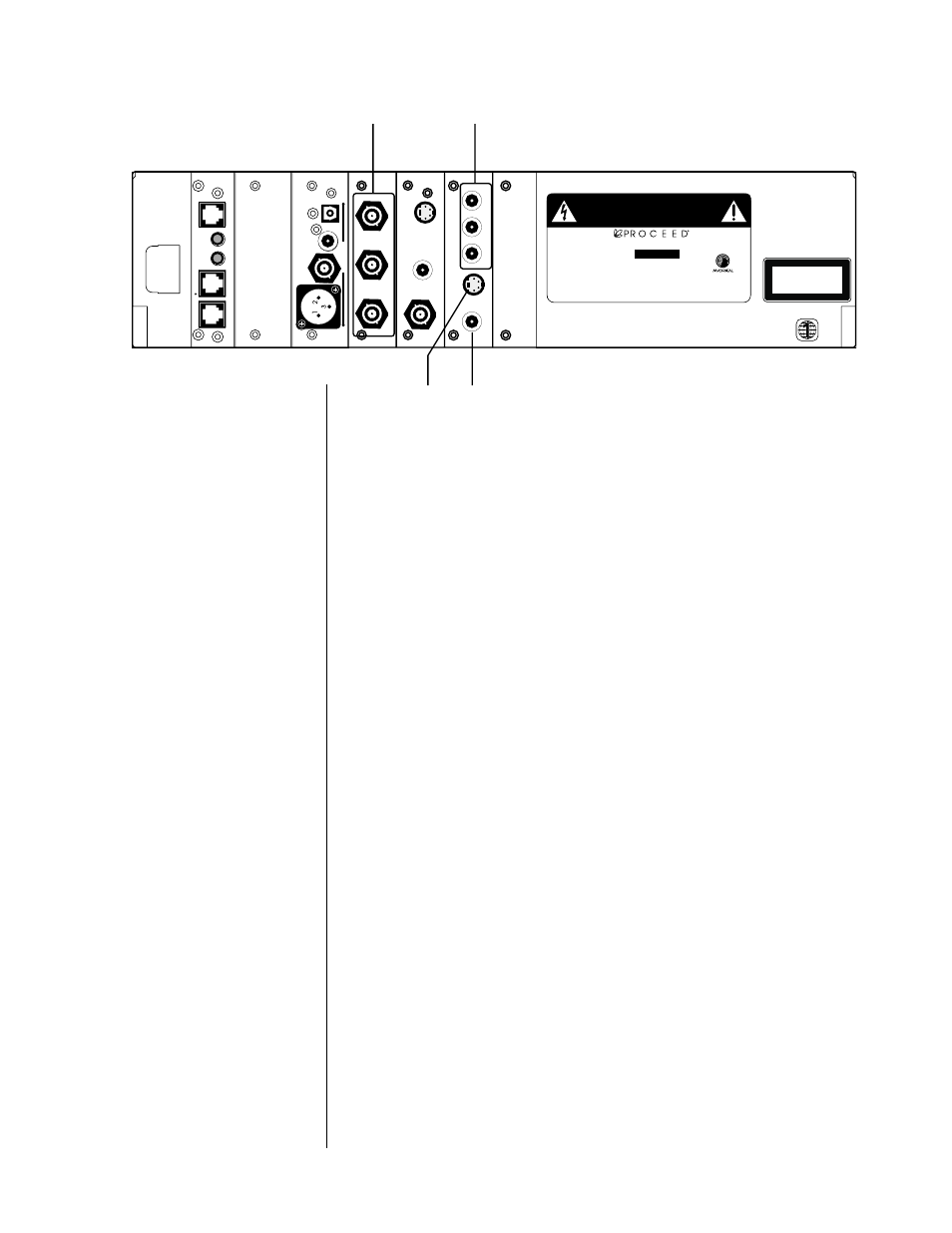
11
~ ac
mains
CLASS 1
LASER PRODUCT
No User Serviceable Components Inside.
For service, contact Madrigal Audio
Laboratories or an Authorized Dealer. Any modifications to this equipment will void all warranties.
Apparatus Claims of U.S. Patent Nos. 4,631,603; 4,577,216;
4,819,098 and 4,907,093 licensed for limited viewing uses only.
S/N
designed and manufactured in USA
www.madrigal.com
m o d u l a r D V D t r a n s p o r t
BEFORE ATTEMPTING TO OPERATE THIS
DEVICE, REFER TO OWNER'S MANUAL FOR PROPER
OPERATING INSTRUCTIONS AND SAFETY PRECAUTIONS.
HAZARDOUS VOLTAGE AVAILABLE INSIDE; DISCONNECT
AC ~ MAINS CABLE BEFORE OPENING UNIT.
WARNING:
232
trigger
in
control ports
PHASTLink
compatable
remote
ir
digital
audio outputs
video
S video
composite
composite
video
Y/R
Pb/G
P
r/B
video out
s-v
ideo
c
o
m
posit
e
c
o
m
posit
e
progressive out
Pb
Y
Pr
c
o
m
posit
e/S
video inputs
s v
ideo
P
r/G
Pb/R
Y/B
ቢ
ባ
ብ
ቤ
Rear Panels, PVP
1
PROGRESSIVE COMPONENT OUTPUTS
These three BNC connectors provide a progressive component video signal.
In order from top to bottom, they are Pb, Y, Pr. If your display device or
video processor can accept a progressive component video input, we rec-
ommend using these outputs for your critical viewing. The improvement in
image dynamic range, clarity, and realism can be quite remarkable, since
using this connection bypasses a great deal of circuitry, both in the PMDT,
and in your video processor and/or display device.
Most televisions that are capable of displaying a progressive signal will auto-
matically “lock” to the output frequency of the PVP. If yours requires
manual setup, select the “480p” or the “31.5 kHz” setting of your television.
(Please see your television’s owner’s manual for more information.)
2
COMPONENT VIDEO INPUT
If you have either an NTSC or a PAL interlaced component video output on
another source (perhaps a satellite dish receiver), connect its Y, Pb, Pr out-
puts to this inputs taking care to connect them in the proper order (Y, Pb,
Pr from top to bottom).
In a standalone configuration, you may access this input using the PVP
menu on the PMDT.
With the addition of the communication link cable between the AVP and
the PMDT, and a software update to each component, the PMDT and AVP
will work together to automatically select this input on the PVP
video in-
puts
card when you select a source on the AVP that is defined to use video
input “
Aux Component
”
in the AVP Define Button menu.