Troubleshooting – Proceed PVP User Manual
Page 21
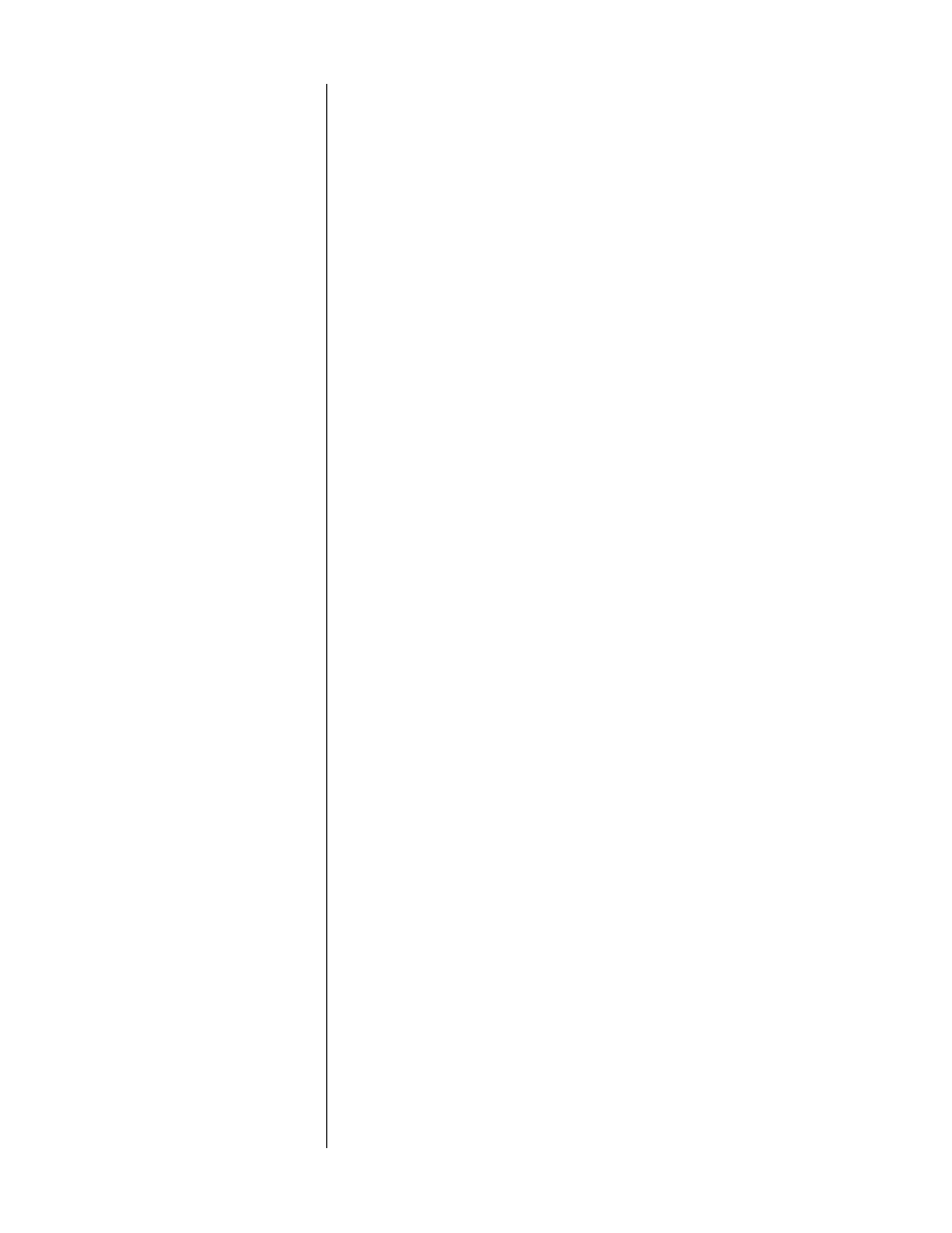
21
Troubleshooting
In general, refer any service problems to your local authorized Proceed dealer.
Before contacting your dealer, however, check to see if the problem is listed here.
If it is, try the suggested solutions. If none of these solves the problem, contact
your Proceed dealer.
1.
NO VIDEO OUTPUT FROM EXTERNAL VIDEO SOURCES
✓
Verify that the PMDT is on.
✓
Verify that the selected source is itself on.
✓
Verify that the correct video input is selected, either manually in
a standalone system or by checking the Define Button menu
screen on tyhe AVP in a linked system.
✓
Verify that the Link is established between the PMDT/PVP and
the AVP (assuming you have a linked system) by changing the
display intensity on either—if the Intensity Link is on, the dis-
plays on both units should track with one another.
2.
THE PMDT WON’T FUNCTION, AND THE DISPLAY IS DARK.
✓
The PMDT isn’t plugged into the AC mains.
✓
The
power
button has not been engaged.
✓
The wall socket (or extension cord, if used) is faulty, or the wall
socket has a tripped circuit breaker or blown fuse.
✓
A fuse is blown in your PMDT (contact your Proceed dealer).
3.
I HAVE LINKED THE PMDT TO MY AVP BUT THE LINKS DON’T SEEM TO BE
WORKING.
✓
Check to make sure your Link cable is seated properly, connect-
ing the Control ports (PHASTLink compatible) of the two prod-
ucts, and that the PMDT’s input name on the AVP is “PMDT” (no
quotation marks).
✓
Check to make sure you have the latest version of software in-
stalled in your AVP. Please consult with your dealer for more in-
formation on your AVP software version.
✓
Your AVP may need the PHAST™ daughtercard installed. Please
contact your dealer for details.