Changes to the pmdt menus, Video preferences, User preferences – Proceed PVP User Manual
Page 19: Pvp settings that are avp input-specific, Video preferences user preferences
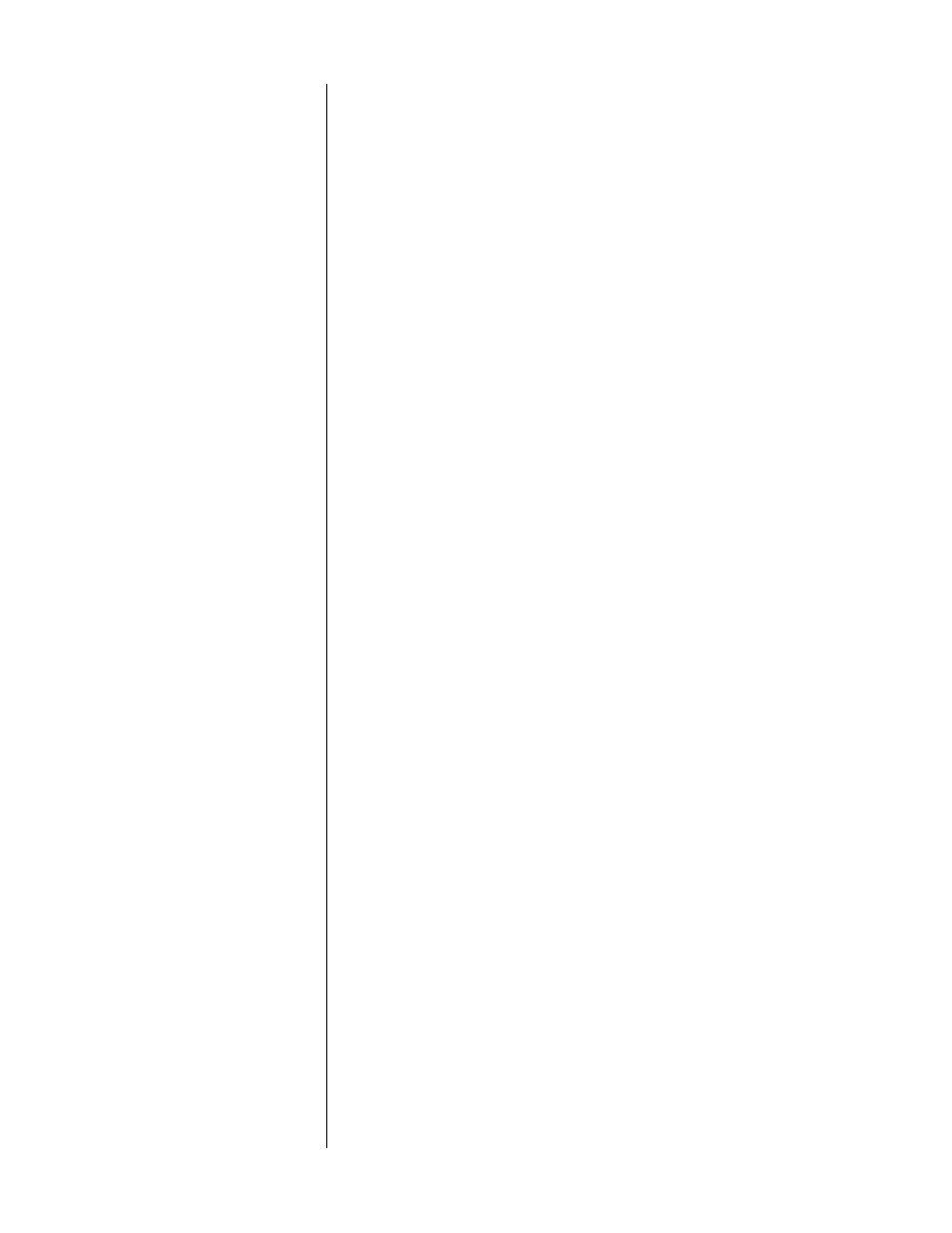
19
To summarize all the changes in the PMDT menus:
changes to the PMDT menus
Several items have changed in the PMDT menus when the PVP is installed and
the system software updated. In summary:
video preferences
The output levels of the progressive output card conform to SMPTE standards for
progressive component output levels, etc. Since this will be your main connection
to the display, the correct way of adjusting the system will be to optimize black
level, white level, etc. at the display.
You still have independent settings for the composite/S-video output card, since
these signals may be directed to a component that does not have such adjust-
ments (perhaps a VCR, or a multiroom video distribution system). These settings
are now referred to as “Interlaced” settings, to make it clearer that they have no
effect on the progressive output.
The default settings are technically correct; adjust them only to solve installation-
specific problems.
user preferences
There is one addition to the user preferences menu. A seventh
link option
has
been added to the menu, labeled “Input: On/Off.”
This menu item allows you to turn on the communication between the AVP and
the PVP-equipped PMDT. The only time this feature would be turned off is if you
needed to use the PVP-equipped PMDT in a standalone mode, without the AVP.
Turning it off when there is no AVP with which to communicate saves it from
unnecessary efforts at impossible communication, and improves response time to
other commands somewhat.
When on and connected to the AVP, turning this link option on engages the auto-
matic switching between inputs on the PVP, according to the needs of the AVP. It
also displays the name of the selected AVP source in the front panel display of
the PMDT.
PVP settings that are
AVP input-specific
The PMDT/PVP will record specific video adjustment settings for each defined
input on the Proceed linked audio/video preamplifier being used. This allows
you to optimize the picture quality of each video source, even when some of
them are not technically “correct” in terms of level or phase.
In most systems, the only setting you may want to adjust is the “pre-shrink” set-
ting described above, as most of your source components will be reasonably ac-
curate. If, however, you notice that one or more source components seem “off” as
compared to the output of the PMDT itself when playing movies or video test
materials, you have the ability to adjust the other component(s) to match the
PMDT.
To adjust any particular input in a linked AVP/PMDT/PVP system: