Pvp settings that are input-specific – Proceed PVP User Manual
Page 15
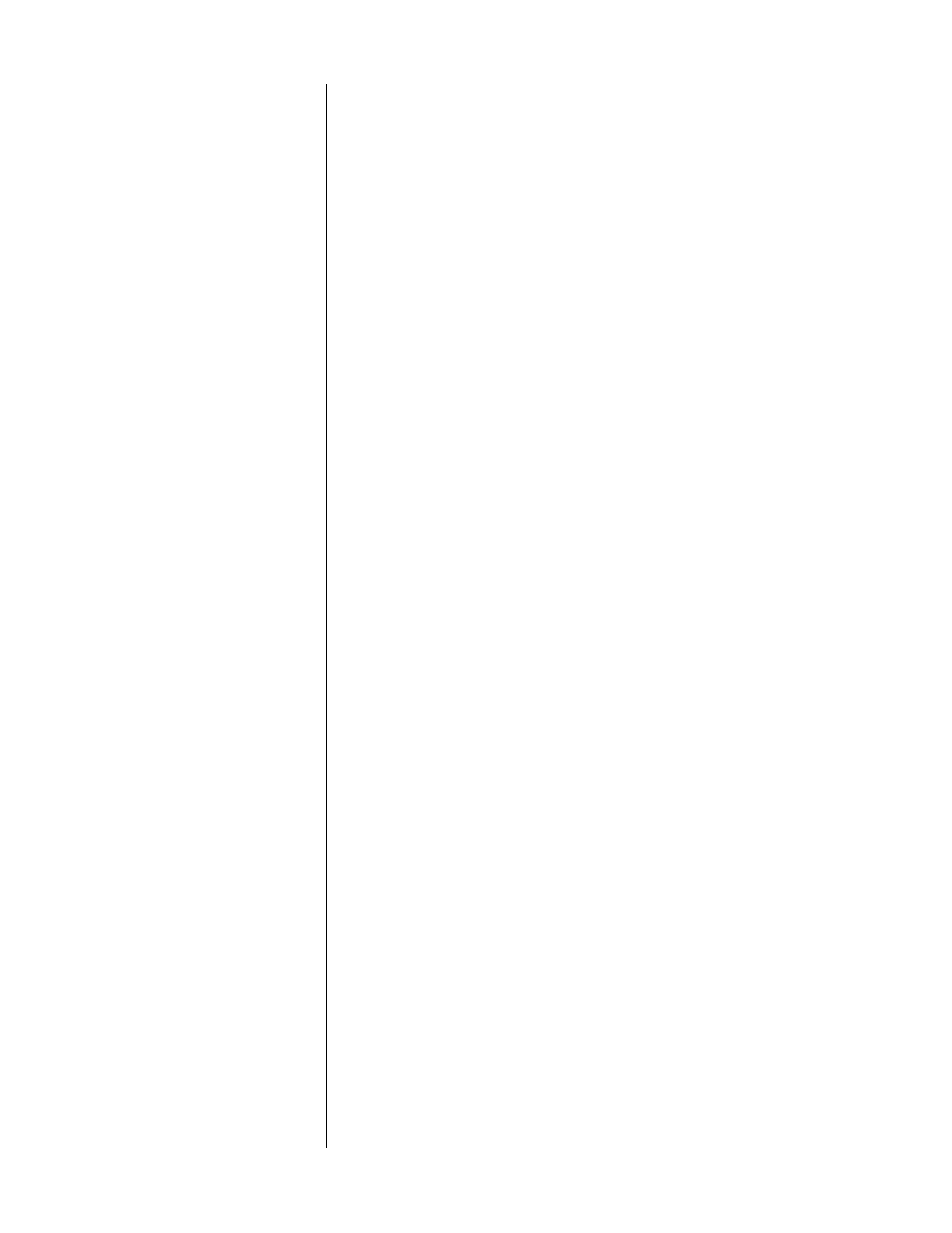
15
also displays the name of the selected AVP source in the front panel display of
the PMDT.
PVP settings that are
input-specific
The PMDT/PVP will record specific video adjustment settings for each input on
the
video input
card. This allows you to optimize the picture quality of each
video source, even when some of them are not technically “correct” in terms of
level or phase.
In most systems, the only setting you may want to adjust is the “pre-shrink” set-
ting described above, as most of your source components will be reasonably ac-
curate. If, however, you notice that one or more source components seem “off” as
compared to the output of the PMDT itself when playing movies or video test
materials, you have the ability to adjust the other component(s) to match the
PMDT.
To adjust any particular input in a linked AVP/PMDT/PVP system:
1
SELECT THE INPUT YOU WANT TO ADJUST ON THE PVP MENU
Wait for the input to switch and for your television to resync on the new
signal (some video projectors may take a few seconds to do this).
2
PRESS THE PMDT’S “MENU” BUTTON
You may do this from either the front panel or the remote control of the
PMDT. You will see the PMDT’s front panel display change: the word Input
becomes Black:0. At this point, you can adjust the black level setting for
your chosen source, in steps from 0-18. (Note that the system will “time-out”
after a few seconds if no buttons are pushed, requiring you to start over
again.)
3
TO CYCLE THROUGH THE AVAILABLE ADJUSTMENTS, PRESS EITHER THE
UP OR DOWN ARROW BUTTONS BEFORE THE SYSTEM “TIME-OUTS” AND
REVERTS TO NORMAL OPERATION
The settings that can be remembered for any given input are:
•
Black Level
“Black”
0-18 steps
(brightness)
•
White Level
“White”
75-125%
(contrast)
•
Chroma
“Chrma”
75-125%
(color)
•
Tint:
“Tint”
±20 steps
(also called hue)
•
Pre-shrink
“Shrnk”
Yes/No
(see next chapter)
Each item can be adjusted to suit the needs of your system, and will be
automatically recalled whenever that particular input is selected.
4
REPEAT THE PROCESS WITH AS MANY SOURCES ON THE AVP AS
NECESSARY
Note that if you need to change the “Shrink” feature temporarily, you can always
enter the menu system described above and make a change. This might occur, for
example, if your satellite service plays almost everything in 4:3, except for the oc-
casional pay-per-view or premium channel. If a 16:9 anamorphically-squeezed