Track back to poi, 6 track back to poi, Track back mode – Transystem TripMate 850 User Manual
Page 14
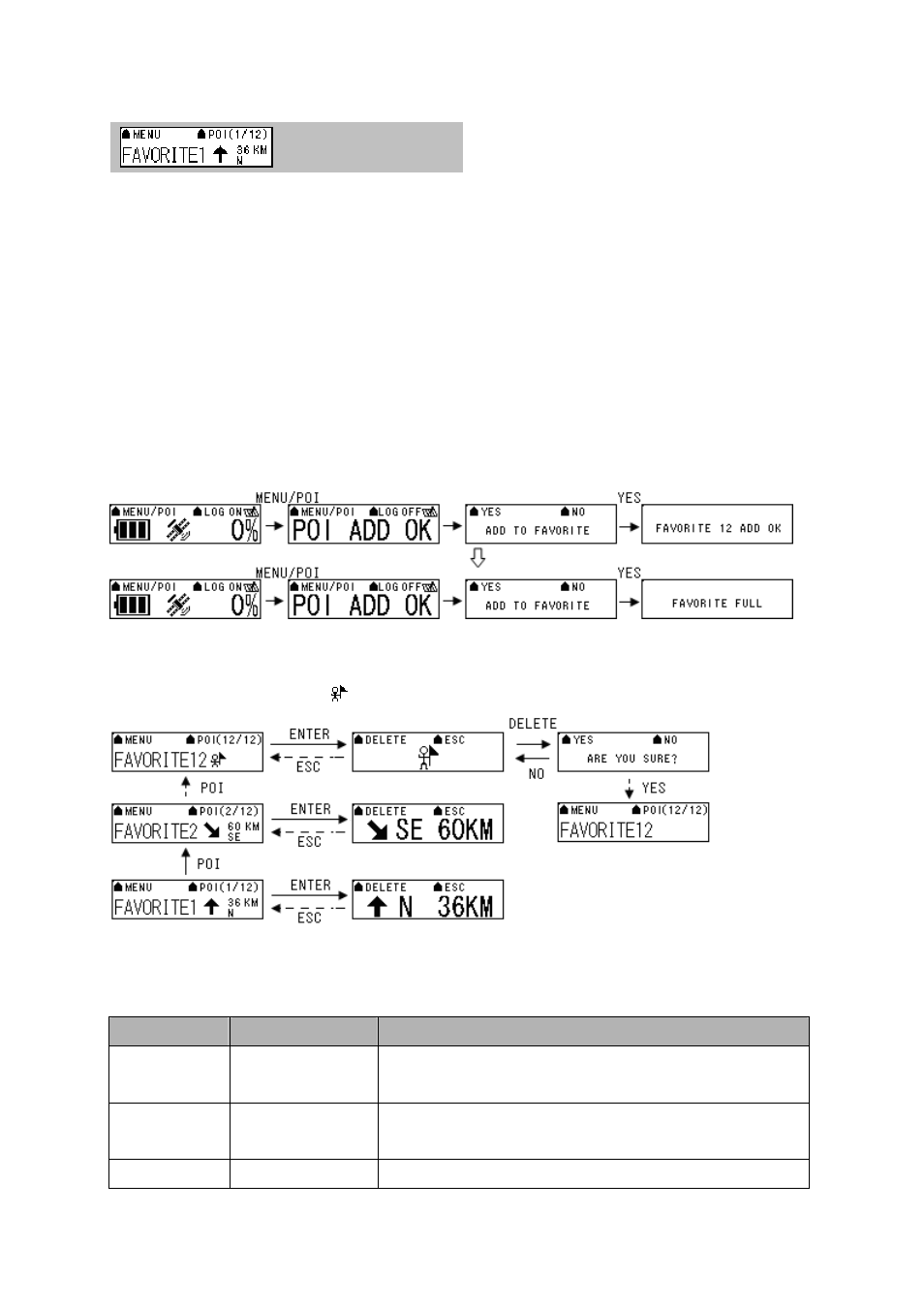
2.5.6
Track Back to POI
<Track back mode >
In this mode, the TripMate850 can track back to POI. According to the recorded favorite position in the
POI list, TripMate850 will give you a reference direction and distance to tell you how far you’re away
from the POI position.
If you want to create a new POI into TripMate850, please press “MENU/POI” button for 3 seconds in
main page, the device will show “POI ADD OK” and the screen will show “Add to favorite?”. If you select
“YES”, TripMate850 will record the POI as one of the favorite position in your POI list.
If you select “NO”,
TripMate850 will go back to main page.
Please be noticed that you are allowed to create 12 sets favorite position. If the favorite position is over
12 sets number, the TripMate850 will show "Favorite full" on the screen as a reminder. If you want to
record one more new POI, please delete one of the 12 sets favorite positions to release the space for
the storage of the new POI.
In addition, if you would like to track back to POI position, please go to “Find POI position mode” to
choose one of the POI positions which you want to go back. If you arrive the POI position, the
TripMate850 will show the icon “
” to tell you that you have reached the POI.
[Note]
The maximum distance of the measured POI shown on the screen is 9999km. Therefore, if the
distance between the POI and your current position is more than 9999km, the TripMate850 only show
“9999km” on the screen
maximally.
Function
Button
Detail Description
Track Back to POI
mode
POI (*/12) > ENTER
You can select favorite position when press “POI (*/12)” button. Also you
can press “ENTER” button to zoom in for clear view.
Delete POI position
POI (*/12) > ENTER >
DELETE
All the favorite position can be deleted in this mode.
NEXT SECTION
MENU
Press “MENU” button to next section.
Rev. 1.2
13