3 smart log setting – Transystem TripMate 850 User Manual
Page 17
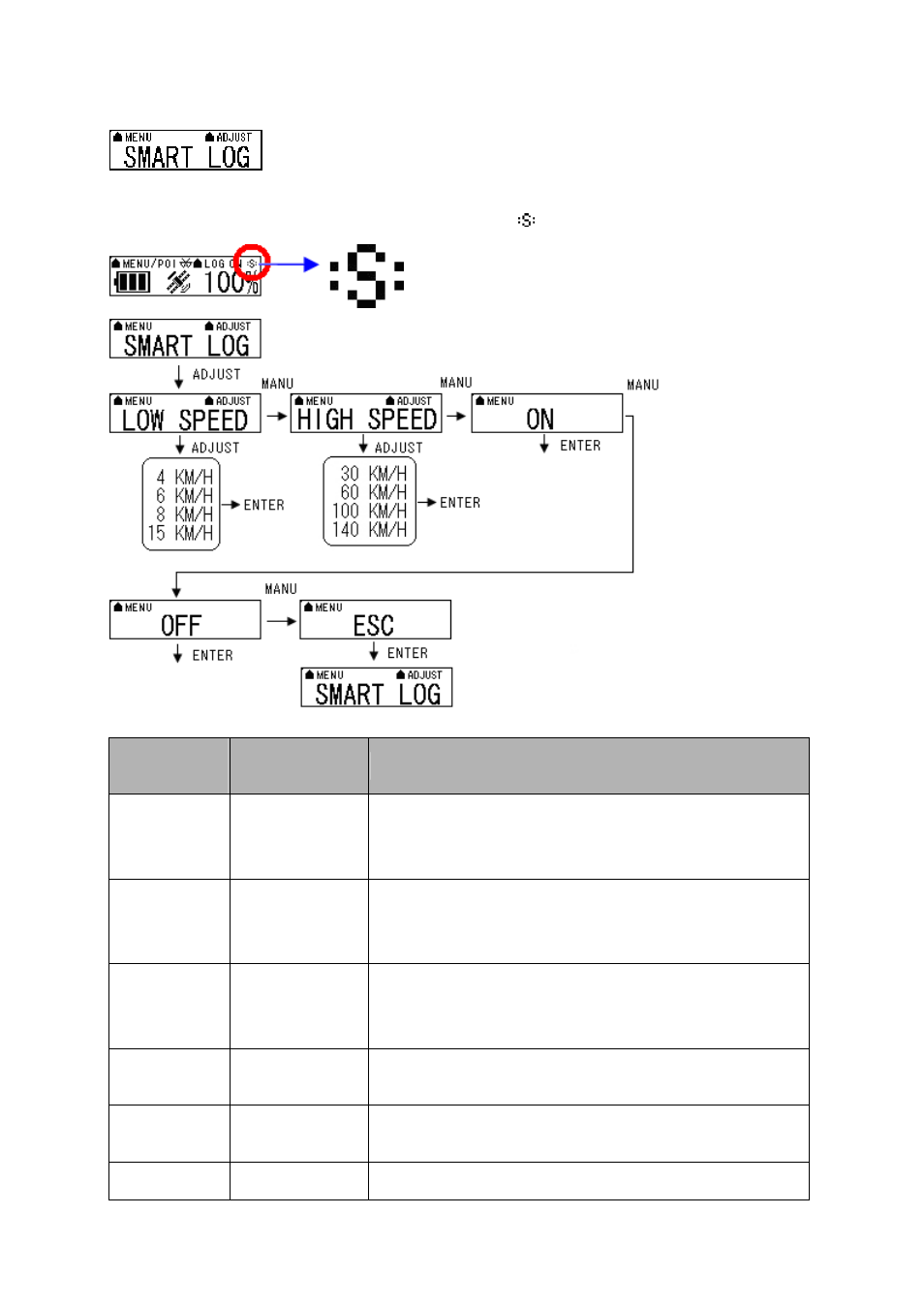
2.5.7.3
Smart Log Setting
When the smart log function is on, the TripMate850 will go into different log manner which
depends on speed per hour. And the screen will show “ ” icon.
Function
Button
Detail Description
LOW SPEED
MENU (to LOW
SPEED) > ADJUST >
ENTER
In low speed, please press “ADJUST” button, and then press “MENU” button
to select 4km/h, 6km/h, 8km/h, or 15km/h. When you make sure your
selection, please press “ENTER” button.
HIGH SPEED
MENU (to HIGH
SPEED) > ADJUST >
ENTER
In high speed, please press “ADJUST” button, and then press “MENU”
button to select 30km/h, 60km/h, 100km/h or 140km/h. When you make sure
your selection, please press “ENTER” button.
START SMART
LOG FUNCTION
MENU (to ON) >
ENTER
When it shows “On” on the screen, press “MENU” button, the TripMate850
will start smart log function. And it will show "s" icon on the upper right
hand corner of the screen.
STOP SMART
LOG FUNCTION
MENU (to OFF) >
ENTER
When it shows “Off” on the screen, press “MENU” button, the TripMate850
will stop smart log function.
GO BACK TO
SMART LOG
MENU (to ESC)>
ENTER
When you jump to “ESC” and then press “ENTER” button, the TripMate850
will go back to “SMART LOG” mode.
NEXT SECTION
MENU
Press “MENU” button to next section.
16 Rev.
1.2