UEBO M100 Portable 1080p User Manual
Page 15
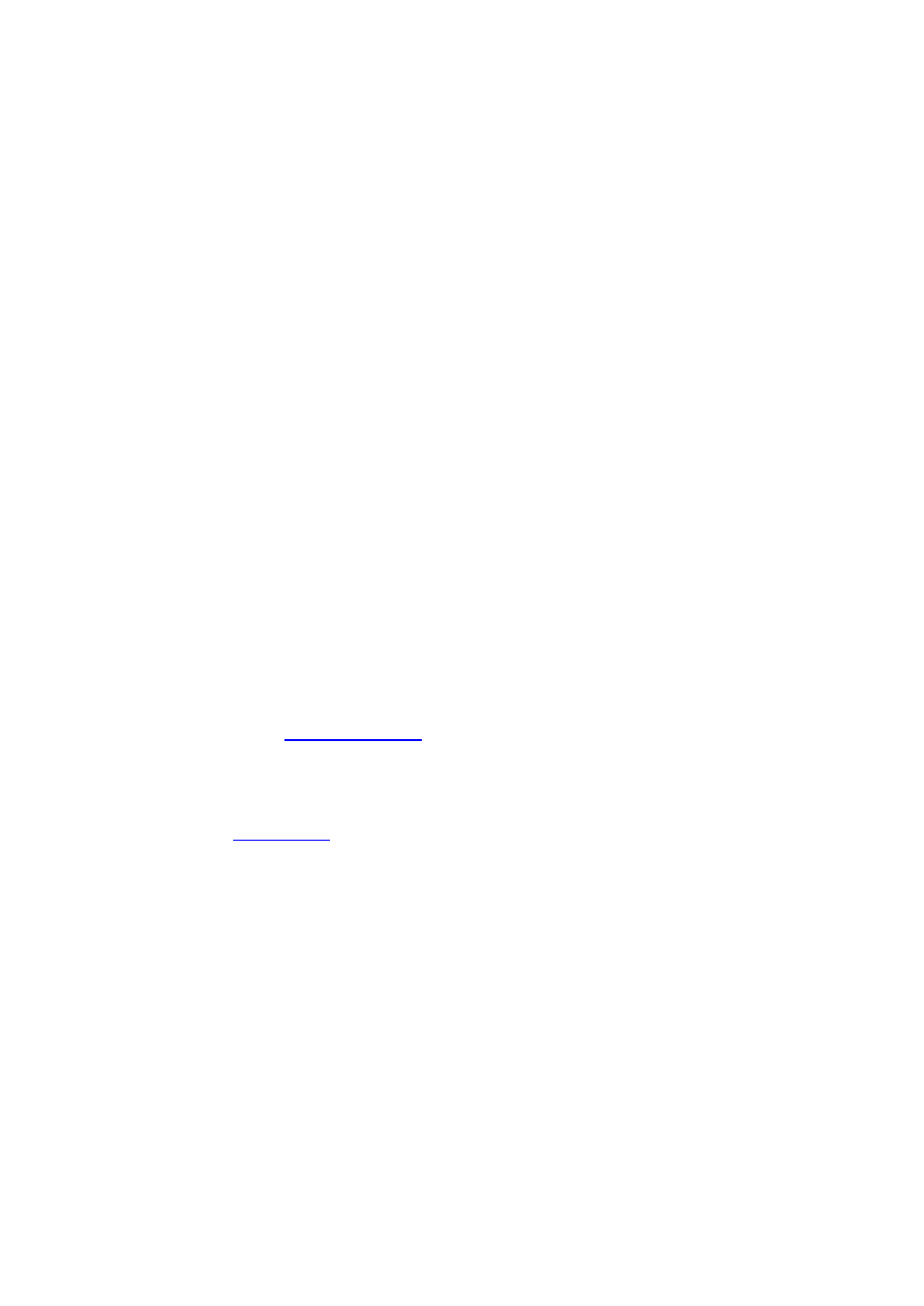
• Pan Scan 4:3: Displays a wide format picture onscreen while cutting off the left and right
portions; select when a standard 4:3 TV is connected.
• Letter Box 4:3: Displays a wide format picture with two black borders on the top and
bottom of the screen; select when a standard 4:3 TV is connected.
• 16:9: Displays the 4:3 format picture onscreen; select when a TV with 16:9 display ratio is
connected.
• 16:10: Select when a TV with 16:10 display ratio is connected
TV SYSTEM
• Select to adjust the video output resolution, which include: HDMI Auto, 480P, 720P 60Hz,
1080i 60Hz, and 1080P 60Hz.
Digital Noise Reduction
• Select auto/off to enable or disable digital noise reduction.
1080p 24Hz
• Choose this option to enable or disable 1080P 24HZ support. A TV set with 1080P 24HZ
(24P) support is needed.
2.1.4 Change Network Settings
UEBO has developed a special driver for you to connect your Player to the network. Please
follow the instructions below to install the driver in your Player. You will also need an
authorized Wi-Fi dongle and an installed HDD to make this work. An authorized Wi-Fi Dongle
can be purchased at
Installing the Network Driver
1. First obtain the file ‘bin.wifi.rar’ or ‘bin.wifi.zip’ from the support section of
2.
Decompress the ‘bin.wifi.rar’ or ‘bin.wifi.zip’ file onto your computer hard
drive
3.
The folder called ‘bin.wifi’ will be created.
4. Copy ‘bin.wifi’ folder from your computer hard drive to the root directory of your
Player’s hard drive.
5. Now your Player is ready to be configured for network connection.
Wireless Setup
To configure the network, please go to Setup menu from the Home screen and select
Network.