2 installing an hdd, 3 package contents, 4 radio interference – UEBO M100 Portable 1080p User Manual
Page 4
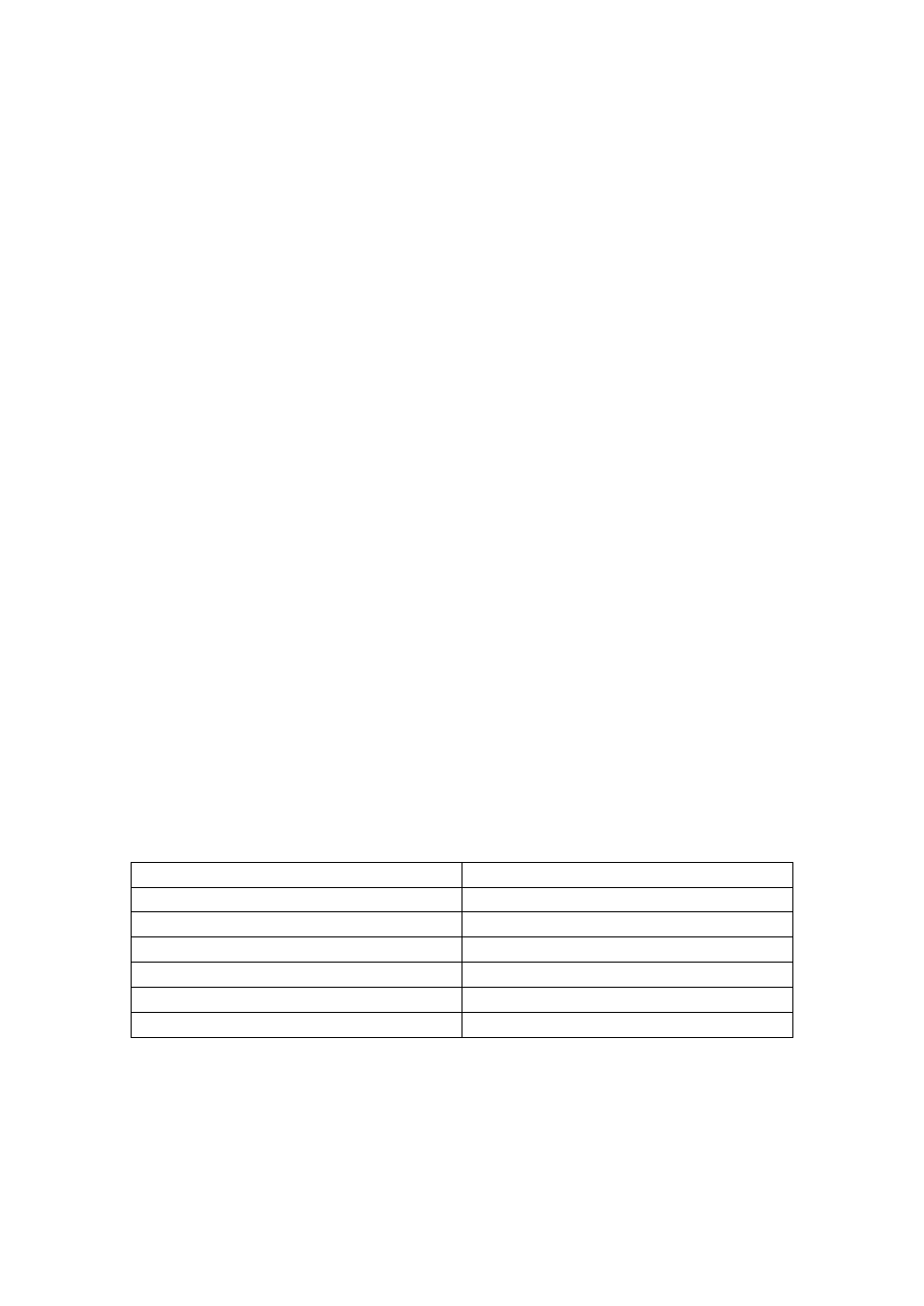
However, as our engineers are always updating and improving the product, your device’s
software may have a slightly different appearance or modified functionality than what is shown
in this manual.
1.2 Installing an HDD
1.2.1 Installation
The Player can hold a 2.5” SATA hard disk drive (HDD) up to 2TB (please note that some 2.5”
hard disk drive have a thicker profile and might not fit into the Player). In order to install the
HDD you will have to follow these steps:
1. Unscrew all 4 screws on the front and back panel.
2. Slide the black plastic piece of the back panel out (the one with the HDMI connector)
and then remove the top metal casing (the side with the UEBO logo on it).
3. Inside you will see a SATA connector that fits a 2.5” SATA HDD. Plug your HDD right
into the appropriate slot.
4. After you connect the hard disk drive. Put the black plastic piece and the metal case
back together and screw all 4 screws back in.
1.2.2 Formatting of HDD
The first time you boot up the Player after you installed your HDD, the Player will recognize the
new HDD and ask you to format it. This is needed before the HDD can be used by the Player.
Please follow the On-Screen prompts to format the HDD.
IMPORTANT: The formatting of your HDD will cause all data to be lost. Backup your data
accordingly before proceeding.
1.3 Package Contents
Part
Quantity
M100 Media Player
1
A/V cable
1
USB 3.0 cable
1
Remote Control
1
AC/DC adaptor
1
User Manual
1
Note:
The actual contents in the package might be different from the packing list in this manual.
1.4 Radio Interference