Appendixes, 1 specifications – UEBO M100 Portable 1080p User Manual
Page 30
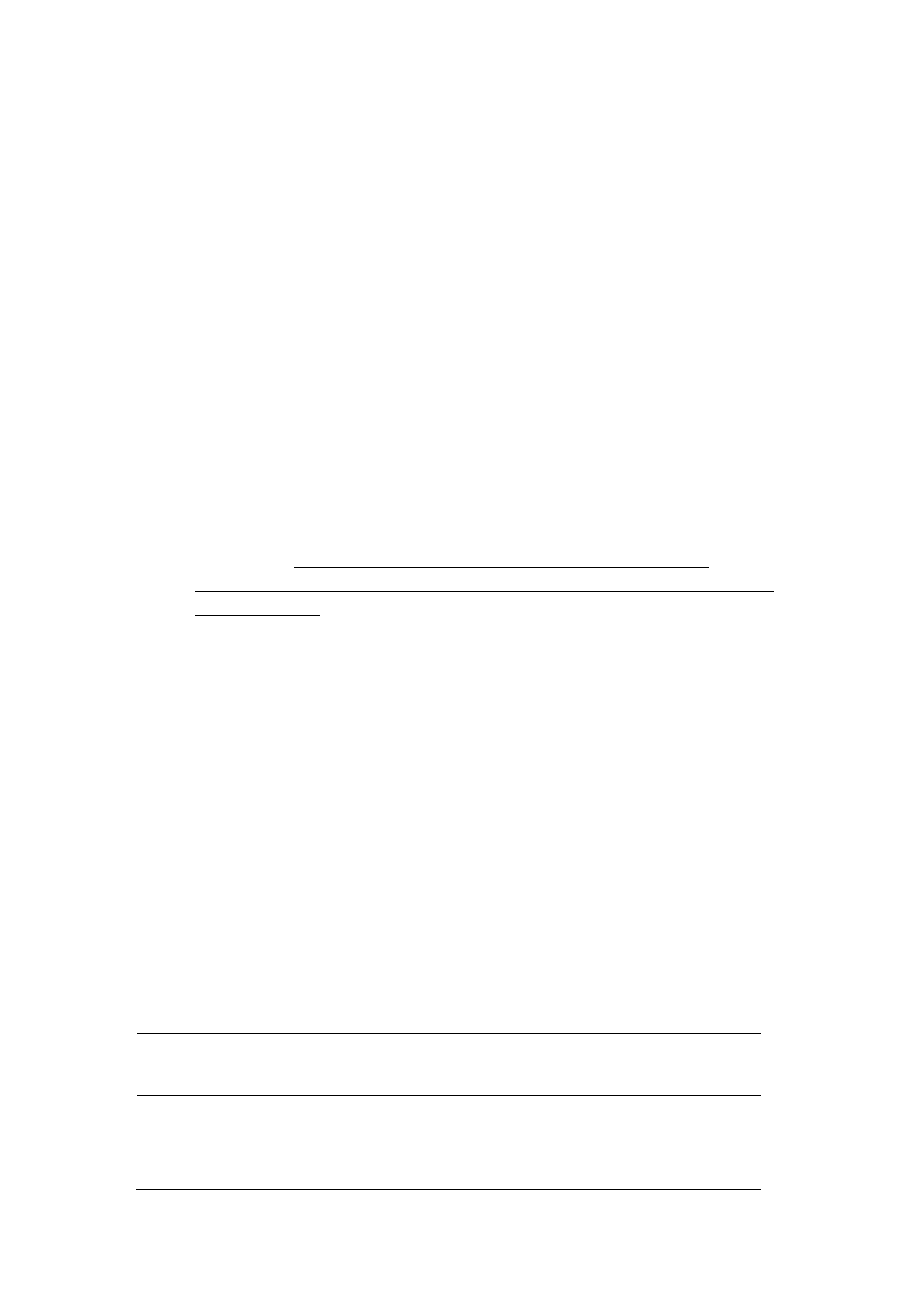
2. Make sure the firmware version you are downloading is newer than the version
currently installed on the Player. You can check the version number by going to
Setup->Misc->Version Info on the player.
3. Copy “install.img” or extension files to the root directory of a USB stick and then insert
it into the USB HOST port of the Player.
4. Navigate to the Setup menu and scroll down to Misc and press OK.
5. Select USB Upgrade.
6. Press the OK button and the upgrade process will start.
Optionally, you can also upgrade the Player using the followings steps.
1. Follow steps 1-3 above.
2. Unplug the power chord from the back of the Player and hold down the power key.
3. Plug the Player power chord back into the Player and wait for the UEBO home screen
to appear while holding down the power button.
4. Wait 4-6 seconds and let the power button go.
5. The upgrade will begin and the Player will reboot as soon as the upgrade has
completed.
IMPORTANT: PLEASE DO NOT POWER OFF THE PLAYER WHILE THE
FIRMWARE IS BEING UPGRADED. DOING SO MAY IMPAIR THE FUNCTIONING
OF THE PLAYER.
Please refer to USB Update in chapter ‘2.1.4 Miscellaneous’ for more details on an
alternative way of upgrading your device.
4. Appendixes
4.1 Specifications
I/O INTERFACES SUPPORTED:
2.5’’ SATA HDD
USB 3.0 Device port (compatible to USB 2.0 )
Composite (CVBS) A/V jack
HDMI V1.3 interface
DC-IN 5V 2.4A
FILE SYSTEM SUPPORTED:
FAT32/NTFS
CONTENT FORMATS SUPPORTED:
AVI/MKV/TS/MPG/MP4/MOV/VOB/ISO/IFO/DAT/WMV/RMVB, resolution up to
720p/1080i/1080p