WaveWare WiPath PDR-3000 User Manual
Page 5
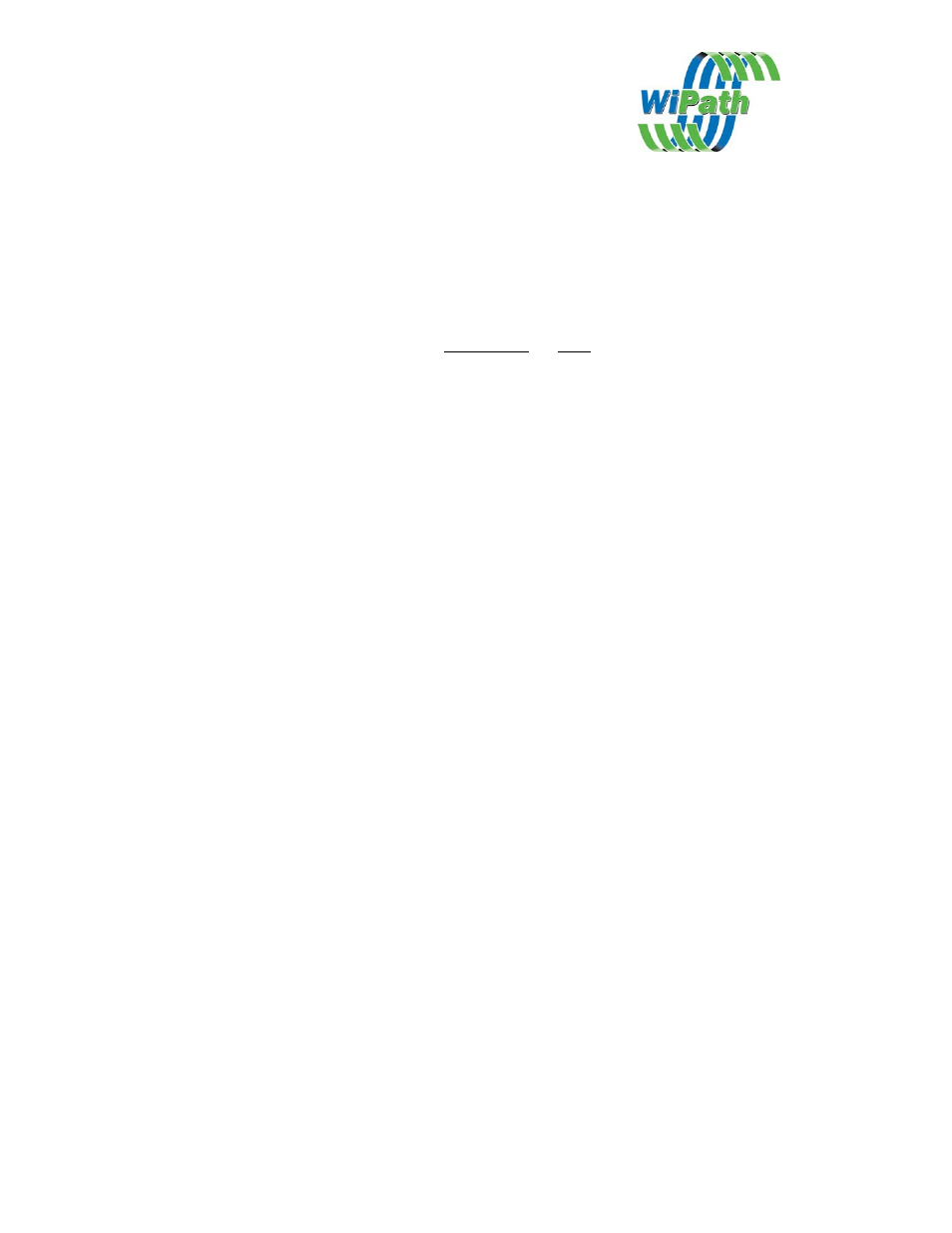
Adding Capcodes (Addresses)
1. Enter a new CAP code by clicking on the “New” Button.
2. Enter the new CAP code in the “Capcode” box and the name in the name box
below. i.e., 1234567 TEST CAP. The name is just an identifier and is not
compulsory.
3. If a range of capcodes is required then select the first capcode and the range
that you wish to monitor e.g entering capcode 1000000 and a range of 50 will
monitor capcodes 1000000 to 1000050.
4. Set each of the desired outputs individually for each capcode by highlighting
the capcode in the Left hand window and then selecting the outputs on the
Right.
Output Options
Serial 1
The message received on this address will output
on serial 1 – Set serial options (global) in the
Serial Options window.
Serial 2
The message received on this address will output
on serial 2 – Set serial options (global) in the
Serial Options window.
The message received on this capcode will be
output on the Printer port (parallel printer) or
Serial 1 (serial printers). Global print options are
set in the Printer Options window.
Maildrop
Sets this address as a maildrop capcode.
Messages will be stored and overwritten
automatically in the Maildrop area of the display
and will not be stored in the normal messages
area.
Type
This option allows the type of message received
to be set. In Flex Templates the options are
Alpha, , Alpha Warning and Alpha Watch. In
pocsag the tone and numeric options are added.
Note: Alpha Warning and Alpha Watch are
special settings that allow different initial alerts
to be set for messages received on that capcode.
Level
Sets the pocsag levels for the capcode
Relays 1-4
Sets the action that will occur on each of the 4
on board relays on receipt of any message on
that capcode. Relays are Normally Open.
Options
are
i. Close Relay